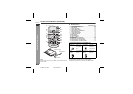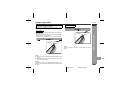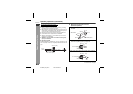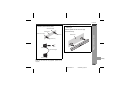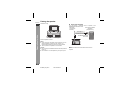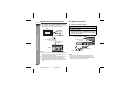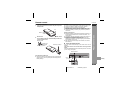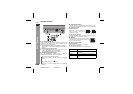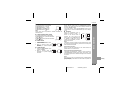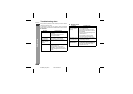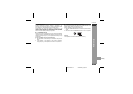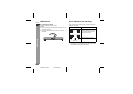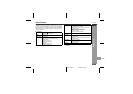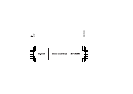E-13
HT-SB400
2009 October 20 HT-SB400_A6_EN.fm
ENGLISH
Basic Operation
General control
To turn the power on
Press the ON/STAND-BY button on the remote control or touch
anywhere on the display panel. All the indicators will be
displayed to indicate pad positions.
z The ON/STAND-BY indicator turns GREEN. If the power
does not turn on, check whether the power lead is plugged in
properly.
To set the speaker to stand-by mode:
z Press the ON/STAND-BY button again on the remote control
or touch ON/STAND-BY pad on the speaker.
The ON/STAND-BY indicator turns ORANGE.
Display brightness control
Press the DIMMER/SENS ON/OFF button to adjust the
brightness of the display and sound mode indicator.
Volume auto fade-in
If you turn off and on the speaker with the volume set to 40 or
higher, the volume starts at 20 and fades in to the last set level.
Volume control
Remote control operation:
Press the VOLUME + button to increase the volume and the
VOLUME – button to decrease the volume.
Preset sound mode
Speaker operation:
Touch a desired sound mode on the speaker.
Remote control operation:
Press a desired sound mode on the remote control.
Sound mode indicator and display bright.
Display will off after 5 seconds without any button/pad
operation.
Sound mode indicator and display dim.
Display will off after 5 seconds without any button/pad
operation.
SOUND BAR SYSTEM HT-SB400
SOUND BAR SYSTEM HT-SB400
VOL
VOL
STANDARD
STANDARD
SPORT
SPORT
NEWS
NEWS
CINEMA/GAME
CINEMA/GAME
FUNCTION
FUNCTION
ON/STAND-BY
ON/STAND-BY
VOL
VOL
VOL
VOL
VOL
VOL
Speaker operation:
Touch VOL + pad to increase the
volume and touch – VOL pad to
decrease the volume.
Muting
The volume is muted temporarily when pressing
the MUTE button on the remote control. Press
again to restore the volume.
NEWS TruSurround HD on for news
CINEMA/GAME TruSurround HD on for cinema/game
sound effect
SPORT TruSurround HD on for sport broadcasting
STANDARD TruSurround HD on for standard sound
effect
00 01 02 ..... 59 60