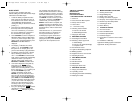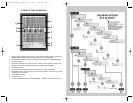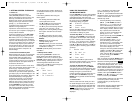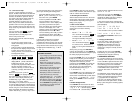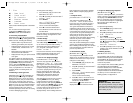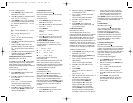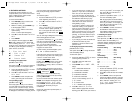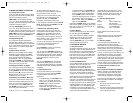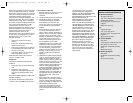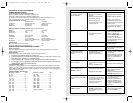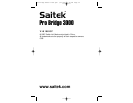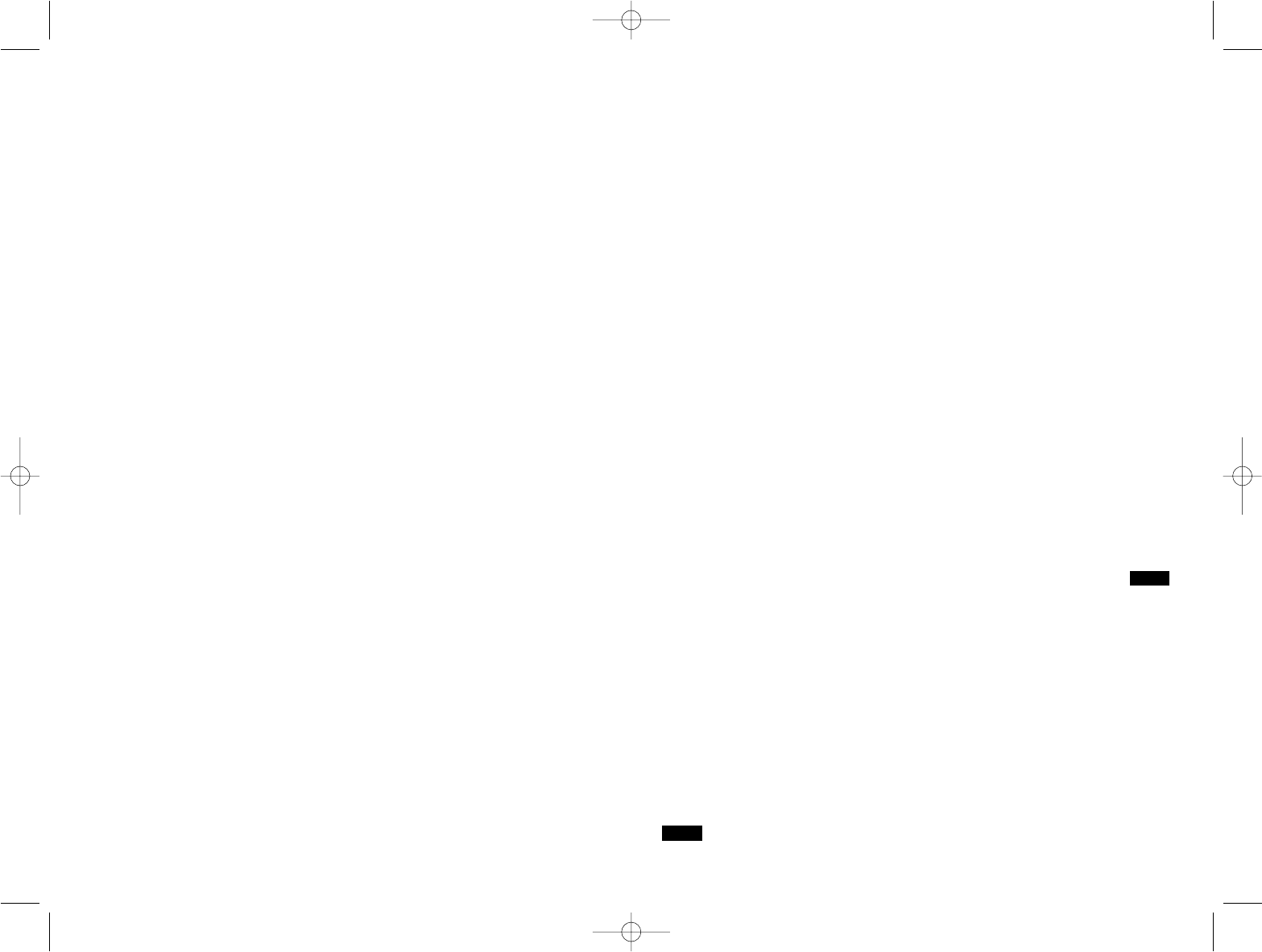
USING THE ESCAPE KEY:
AN IMPORTANT NOTE!
Pressing ESCAPE at any time during bidding
or play (unless you're canceling a mode, as
specifically directed), will result in the
immediate termination of your current hand.
Be careful not to press ESCAPE
inadvertently during your game!
B - Bidding systems
L - Language
R - Reset score
Each of these Main Menu options will be
discussed in detail in Section 2. For now, let's
concentrate on starting our game!
To select Play Mode, as indicated by the
flashing P, press ENTER. The computer will
now switch to the Deal Menu, with a display
of RNES. Notice that the R is flashing, and
Random deal shows in Line 2, indicating
the currently selected option. If necessary,
press
or until the R flashes. The key
cycles through the remaining option choices,
as follows:
R - Random deal
N - By deal no.
E - After edit
S - Same deal
Each of these Deal Menu options will be
discussed in detail in Section 3. For now, let's
allow the computer to deal randomly.
To select the Random Deal option, as
indicated by the flashing R, press ENTER.
The computer will now shuffle the deck, deal
13 cards to each of the four players, and the
bidding can begin! If you don't like the
random hand that's just been dealt, return to
the Deal Menu with ESCAPE, and press
ENTER again to generate another randomly-
dealt hand.
1.4 Learn to Bid…
After the cards have been dealt, your hand
for South will appear on the lower portion of
the display. Any bids already made will show
under the appropriate Player Indicators, and
will flash when it's your turn to bid.
The vulnerability, if any, will also be
displayed.
Line 1 of the display now shows all the
symbols necessary to make your bid:
P
werqN (Pass/Clubs/Diamonds/Hearts/
Spades/No Trump), and Line 2 prompts you
to make a bid for South. There are two
different ways to bid:
• Direct Key Bidding: Press a Suit Key
(
qrew) or NO TRUMP, and then a
Value Key (2/3/4…), in that order. As
soon as the Suit Key is pressed, the
symbol for that suit will appear on Line 2
of the display. Likewise, when the Value
Key is pressed, that value will also
appear on Line 2, and the display will
prompt you to Press Enter.
Confirm your bid by pressing ENTER. To
pass, press PASS and ENTER.
• Cursor Key Bidding: Press > or < to
move the flashing cursor along the
characters in Line 1 of the display, until
you reach your desired suit symbol.
Next, press ? to copy that suit symbol to
Line 2 of the display. Line 1 now
changes to show the possible bid values:
1234567. Press
or to position the
flashing cursor over your desired bid
value, and press
to copy that number
to Line 2. Finally, press ENTER to
confirm your bid.
After you submit your bid with ENTER, using
either of the above methods, the computer
will bid the remaining hands. When
flashes again, it's time to enter your next bid.
For this and subsequent bids, Line 1 of the
display will again show the bid symbols as
before, with the addition of d for double or R
for redouble, if appropriate. Enter your bid as
described above. If you decide to double or
redouble, either press DOUBLE and then
ENTER, or use
to move the d or R down
to Line 2, and then press ENTER.
Continue bidding until there have been three
consecutive passes. At this point, the
computer will take you directly into the
playing phase.
Note that the computer's default settings are
Team of Four (Duplicate Bridge), and
American Standard (Five-Card Majors).
1. GETTING STARTED: THE BASICS
1.1 Power On
Your Pro Bridge 3000 runs on four
"AAA"(AM4/R03) batteries. Locate the
battery compartment in the base of the unit,
at the top, and slide off the cover in the
direction of the arrows. Insert the batteries,
making sure that you observe the correct
polarity (+/-), as marked inside the
compartment. We recommend fresh alkaline
batteries for longer battery life.
Important: To ensure that memory contents
are not lost if your computer is unplugged, try
to keep batteries installed.
To turn the computer on, press GO/ STOP.
After a brief start-up display, you'll see the
Main Menu (PGSIBLR), indicating that the
computer is ready to play. If the unit doesn't
respond, static discharge may have caused it
to lock up. To reset the unit, use a paper clip
or another sharp object to press down into
the hole marked ACL in the base of the unit
for at least one full second. This clears the
memory and resets the computer to its
default settings.
1.2 Get to Know the Menu System
Before learning how to play, you should take
a few moments to familiarize yourself with
the Pro Bridge 3000's integrated menu
system. Once you understand the basic
concept, it will be easier for you to explore all
the special features and options which are
accessed via the menus!
To get an overview of how the menus work,
take a look at the Menu System Chart on the
previous page. It provides a graphic
representation of the primary menus you'll
encounter as you select various options and
get ready to play. The dashed displays in the
chart signify further menu options, which are
described individually in the appropriate
sections of the manual. If you should ever
find yourself confused by where you are
within the menu system, simply refer back to
the chart. Back up to the previous menu by
pressing ESCAPE, if necessary, to locate
your place on the chart. Also, keep in mind
that pressing ESCAPE repeatedly will return
you to the Main Menu at any time.
See the Menu System Chart in Section 2 for
an illustrated overview of your menu choices
and options!
Follow these guidelines when using the
Menu System:
• The flashing character indicates the
current option/menu choice.
• The
and keys move the flashing
cursor through the current choices.
• The
key moves the flashing character
(suit, value, etc.) from Line 1 of the
display to Line 2 during bidding and play.
Some option selections are also made
this way.
• The
key cancels the last Line 2 input
during bidding and play (before pressing
ENTER).
• ENTER selects and confirms the
currently flashing option.
• ESCAPE returns you to the most recent
major menu: the Main Menu, Deal Menu,
or Edit Menu. Pressing
ESCAPE repeatedly takes you back to the
Main Menu.
1.3 Ready? Time to Deal!
After pressing GO/STOP to turn the Pro
Bridge 3000 on, the display will show the
Main Menu (PGSIBLR). If necessary, press
ESCAPE until this display shows. Notice that
the P is flashing, and Play shows on Line 2.
The flashing letter indicates the current
option choice. The
key cycles through the
remaining options, as follows:
P - Play
G - Game level
S - Sound on/off
I - BL Intensity
SOUTH
SOUTH
Pro Bridge manual final.qxd 1/11/2007 2:46 PM Page 8