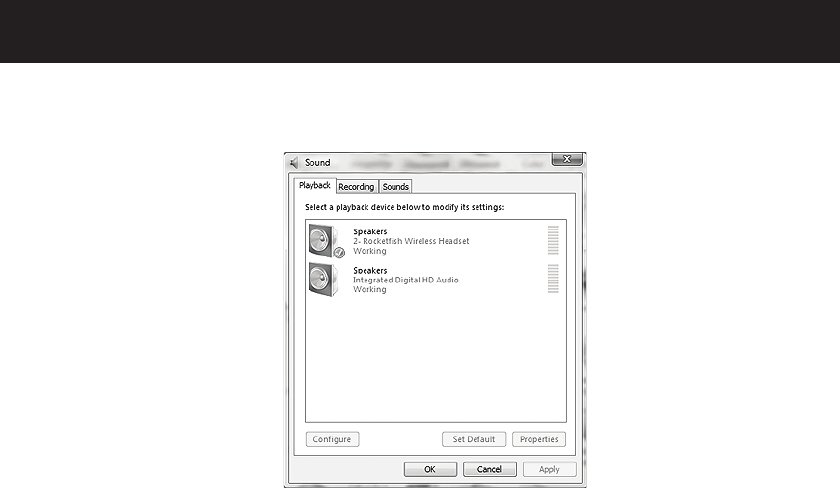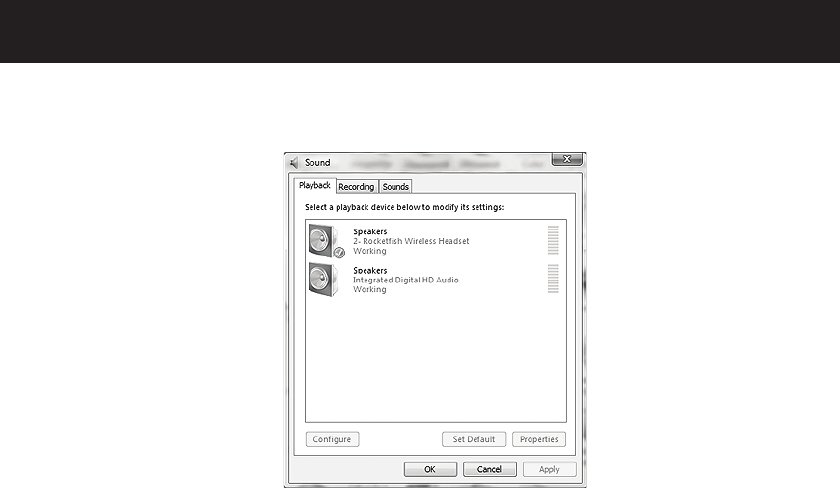
27
RF-GUV1202
4 Click the Playback tab.
5 Make a note of the default devices selected in the Sound
Playback and Sound Recording lists. If you do not want the
headset to be the default sound device for Windows sounds,
you can reset the default devices to their original settings.
6 In the Sound Playback list, select Rocketfish Wireless
Headset, then click the Volume button. The Master Volume
dialog box opens.
7 Click Options, then click Properties. The Properties dialog
box opens.
8 Click to check Speaker, Wave, and Microphone, then
click OK.
9 Slide the Speaker and Wave sliders to the maximum
settings. These settings determine the volume of the chat
you hear. You can use the CHAT VOLUME control on the
wireless receiver to adjust the chat volume.
10 Slide the Microphone slider to adjust the microphone
volume. This setting determines the volume of your voice
that you hear in the headphone when you speak into the
microphone. If the microphone volume is too low or too
high, readjust the slider.
11 Click the X in the upper right corner of the dialog box to
close the box.