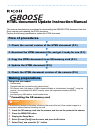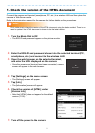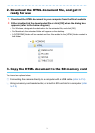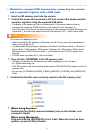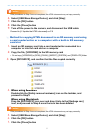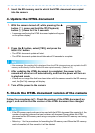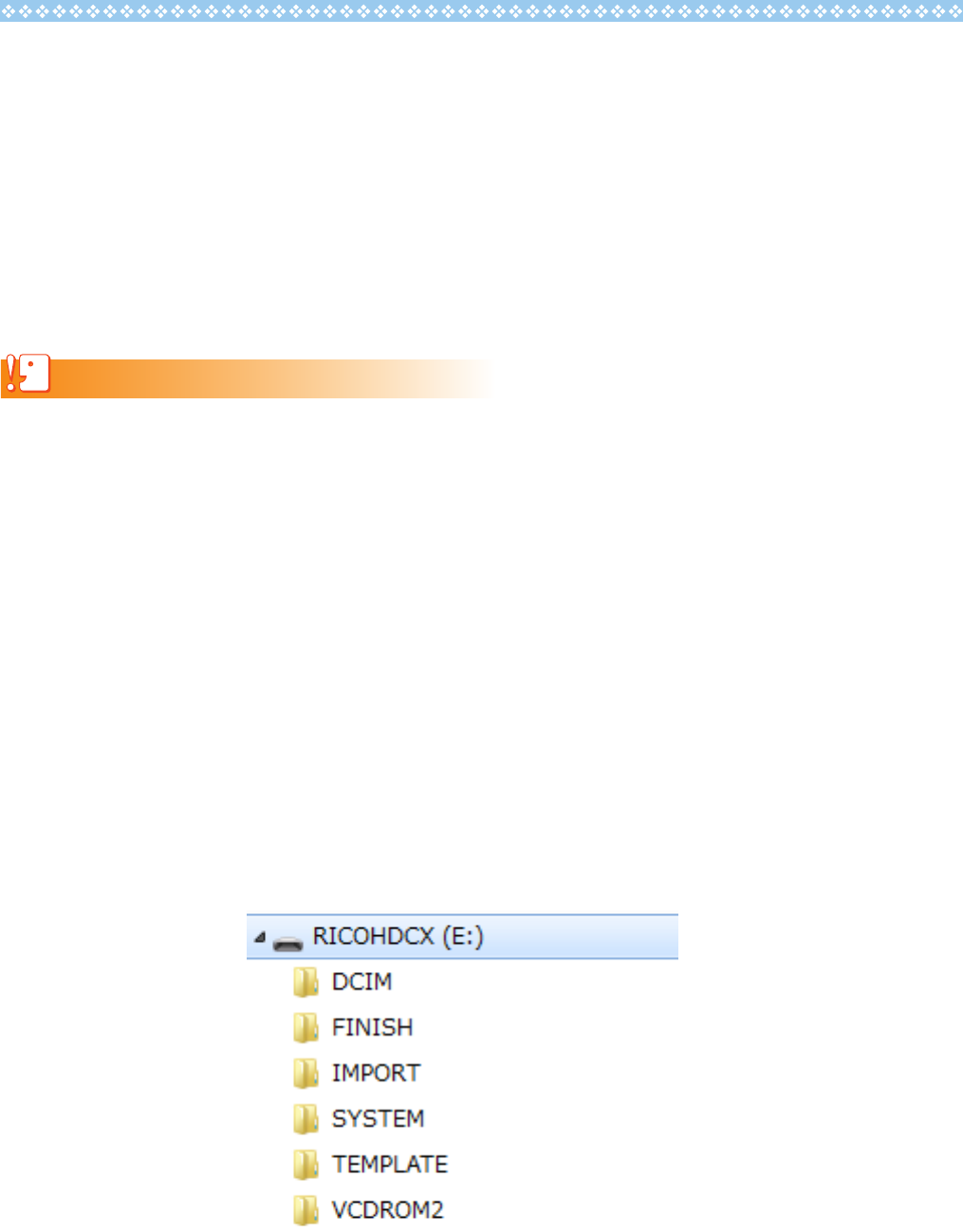
4
1
Method for copying HTML document by connecting the camera
and a computer together with a USB cable
1. Insert an SD memory card into the camera
2. Confirm the power to the camera is off, then connect the camera and the
computer together using the supplied USB cable
• The power to the camera will turn on automatically. If the power does not turn on
automatically, press the POWER button on the camera to turn the power on.
• Once the power is turned on, the picture display on the camera will display [Waiting to be
connected...], and then, the display will show [Connecting to PC...] after a short while.
Caution
Do not press the C/D button.
• When installing the DC Software in Windows, the DL-10 may start up automatically.If it
does, close out the DL-10.
• If a [Removable Disk] dialog box displays in Windows Vista Service Pack 2, Windows 7
Service Pack 1 32bit version / 64bit version, Windows 8.1 32bit version / 64bit version,
Windows Server 2008 R2 Service Pack 1, or Windows Server 2012 R2, please click
[Cancel].
• If iPhoto starts up in Mac OS X, close out iPhoto.
3.
Copy the file, [VCDROM2] to the SD memory card
• The name of the drive for the camera may differ depending on the OS used.
Ex.: [Removable disk], etc.
• If the SD memory card is formatted with the camera, [RICOHDCX] will display on the SD
memory card.
• Do not copy [VCDROM2] to [DCIM], [FINISH], [IMPORT], [SYSTEM], and [TEMPLATE]
folder.
4. Confirm that the files were correctly copied to the SD memory card
•
5. When using Windows
Doubleclick the [Safely remove hardware] icon on the taskbar, and
proceed to Step 6
When using Macintosh
Drag and drop the [RICOHDCX] to the Trash. When the icon has been
ejected, proceed to Step 9 below