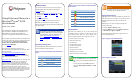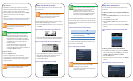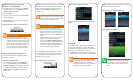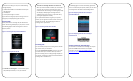To add a Lync contact on your SoundPoint IP,
SoundStation IP, or VVX 1500 phone:
• If available on the Home screen, press the Contacts
soft key; otherwise press the Menu key, and select
Features > Presence > Contacts.
• Press the Add soft key.
• Enter the contact’s user name and press the Submit
soft key or Select key
The following figure show the Contacts screen on the
SoundPoint IP 335 phone.
Figure 9:Microsoft Lync Contact List on SoundPoint IP 335
Note: Your Lync Contact List and Your Phone's
Local Contact Directory
By default, Polycom phones have a local
contact directory. The local contact directory is
separate from your Lync Contact list. If you add
contacts into the local contact directory, they
will remain after you sign out and another user
signs in. For more information, see About Your
Phone for a link to your phone’s Quick User
Guide or contact your system administrator.
Updating Your Microsoft Lync Presence Status
Presence status indicates your availability to other
Microsoft Lync contacts.
To change your presence status:
• For most Polycom phones, press the MyStatus soft
key, or press the Menu key and select Features >
Presence > My Status, and select your desired status.
• On the SpectraLink 8400 Series handsets, press the
Profile soft key, select MyStatus, and select your
desired status.
Your new status displays to all users on your contact list.
Presence information will also display when you go off-
hook or enable Do Not Disturb. Resetting your status
changes it back to Available or In a Call if you are
currently in a call.
Note: Changing Presence Status on Your Phone
When you change your presence
status on your
phone, your status will change on the Microsoft
Lync client on your computer as well.
Note: How Do Not Disturb Status and Use of Do
Not Disturb Feature Interact
When you enable Do Not Disturb on your
phone, your Lync
presence status automatically
changes to Do Not Disturb. When you disable
Do Not Disturb on your phone, your presence
status automatically changes to Available or In
a Call.
When you update your Lync presence status to
Do Not Disturb, incoming calls will go to
voicemail, and My Status: Do Not Disturb will
display in the status bar. Updating your status
to Do Not Disturb does not enable Do Not
Disturb on your phone, and the Do Not Disturb
icon will not display next to phone lines.
The following figures show different presence statuses
on the Home screens of various Polycom phones. Figure
12 shows the presence status of monitored contacts in
the Microsoft Lync Contact list.
Figure 10: Away Status on SoundPoint IP 335
Figure 11: Do Not Disturb Status on VVX 500
Figure 12: Microsoft Lync Contact List on SpectraLink 8400
Series
Placing Calls
You can place a call in multiple ways, using either the
handset, the speakerphone, a headset, the Dial key
(available on the SoundPoint IP 321, 331, and 335 only),
a line key, or your Microsoft Lync contact list.
• To place a call Select the contact you wish to call,
and activate your handset, headset, or speakerphone.
Note: Video Calls on VVX 1500 Phones
You can make video calls between VVX 1500
phones, and between VVX 1500 phones and
supported Polycom video endpoints or
Microsoft Lync clients. You can use VVX 1500
phones with a Polycom video bridge.
The following figures show how to place a call to a Lync
contact from various Polycom phones.
Figure 13: Placing Calls on SpectraLink 8400 Series
Figure 14: Placing Calls on VVX 500
Tip: Calling Federated Contacts
To place calls to other companies or remote
contacts, you can use the SIP URI option. For
more information, see the appropriate User
Guide.