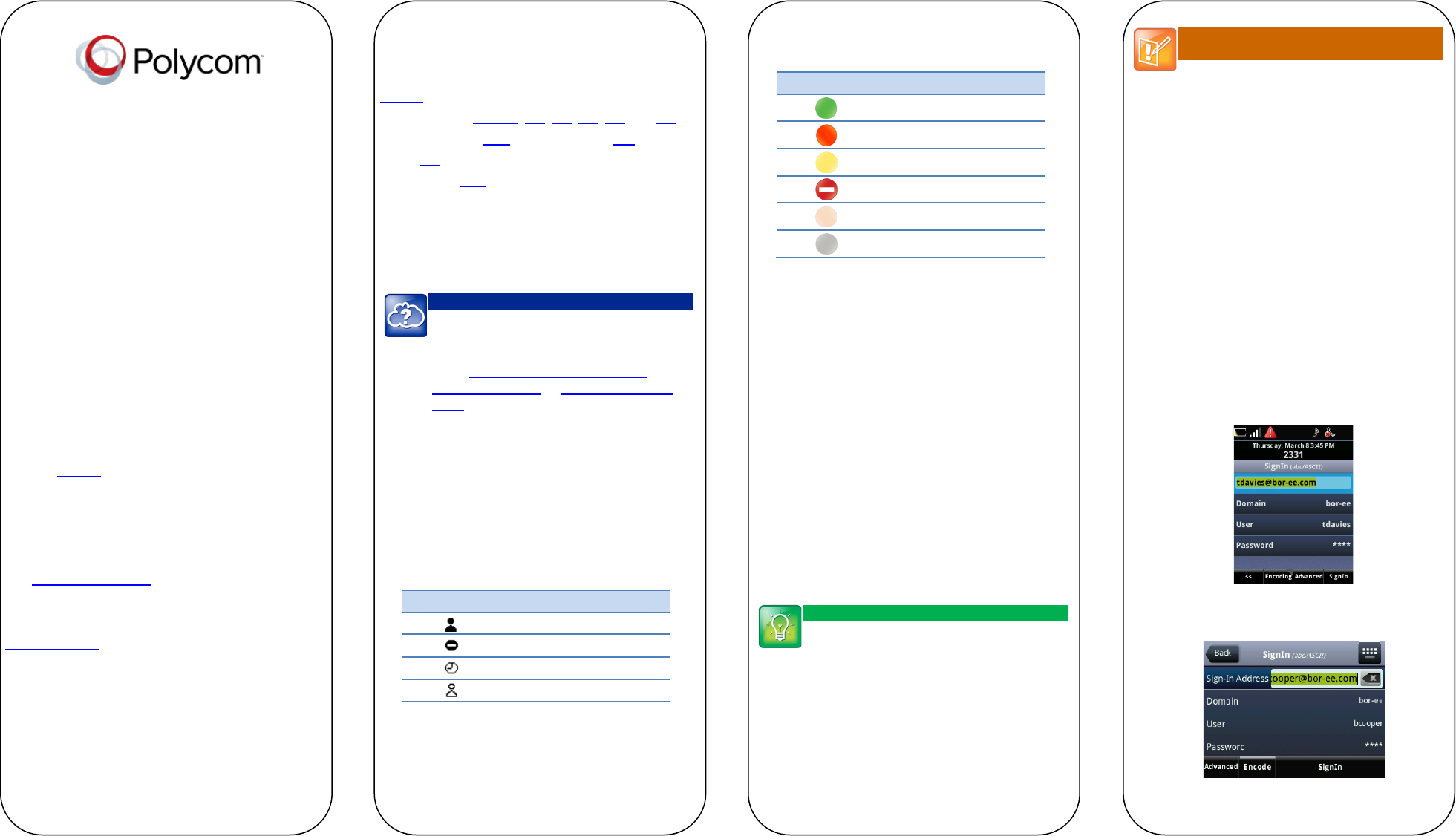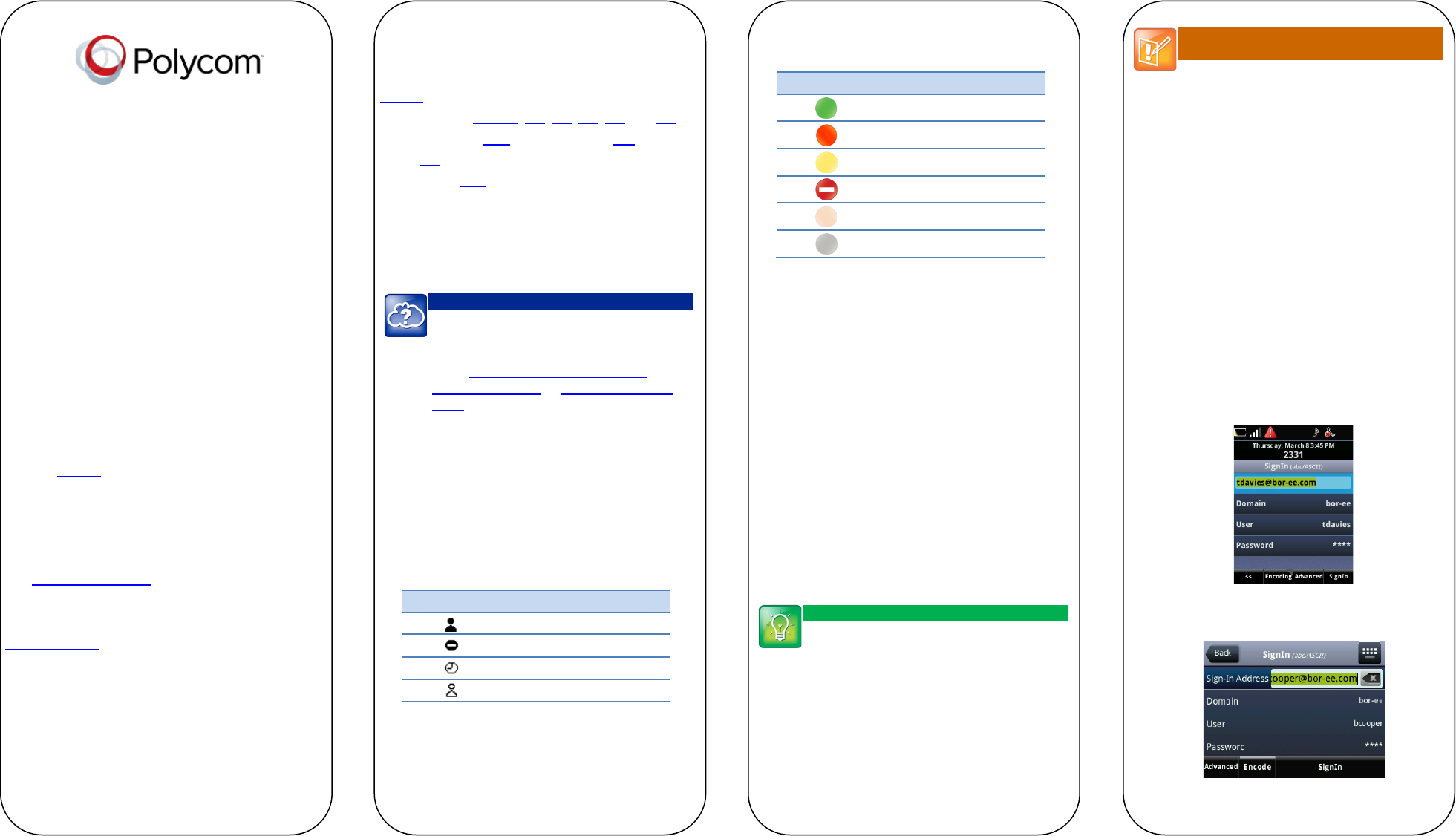
Using Polycom
®
Phones in a
Microsoft
®
Lync
®
2010
Environment
Quick User Guide
For SoundPoint® IP 321/331, 335, 450, 550, 560, and
650, SoundStation® IP 5000 and SoundStation Duo™,
VVX® 500 phones, and SpectraLink® 8400 Series
handsets running Polycom® UC Software 4.1.0 or later.
Screen display is product-dependent and may differ from
those shown in this guide. See your system administrator
for more information. To learn more, consult your
product Quick User Guide and User Guide available
from the Support
Web page.
We are striving to improve the quality of our
documentation, and we appreciate your feedback. Email
your comments to
VoiceDocumentationFeedback@polycom.com
.
Visit support.polycom.com for software downloads,
product documents, product licenses, troubleshooting
tips, service requests, and more.
www.polycom.com | 1725-47139-001 Rev. A3 | December 2012
© 2012, Polycom, Inc. All rights reserved. POLYCOM®, the
Polycom logo and the names and marks associated with
Polycom’s products are trademarks and/or service marks of
Polycom, Inc. and are registered and/or common law marks in
the United States and various other countries. All other
trademarks are property of their respective owners. No portion
hereof may be reproduced or transmitted in any form or by any
means, for any purpose other than the recipient’s personal use,
without the express written permission of Polycom.
About Your Phone
You can find instructions on how to use your phone in
the appropriate Quick User Guide on the Polycom
Support
Web page:
• SoundPoint IP 321/331, 335, 450, 550, 560, and 650
• SoundStation IP 5000 and SoundStation Duo
• VVX 500
• SpectraLink 8400 Series
This guide describes how your phone functions in a
Microsoft Lync environment and details only the
differences in behavior due to the presence of Microsoft
Lync Server 2010.
Web Info: Using the Calendaring Feature
If you want to use the Calendaring feature on
SpectraLink 8400 Series handsets and VVX 500
and 1500 phones, read the appropriate user
guide:
SpectraLink 8400 Series Wireless
Handset User Guide, or VVX 500 Phone User
Microsoft Lync Presence Icons
The following tables show the Microsoft Lync presence
icons that display on Polycom phones.
Table 1: Presence Icons on SoundPoint IP and SoundStation IP
Phones
Busy, Do Not Disturb, In a Call
Away, Be Right Back, Inactive
Table 2: Presence Icons on VVX Phones and SpectraLink 8400
Series Handsets
Available
Busy, In a Call
Away, Be Right Back, Inactive
Do Not Disturb
Offline
Unknown
Phone Features
Microsoft Lync enables you to use all Polycom UCS
telephony features, presence, and IM. Sign into your
Lync-enabled phone with your sign-in address, user
name and password. Once you are signed in, you can:
• Answer, place, and end calls
• Hold and resume calls
• Transfer calls
• Set up conference calls
• Forward incoming calls
• Access voicemail
• Set your presence status
• Manage your Lync contacts
• Send and receive instant messages
Tip: When to Press the More Soft Key
If you see a More soft key in the rightmost soft
key position, press it to display additional soft
keys.
You may need to press the More soft key to
display the SignIn, SignOut, Contacts, and Add
Note: Lync-hosted Conference Calls Not
Supported
You cannot initiate, split, or end a Lync-hosted
conference call on your Polycom phone.
Signing Into Microsoft Lync
Signing into Lync on your phone enables you to view and
place calls to your Lync contacts. The Lync Sign In screen
displays the first time your phone connects to the
network.
Afterward, you can access the Sign In and Sign Out
screens in two ways:
• Press the SignIn or SignOut soft key.
• Press the Menu key and select Settings > Features >
Microsoft Lync > SignIn or SignOut.
The following figures show the Lync Sign In screen on
various Polycom phones.
Figure 1: Signing In on SpectraLink 8400 Series
Figure 2: Signing In on VVX 500