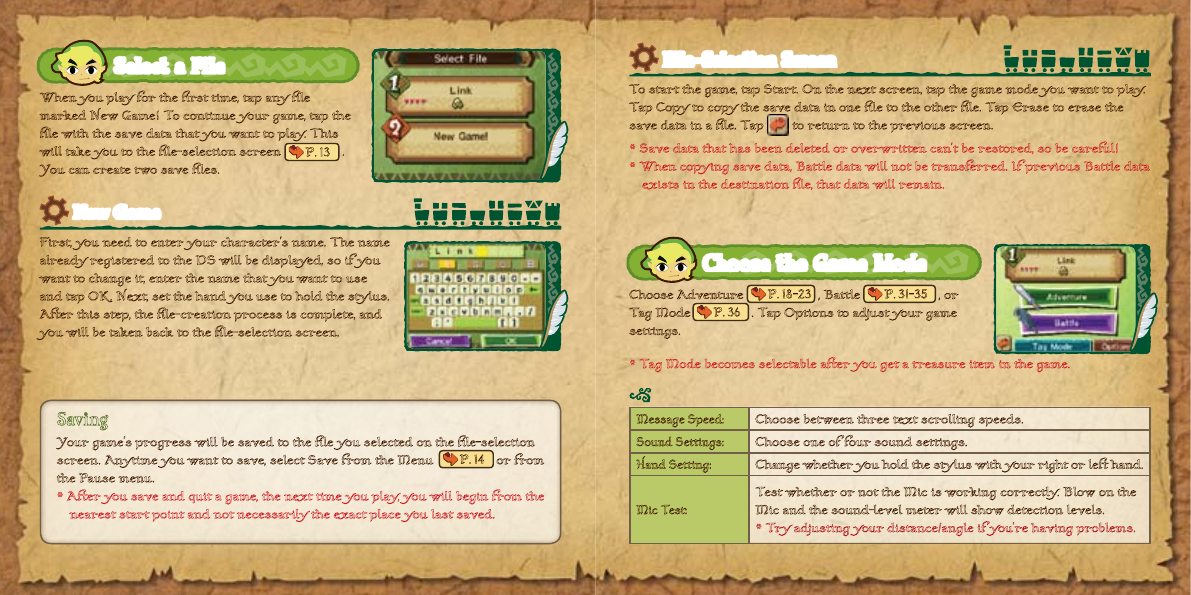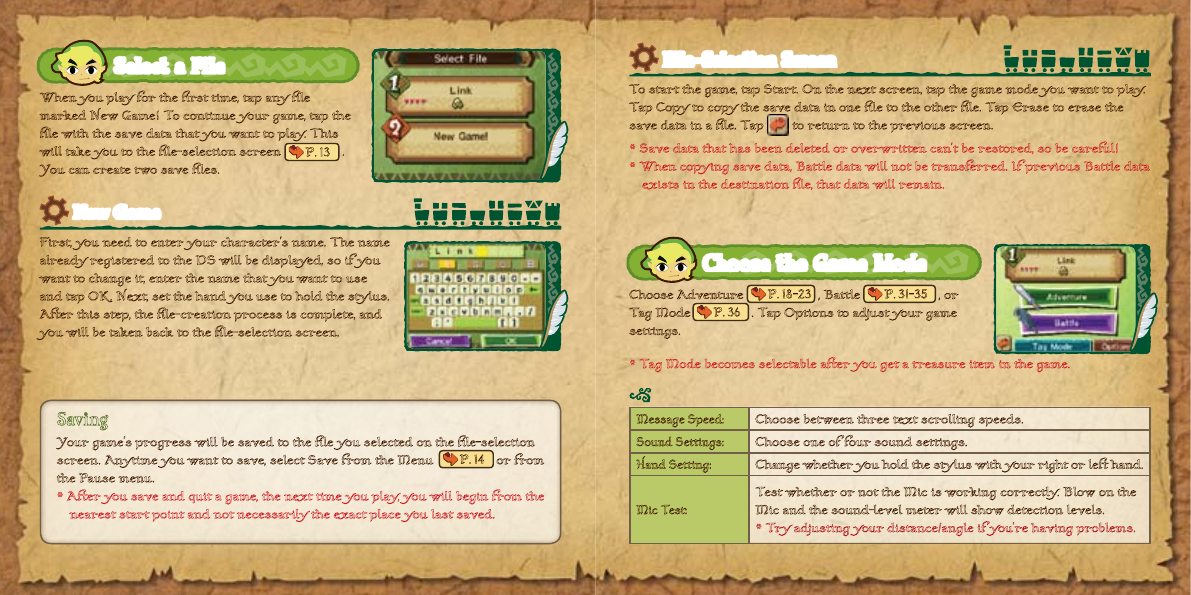
P.14
P.13
P.18-23 P.31-35
P.36
When you play for the rst time, tap any le
marked New Game! To continue your game, tap the
le with the save data that you want to play. This
will take you to the le-selection screen .
You can create two save les.
* After you save and quit a game, the next time you play, you will begin from the
nearest start point and not necessarily the exact place you last saved.
Your game’s progress will be saved to the le you selected on the le-selection
screen. Anytime you want to save, select Save from the Menu or from
the Pause menu.
Saving
First, you need to enter your character’s name. The name
already registered to the DS will be displayed, so if you
want to change it, enter the name that you want to use
and tap OK. Next, set the hand you use to hold the stylus.
After this step, the le-creation process is complete, and
you will be taken back to the le-selection screen.
New Game
Select a File
Message Speed:
Choose between three text scrolling speeds.
Sound Settings:
Choose one of four sound settings.
Hand Setting:
Change whether you hold the stylus with your right or left hand.
Mic Test:
Test whether or not the Mic is working correctly. Blow on the
Mic and the sound-level meter will show detection levels.
* Try adjusting your distance/angle if you’re having problems.
Options
* Save data that has been deleted or overwritten can’t be restored, so be careful!
* When copying save data, Battle data will not be transferred. If previous Battle data
exists in the destination le, that data will remain.
Choose Adventure , Battle , or
Tag Mode . Tap Options to adjust your game
settings.
To start the game, tap Start. On the next screen, tap the game mode you want to play.
Tap Copy to copy the save data in one le to the other le. Tap Erase to erase the
save data in a le. Tap to return to the previous screen.
File-Selection Screen
Choose the Game Mode
* Tag Mode becomes selectable after you get a treasure item in the game.