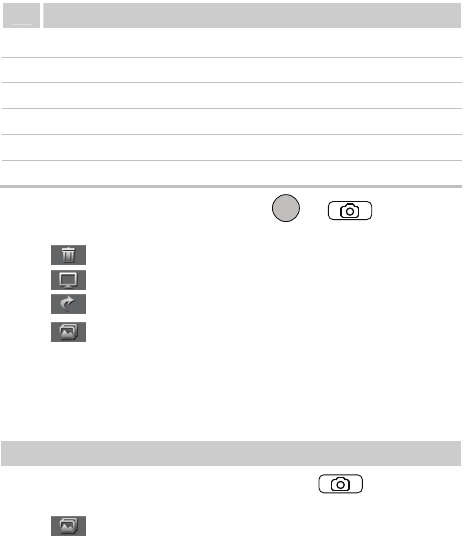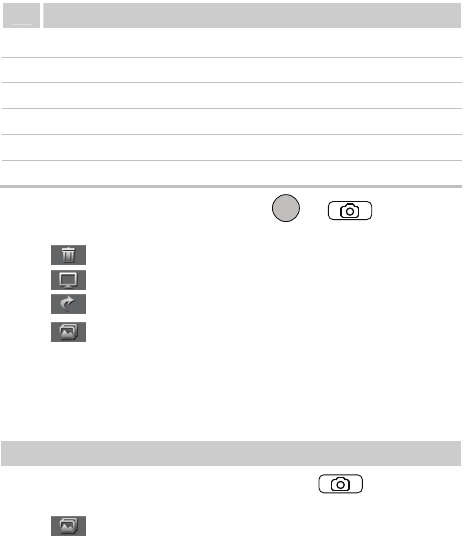
32
Description
5 Back: Tap the icon to return to the previous menu.
6 Settings: Tap the icon to access the setting menu.
7 White balance: Tap the icon to set the white balance.
8 Effects: Tap the icon to switch between the picture effects.
9 Frames: Tap the icon to switch between fun frames.
10 Album: Tap the icon to access the album.
2. Focus the camera on the scene and press or to take a
picture. Then you can preview the picture and save it.
Tap to delete the picture.
Tap to set the picture as the wallpaper or a contact image.
Tap to send the picture through the MMS or Bluetooth
®
.
Tap to access the album.
In preview mode, you can drag up or down on the screen to
zoom out or zoom in (for the resolutions of 1280, the camera
can be neither zoomed in nor zoomed out). You can also
flick left or right to decrease or increase the brightness.
Viewing a Picture
1. On the main menu screen, tap Camera, or press to launch the
camera.
2. Tap to access the album.