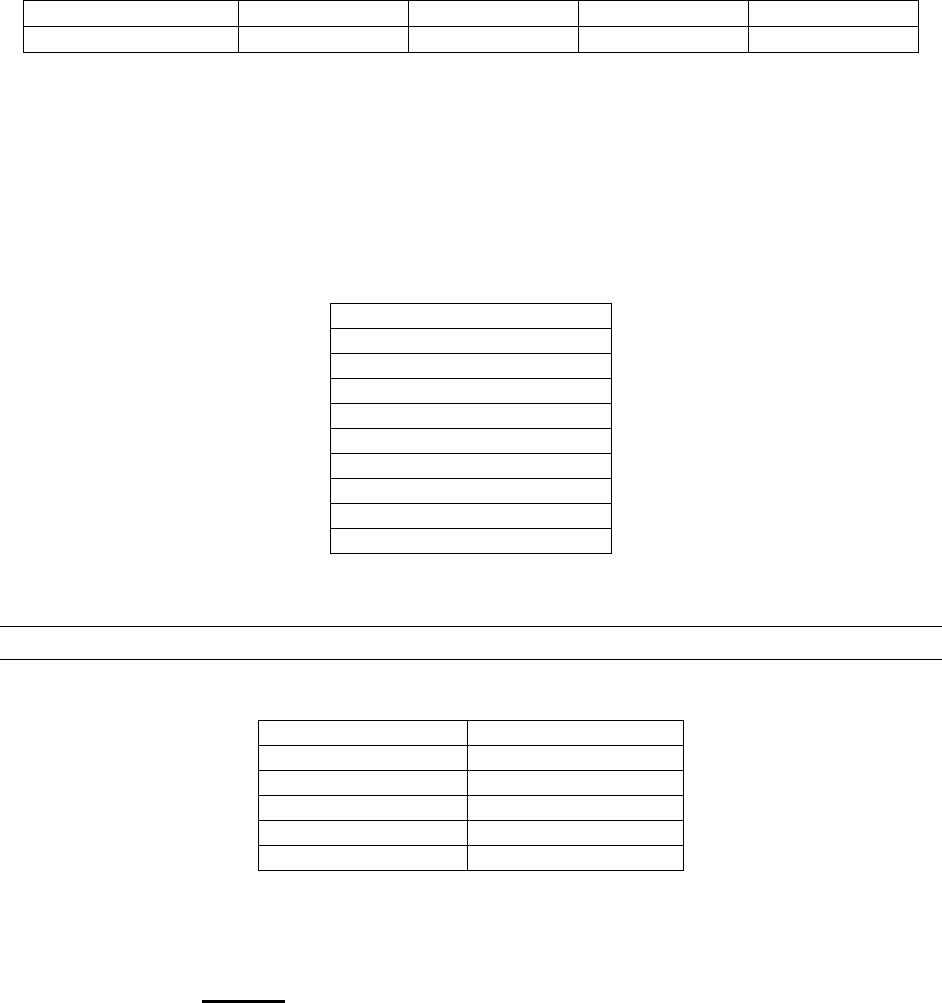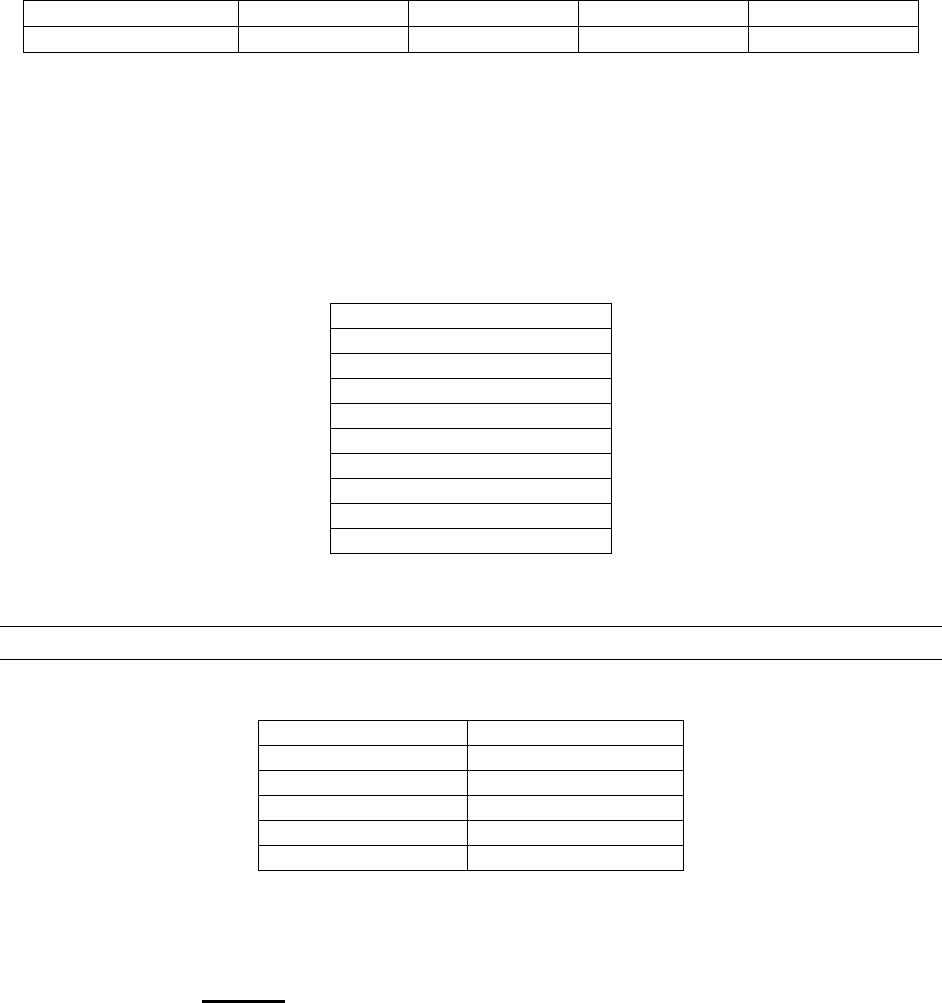
Rev. 1.01 22 900.0570
8-Sept-05
5.2.2 Bottom Menu
To enter the multiplexer bottom menu press the ’F2’ (‘▼’), key twice to display:
Full 2x2 3x3 4x4 PIP
User Def1 User Def2 User Def3 User Def4 Cancel
Use the ‘F1’ (‘▲’), ’F2’ (‘▼’), ‘F3’ (‘◄’) or ‘F4’ (‘►’) keys to select the required option,
then press ‘F5’ (‘enter’).
5.2.3 Pop Up Menu
Pressing the ‘F1’ (‘▲’), ’F2’ (‘▼’), ‘F3’ (‘◄’) or ‘F4’ (‘►’) keys in live screen mode will
select a camera image (red border around image). Once the required image has been
selected, press the ‘F5’ (‘enter’) to display:
Live Cam Change…
Zoom…
Full
Priority On
Histogram On..
Panic Record On
Freeze On
Sequence
Utilities
Cancel
Use the ‘F1’ (‘▲’), ’F2’ (‘▼’) keys to select the required option, then press ‘F5’ (‘enter’).
5.3 PICTURE CONTROL
The following table indicates the keys used for picture control:
Key Function
display Display
sequence Sequence
freeze Freeze
play Toggle VCR input
search Digital Zoom
Press the ‘display’ key to select the next display setting (in the cycle of ‘4x4’, ‘3x3’, ‘2x2’
and ‘PIP’ for a 16 way multiplexer, ‘3x3’, ‘2x2’ and ‘PIP’ for a 9 way multiplexer or ‘2x2’
and ‘PIP’ for a 4 way multiplexer).
Press and hold the ‘Fn’ key, then press the ‘display’ key to cycle through the other
cameras when displaying 2x2 and 3x3 displays.
Press the ‘sequence’ key to put the multiplexer output into a sequence (the sequence
depends on the current display mode and set-up). If the key is pressed again, the
sequence stops (displaying the current step in the sequence).
Press the ‘freeze’ key to freeze the current display. Press the key again to return to the
‘live’ picture(s).