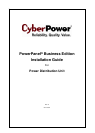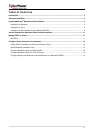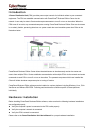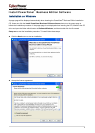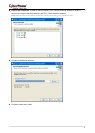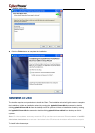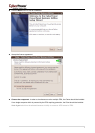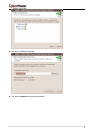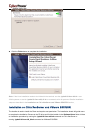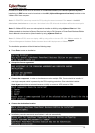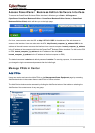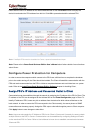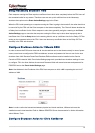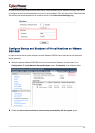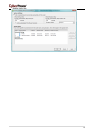12
Either enter the PDU’s IP address on the Device Address field or click the Browse button to display the
device list and select the PDU address from this list. Click OK to proceed and add the selected PDU.
Note: If multiple PDUs need to be added to Center, repeat aforementioned steps.
Note: Please refer to PowerPanel Business Edition User’s Manual about further details of more functions
about Center
.
Configure Power Protection for Computers
In order to ensure the computers which connect to the PDU have sufficient time to complete the shutdown
prior to the outlets turning off, the Client should be installed. The Client will establish communication with the
PDU and receive commands from the PDU to initiate a complete shutdown and avoid data loss or a system
crash. Refer to the Install PowerPanel Business Edition Software
chapter for installing Client.
Assign PDU’s IP Address and Connected Outlet in Cli
ent
Communication can be established through the network by assigning the IP address of the PDU in Client. The
IP address of the PDU can be assigned at the Address field on the Power/Configuration page in Client. To
identify IP address of PDU, users can pick an address from the device list which shows all devices on the
local network. In order to ensure the PDU can respond to the Client normally, the secret phrase or SNMP
communities must be setup properly. Assign the PDU output outlet which supplies power to Client computer.
Click Apply button to save changes to take effect.
Note: Users can also assign the IP Address of PDU to the Client in Center and it is easier for users to attach
multiple Clients to the PDU in Center. Communication can be established by configuring Settings of Details
on the monitored PDU in Center. Refer to User’s Manual to know how to establish communication between
Client and PDU.