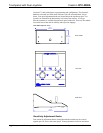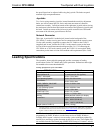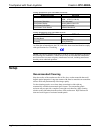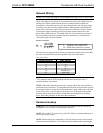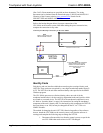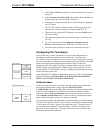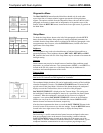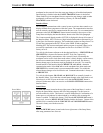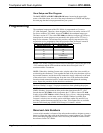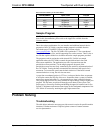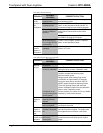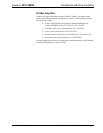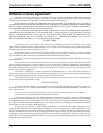Touchpanel with Dual Joysticks Crestron CPC-2000A
Diagnostics Menu
Diagnostics Menu
The DIAGNOSTICS button from the Main Menu should only be used under
supervision from a Crestron technical support representative during telephone
support. The options available from the Diagnostics Menu, shown to the left of this
paragraph, are numeric in nature and its interpretation is beyond the scope of this
manual. Select the RETURN
b
utton, located at the lower right corner, to get back to
the Main Menu.
Setup Menu
Setup Menu
To obtain the Setup Menu, shown to the left of this paragraph, select the SETUP
button from the Main Menu. Many options for setting touchpanel parameters are
available from the Setup Menu and are explained in the following paragraphs. After
setup parameters have been set, select the RETURN button, located at the lower
right corner of the Setup Menu.
Brightness
Screen brightness may need to be altered because of ambient light conditions or
personal preference. Three brightness buttons, BRT LOW, BRT MED, and BRT
HI, located in the lower left row of the Setup Menu may be selected to increment the
backlight setting.
Contrast
Screen contrast may need to be altered because of ambient light conditions, panel
temperature, or personal reference. Two contrast buttons, CONT << and CONT >>,
located on the left side, center row of the Setup Menu may be held down for
continuous and smooth adjustment of the screen.
Timeout Menu
NOTE: Display backlight requires warm-up time. A display reaches 80% of its
final level in five minutes and full brightness in 20 minutes.
Timeout Menu
The touchpanel display hardware life can be lengthened by turning off the backlight
when the touchpanel is inactive. The MANAGE POWER button is located in the
top left corner of the Setup Menu. Selection of this button changes the touchpanel
display to reveal the Timeout Menu, shown to the left of this paragraph.
BACKLIGHT TIMEOUT is displayed on the Timeout Menu. This setting turns
the backlight off when the touchpanel is inactive for a specified time frame (shown
in minutes). When the touchpanel is activated, the last screen to be displayed
reappears. A two minute BACKLIGHT TIMEOUT is shown in the illustration.
Minutes can vary from 0 to 120, where 0 disables the timeout. DOWN and UP
buttons decrease and increase the timeout, respectively.
After the timeout parameter has been set, touch the SAVE TIMEOUT button in the
lower left corner of the screen to save the new settings. Touch the RETURN button,
located in the lower right corner of the screen, to display the Setup Menu.
Panel Tracking
Panel tracking is a useful communication feature between touchpanels when more
than one touchpanel exists on the network. Panel tracking is enabled when the
PANEL TRACKING button, located on the right side of the center row of the
Setup Menu, is selected. Selection is indicated with red text. When enabled, a given
touchpanel maintains communication in such a way that a page change to any
8 • Touchpanel with Dual Joysticks: CPC-2000A Operations Guide - DOC. 5801A