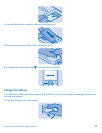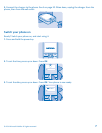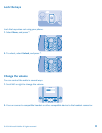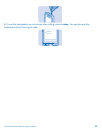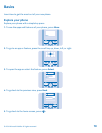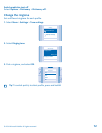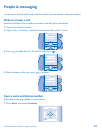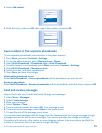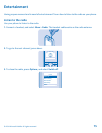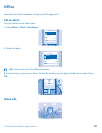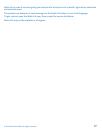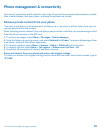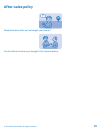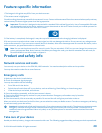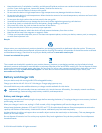2. Select Add contact.
Select
Search
Add contact
Contacts
3. Write the name, and press OK, then type in the number, and press OK.
OK
Contact name:
Jim Brown
Save numbers in five separate phonebooks
To use separate phonebooks, save contacts in the phone memory.
1. Press Menu, and select Contacts > Settings.
2. To use the phone memory, select Memory in use > Phone.
3. Select Multi-Phonebook > Phonebook style > Multi-Phonebook.
4. To add a contact to a phonebook, press Menu, and select Contacts > Settings.
5. Select Multi-Phonebook > Manage contacts.
6. Select a contact, and mark a phonebook.
7. Press Done, and save the changes.
Select which phonebook to use
Select Multi-Phonebook > Current phonebook and the phonebook you want to use.
Rename a phonebook
Select Multi-Phonebook > Rename phonebooks and the phonebook, write the name, and press OK.
Send and receive messages
Keep in touch with your friends and family through text messages.
1. Select Menu > Messages.
2. Select Create message.
3. Write your message.
4. Select Options > Send.
5. Type in a phone number, and select OK. Your message is sent.
6. To read a received message, select Show on the home screen.
7. To read the rest of the message, press down.
You can send text messages that are longer than the character limit for a single message. Longer
messages are sent as two or more messages. Your service provider may charge accordingly.
Characters with accents, other marks, or some language options, take more space, and limit the
number of characters that can be sent in a single message.
© 2014 Microsoft Mobile. All rights reserved.
14