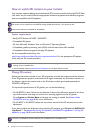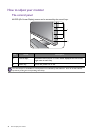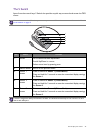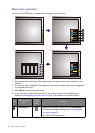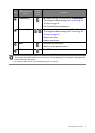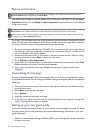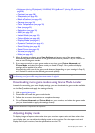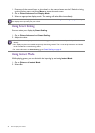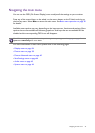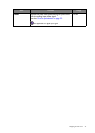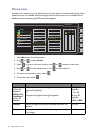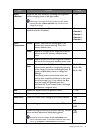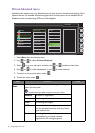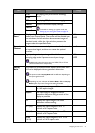34 How to adjust your monitor
1. Press any of the control keys, or the wheel, or the return button on the S Switch to bring
up the hot key menu, and press Menu to access the main menu.
2. Go to Picture Advanced and Display Mode.
3. Select an appropriate display mode. The setting will take effect immediately.
Using Smart Scaling
You can resize your display by Smart Scaling.
1. Go to Picture Advanced and Smart Scaling.
2. Adjust the value.
Using Instant Mode
While playing games, you can diminish the input lag by activating Instant Mode.
1. Go to Picture and Instant Mode.
2. Select On.
Switch to the desired display mode first, and follow the instructions in Using Smart Scaling on page 34 to adjust
the display size to precisely suit your needs.
• If one of the custom keys is preset for Smart Scaling, you can press the custom key and adjust the value
directly.
• Your display may become unstable temporarily when being resized. This is a normal phenomenon and should
not be considered as manufacturing defect.
• For more information on
Smart Scaling, go to Smart Scaling on page 42.