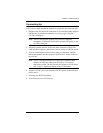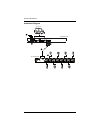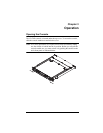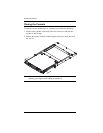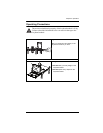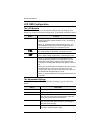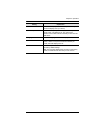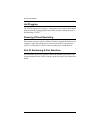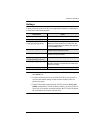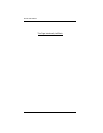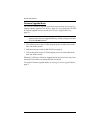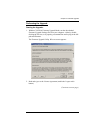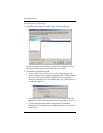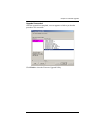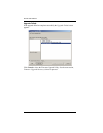Chapter 3. Operation
19
Hotkeys
Console selection on the CL6700 is accomplished with hotkey combinations,
as described in the following table:
Note: 1. Press the keys in sequence – one key at a time. First [Ctrl], then [Alt],
then [Shift], etc.
2. Console selections are not saved. If the CL6700 is powered off, it
reverts to the default setting of both consoles enabled when it is
powered on again.
3. If the KVM switch connected to the CL6700 uses the [Ctrl] [Alt]
[Shift] combination to invoke its hotkey mode, you won't be able to
access any of its hotkey operations because the CL6700 will capture
the combination for console selection first.
Combination Action
[Ctrl] [Alt] [Shift] [P] [C] [Enter] To select normal mode (pc, etc.).
[Ctrl] [Alt] [Shift] [S] [U] [N] [Enter] To select SUN
[Ctrl] [Alt] [Shift]
[u] [p] [g] [r] [a] [d] [e] [Enter]
Activates the Firmware Upgrade Mode.
Note: this Hotkey sequence only works when the
Firmware Upgrade Recovery Switch (see page 22)
is in the Normal position.
[Ctrl] [Alt] [Shift] [L] [Enter] Enable Local (LCD) console;
Disable Remote (external) console.
[Ctrl] [Alt] [Shift] [R] [Enter] Enable Remote (external) console
Disable Local (LCD) console.
[Ctrl] [Alt] [Shift] [L] [R] [Enter] or
[Ctrl] [Alt] [Shift] [R] [L] [Enter]
Enable both consoles (default).
[Ctrl] [Alt] [Shift] [U] [M] [Enter] Configures the front USB Port to mouse mode
(Mouse functionality is immediate upon switching to
USB mouse mode).
[Ctrl] [Alt] [Shift] [U] [P] [Enter] Configures the front USB Port to peripheral mode.