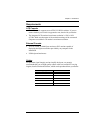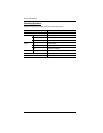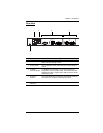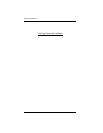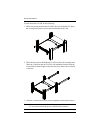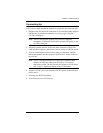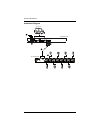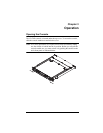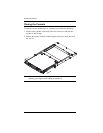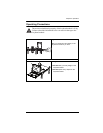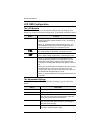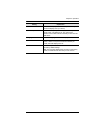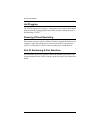Chapter 2. Hardware Setup
11
Connecting Up
Refer to the example installation diagram as you perform the following steps:
1. Plug the USB, DVI and audio connectors of a KVM cable (either supplied
with the unit, or purchased separately, see Cables, page 3) into the
CL6700’s KVM ports.
Note: The CL6700 supports speakers only. It does not support a
microphone. Connect the KVM cable’s speaker jack (green) to the
CL6700’s audio port.
2. Plug the keyboard, monitor, mouse and audio connectors of the KVM
cable into their respective ports on the Console Section of a KVM switch.
3. If you are installing an external console, plug your keyboard, monitor,
mouse and speakers into their respective ports on the Console Section of
the CL6700.
Note: The CL6700 supports both a VGA and a DVI external console
monitor, but only one video signal (DVI-D or VGA) can be
displayed at a time. The DVI monitor will display a DVI-D signal
only. A DVI-A signal will display on the VGA monitor
4. Plug the CL6700’s power cord into the CL6700's power socket and into a
power source.
5. Power up your KVM installation.
6. Turn on the power to LCD Console.