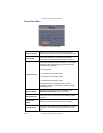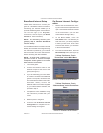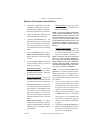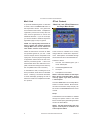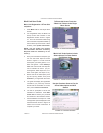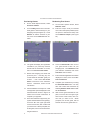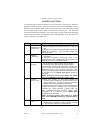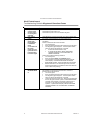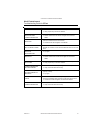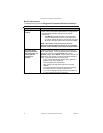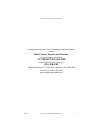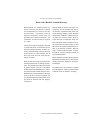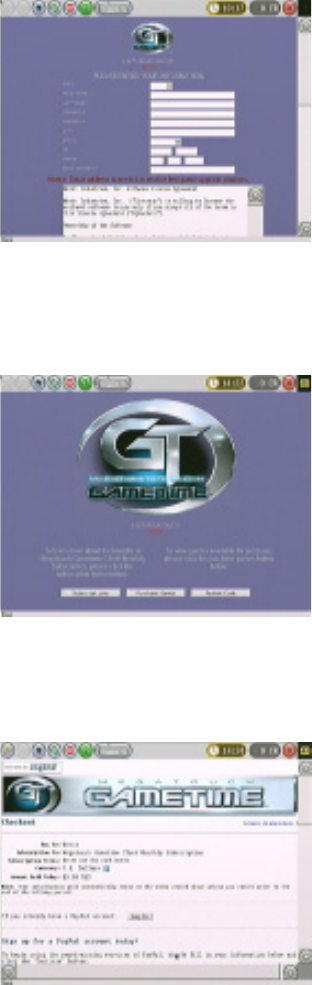
COPYRIGHT © 2006 MERIT ENTERTAINMENT
Merit Link User Guide
Merit Link Registration / GTnet Sub-
scriptions
FIGURE 16 - REGISTRATION SCREEN
FIGURE 17 - ORDER OPTIONS SCREEN
FIGURE 18 - CHECKOUT SCREEN
To Enter this Screen, Touch the
“Merit Link” Button on the Player
Menu Screen
Use the Checkout Screen to Pay for
GTnet Subscriptions and New
Games
“Merit Link” Order Options Include
Subscriptions, Purchase Games
and Redeem Code
1. Press Merit Link on the Player Menu
Screen.
2. For unregistered users, the Merit Link
startup screen will transition to the
Registration Screen shown in Figure
16. Fill in the information fields using
the touchscreen keyboard enabled by
the icon at the top of the screen. When
finished, press Update Information.
NOTE: You can update your registra-
tion information whenever necessary.
Required fields are marked by an as-
terisk (*).
3. Once your information is accepted, you
can use the Order Options Screen
shown in Figure 17 to order a GTnet
subscription, purchase games, or re-
deem free games. Press Subscrip-
tions and continue with the steps be-
low to subscribe to GTnet. (To pur-
chase games, follow steps 8-13; to re-
deem a free game, see steps 14-19.)
4. Review the GTnet subscription pack-
age and pricing details, then press
Continue if you agree with the terms.
5. The game will display the registration
information you previously entered.
Ensure that the information is correct,
then press Confirm Information.
6. You will be prompted to cancel the
transaction or subscribe. Press Sub-
scribe Now to initiate your purchase
and advance to the Checkout Screen.
7. Choose between the PayPal or credit
card payment options displayed on the
Checkout Screen shown in Figure 18.
Follow the on-screen instructions to
complete your order.
PM0503-10 MEGATOUCH GAMETIME OWNER’S MANUAL 18