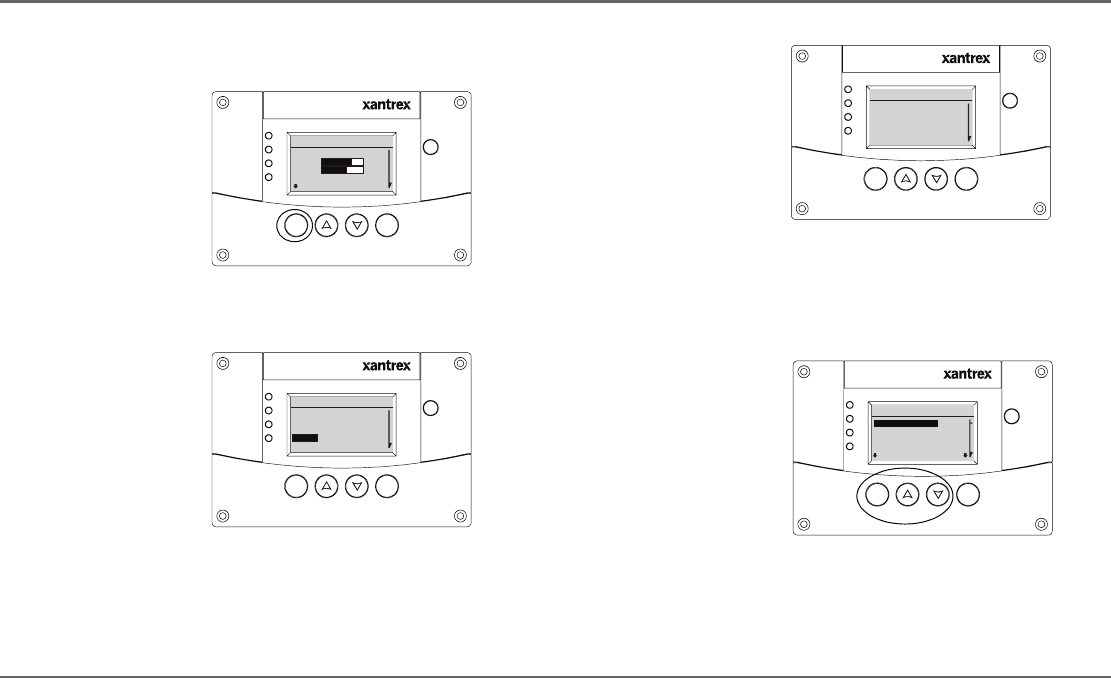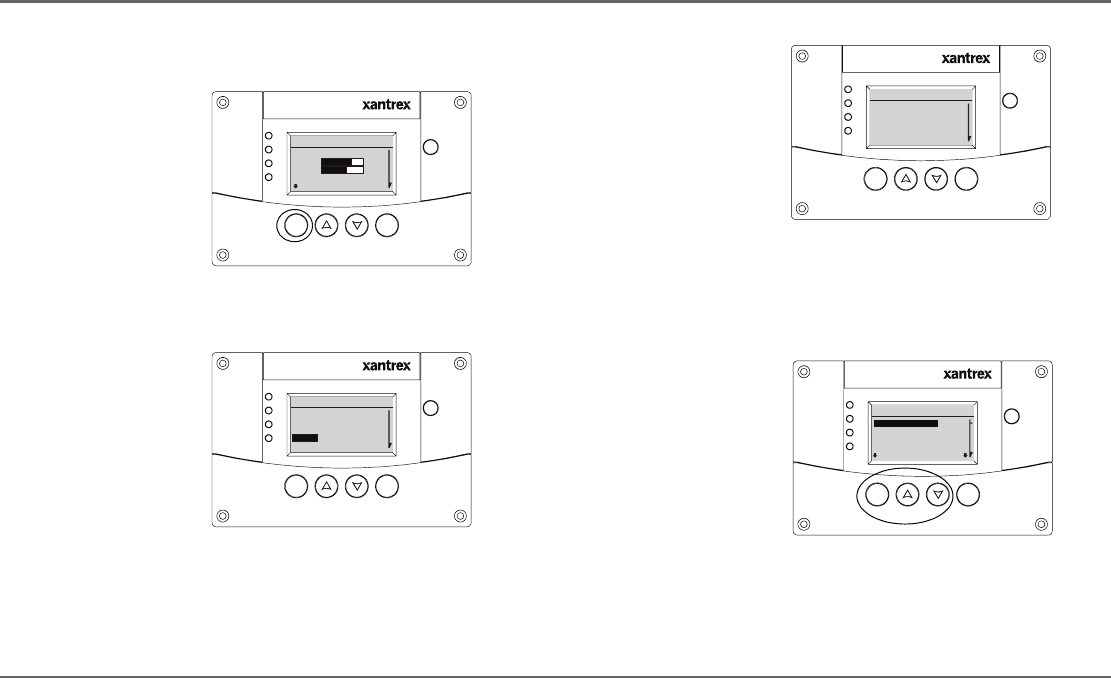
975-0082-01-01 37
Configuration of the Xanbus AGS
Accessing the AGS Menu
Figure 29
Accessing the AGS Menu
Xanbus System Control Panel (SCP)
FGA: 809-0921
AC In/Charge
Inverter On
Low Battery
Fault
STBY/ON
Fault Clear
TM
Enter Func
Xanbus System Control Panel (SCP)
FGA: 809-0921
AC In/Charge
Inverter On
Low Battery
Fault
STBY/ON
Fault Clear
TM
Enter Func
System Status
BatLev
Load
AC1 1150W 3202V
E--F
1235W
Battery 20.4A 53.9V
Menu
Select Device
FSW3012
EMS
System Settings
XAGS
Use the Xanbus AGS Menu to
change configuration settings, set
operating mode, clear fault
warnings, and view device
information.
To access the Xanbus AGS Menu,
start from the Xanbus System
Home Screen.
To view the Select Device Menu,
press Enter.
To select the AGS Menu, use the
arrow buttons to highlight AGS
“XAGS”. Press Enter to select the AGS
Menu.
Figure 30
Changing Settings
Xanbus System Control Panel (SCP)
FGA: 809-0921
AC In/Charge
Inverter On
Low Battery
Fault
STBY/ON
Fault Clear
TM
Enter Func
AGS 00: Setup
GenMode
Clear Faults Warnings
View Device Info
Setup System
[ManualOff]
Advanced Settings
Xanbus System Control Panel (SCP)
FGA: 809-0921
AC In/Charge
Inverter On
Low Battery
Fault
STBY/ON
Fault Clear
TM
Enter Func
XAGS 00: Setup
Mode
Clear Faults Warnings
View Device Info
[Operating]
GenMode [ManualOff]
To change operational settings on
the AGS Menu:
1. Use the arrow buttons to select the
desired operation.
2. Press Enter to highlight the current
value for that setting. Asterisks (*)
indicate the last value set.
3. Use the arrow buttons to change the
value. Holding an arrow button down
without releasing it will scroll through
the values quickly.
4. Press Enter to select the value.
5. Press Func twice to return to the
Freedom SW System Home Screen.
See Figure 31.
Auto Gen Start Menu
To access the advanced settings to
configure specific operational
parameters:
Press the Enter button and the Up and
Down Arrow Buttons at the same time.
See Figure 32.