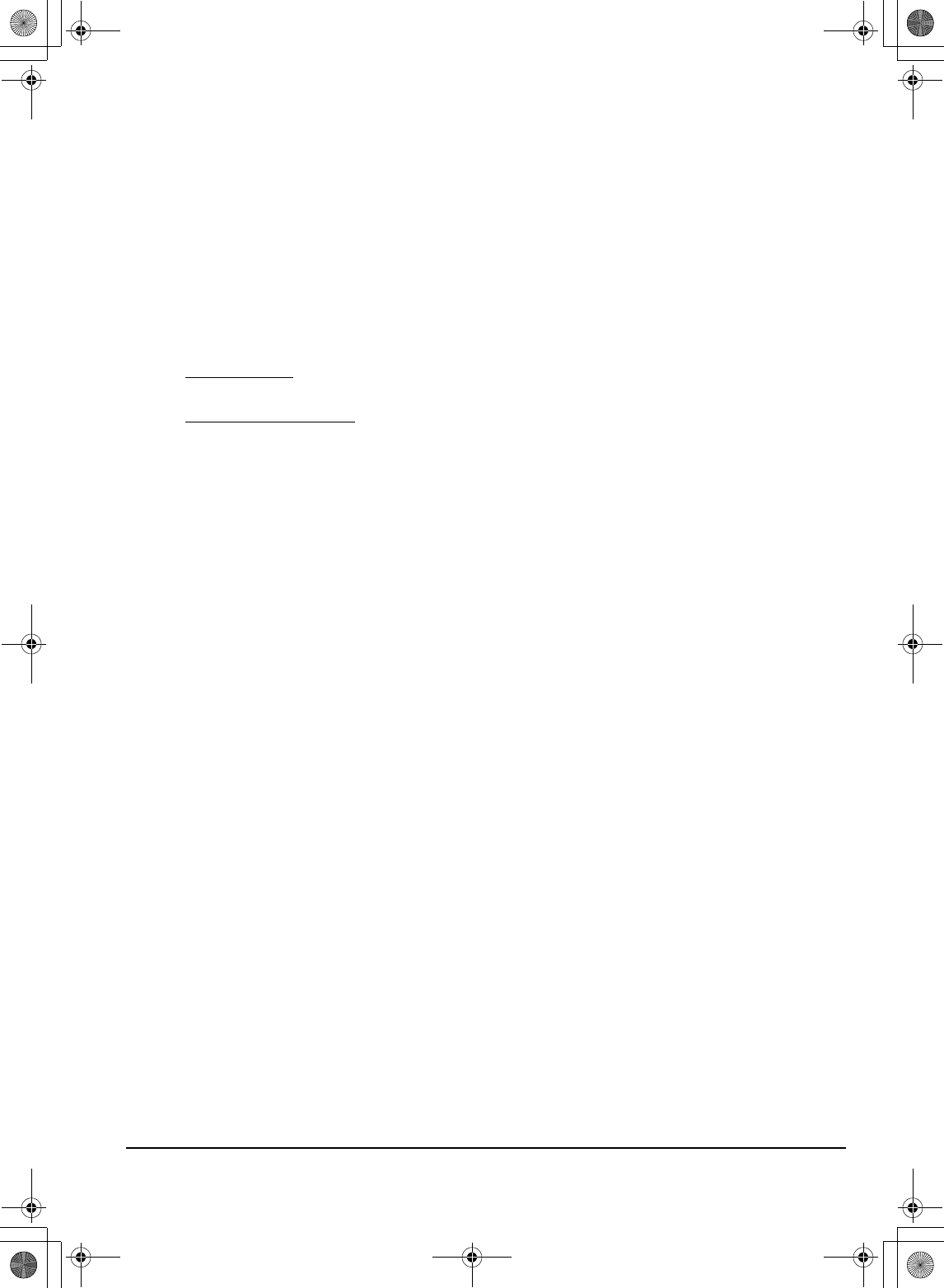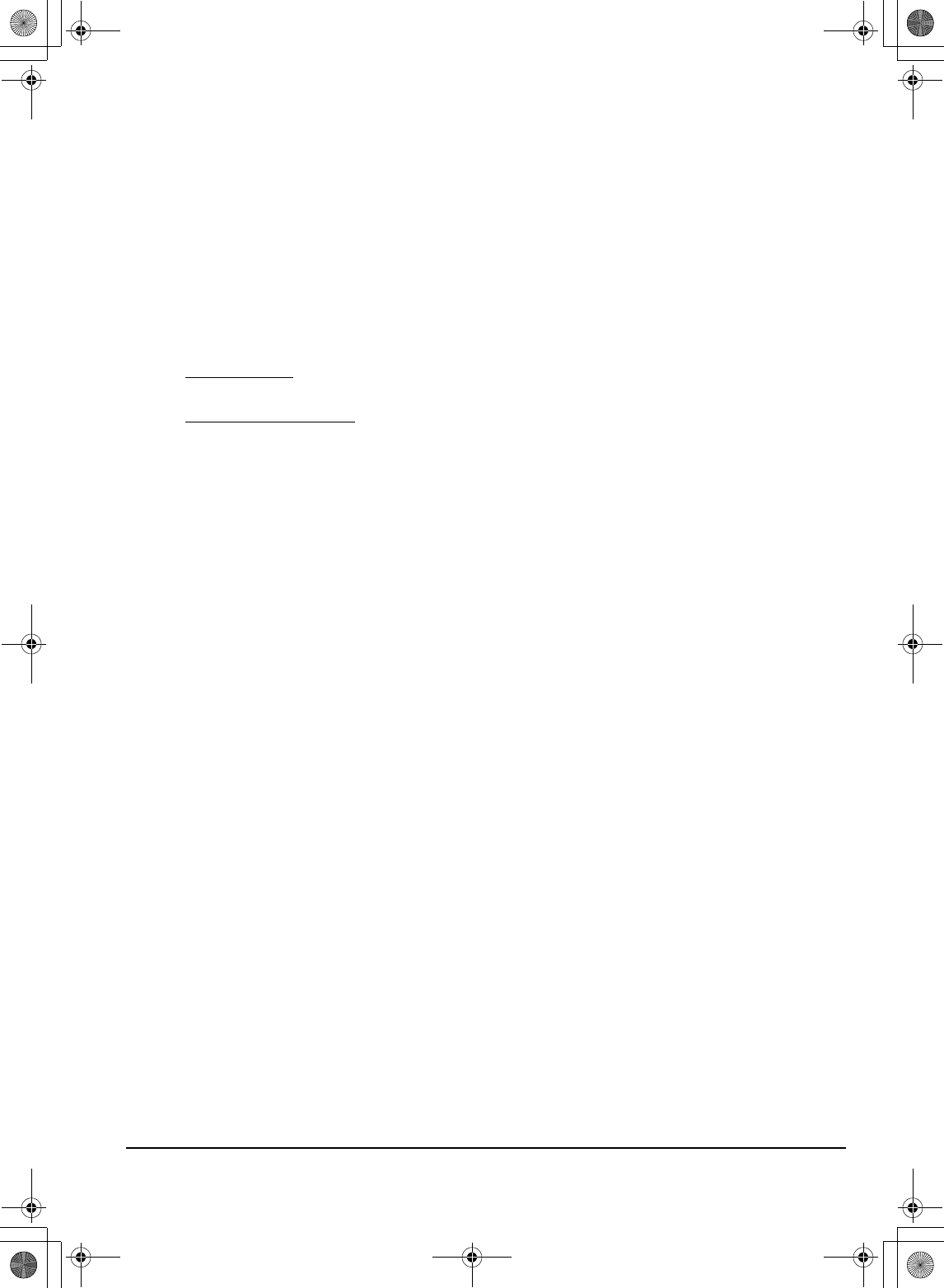
Appendix
Page 43
UNINSTALLING THE DTU-1931
Follow the appropriate procedure below to remove the Wacom tablet software and the DTU-1931
from your system.
IMPORTANT: When you remove the Wacom tablet software from your system, your Wacom
tablet will no longer operate with full tablet functionality but will continue to function as a
mouse device.
Windows:
1. Click on the Windows
START button and open the CONTROL PANEL.
2. In the C
ONTROL PANEL window for
• Windows Vista: click on UNINSTALL A PROGRAM. In the dialog box that appears, choose the
W
ACOM TABLET option and click on the UNINSTALL button.
• Windows XP or XP x64: select ADD OR REMOVE PROGRAMS. In the ADD OR REMOVE
P
ROGRAMS window, choose WACOM TABLET and click on the REMOVE button.
3. Follow the prompts to remove the tablet driver. (If prompted, enter your administrator login
name and password.)
4. When the driver has been removed, shut down your system, power off your computer, and turn
off the DTU-1931. When your computer and the DTU-1931 are off, disconnect the DTU-1931
from your computer.
Macintosh:
1. From t he G
O menu, choose APPLICATIONS and open the WACOM TABLET folder.
2. Double-click on the R
EMOVE WACOM TABLET icon and select the REMOVE TABLET SOFTWARE
button. Enter your administrator login name and password.
3. After the removal is completed, click OK.
4. Shut down your computer and turn off the DTU-1931. When your computer and the DTU-1931
are off, disconnect the DTU-1931 from your computer.
DTU193_Manual.fm Page 43 Monday, September 15, 2008 2:42 PM