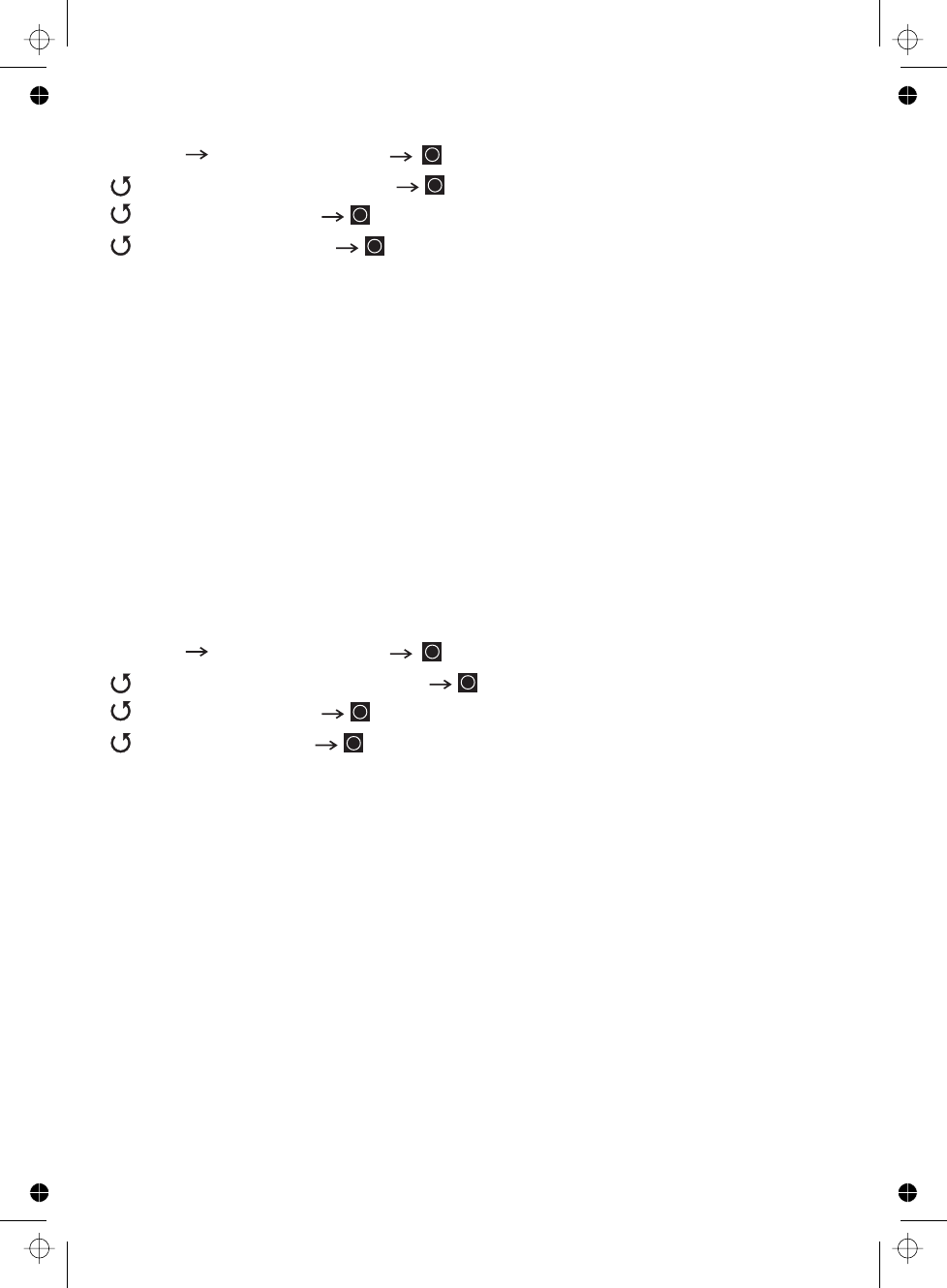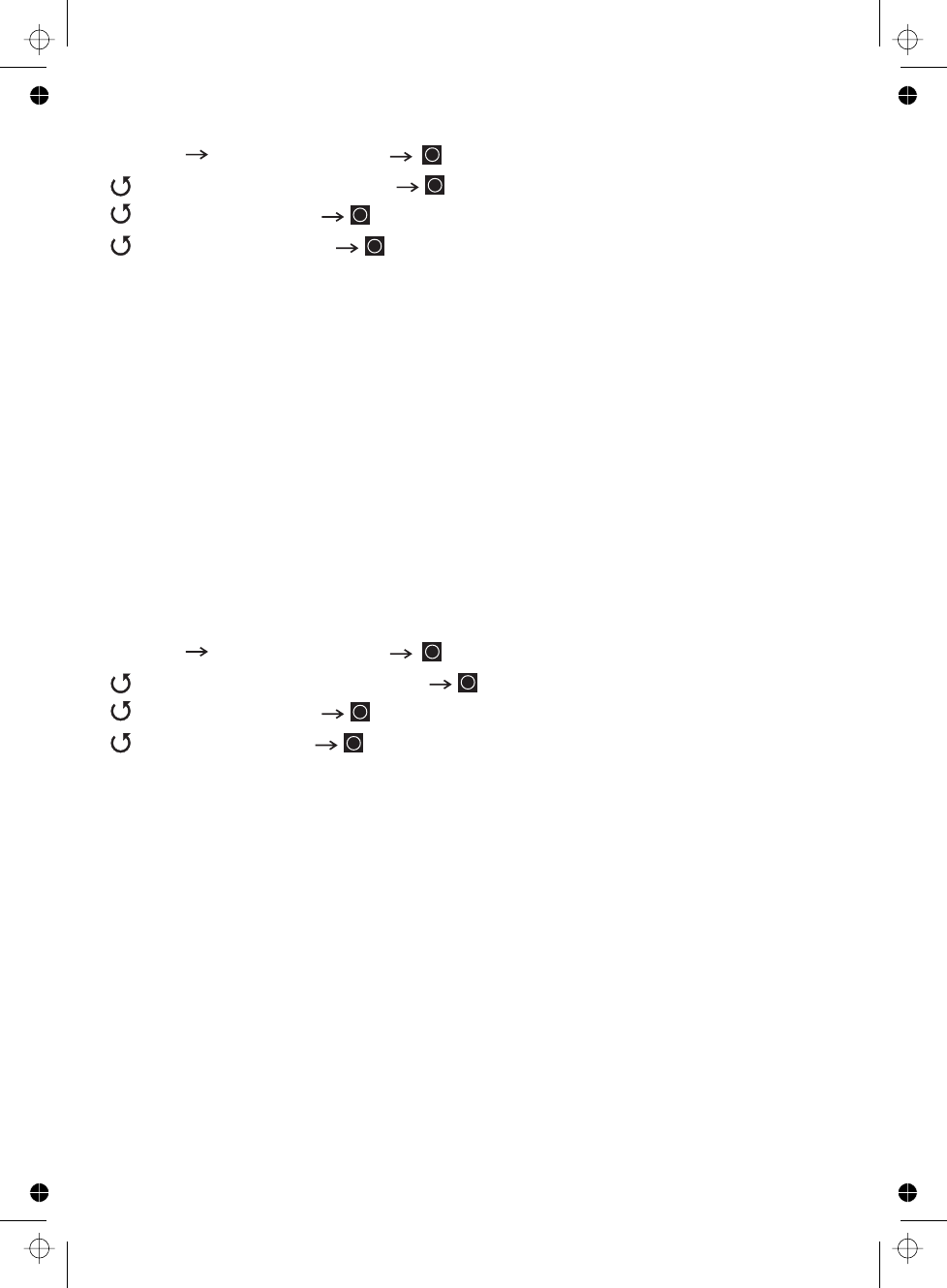
71
Setting Location Information C
Setting the Fleet Map M (Type I Only)
[MENU]
[MENU]
Note:
Select a Conventional system
This setting control whether the system is automatically enabled and disabled when
you connect a GPS to the scanner.
Set Latitude — Enter the system’s latitude using the format you selected in the
system settings.
Set Longitude — Enter the system’s longitude using the format you selected in the
system settings.
Set Range — Set the system’s range using the units you selected in the system
settings.
Set GPS Enable — L/O status is automatically controlled by receiving data from
GPS.
Select a Motorola Type I system
— select from the 16 most common fleet maps
— allows you to enter a custom fleet map. Enter the size code (0 to 14) for
each block. Press to select.
For Motorola Type I systems, you must enter a system fleet map in order for the
scanner to properly track and display talk group ID’s. The fleet map is usually
included in the same resource that provided system frequencies and talk group ID
lists.
If you don’t know the fleet map for your Motorola Type I system, check the
Internet such as or the other websites we reference.
Program System
Edit Sys Option
Set LocationInfo
Program System
Edit Sys Option
Edit Fleet Map
Preset
Custom
www.radioreference.com