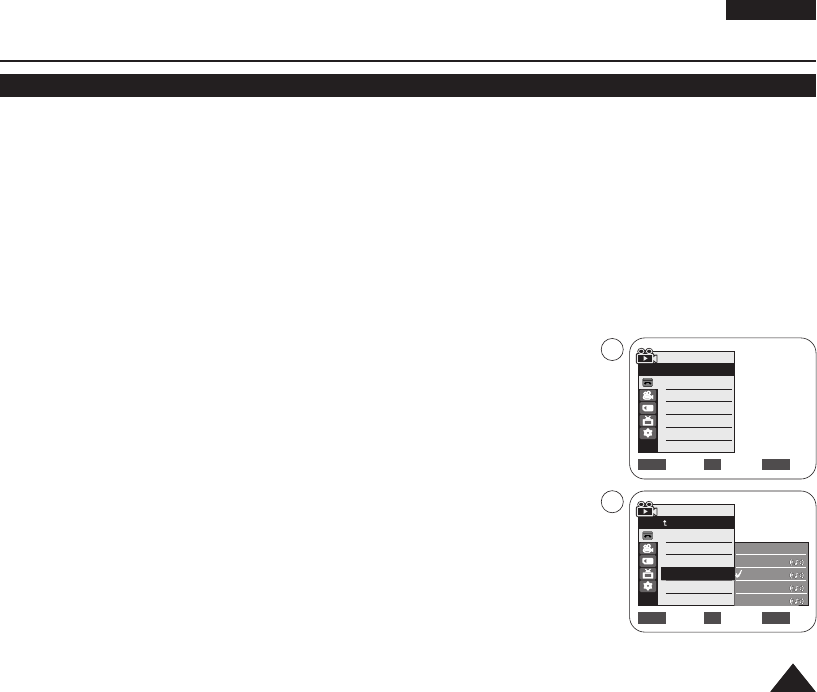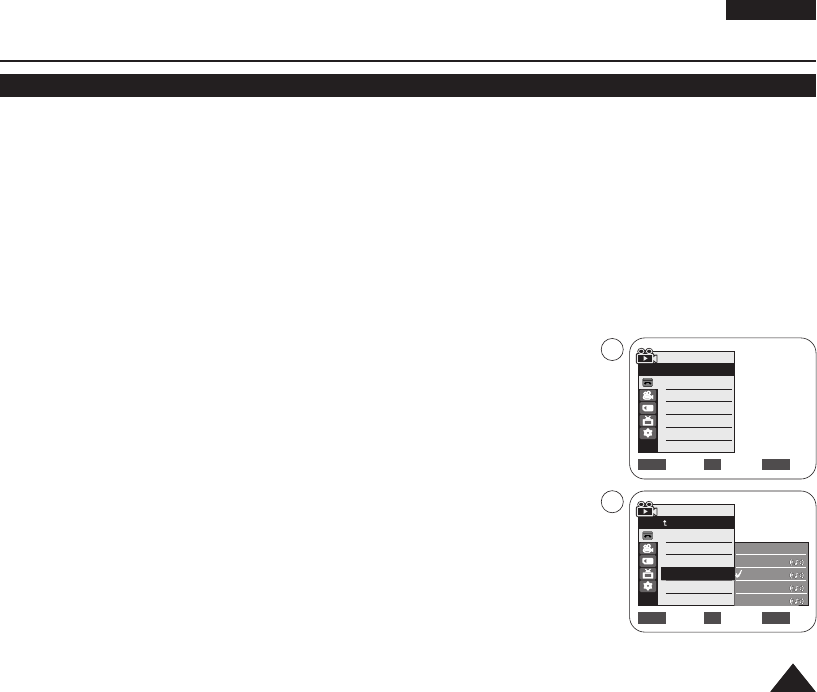
ENGLISH
6565
✤ Audio Effect function works only in <Player> mode. ➥page 19
✤ Audio Effect provides various effects when the audio signals stored in a tape are playing.
1. Set the [Power] switch to [PLAYER].
2. Set the [Mode] switch to [TAPE].
3. Insert the dubbed tape and press the [MENU] button.
4. Move the [Zoom] lever up or down to select <Tape>, then press the [OK] button.
5. Move the [Zoom] lever up or down to select <Audio Effect>, then press the [OK] button.
6. Move the [Zoom] lever up or down to select the audio effect channel, then press the
[OK] button.
■
<Voice>: It highlights the human voice from the audio signals.
■
<Music>: It highlights the music sound by enhancing the high and low pitched sounds
from the audio signals.
■
<Wide>: It magnifies the stereo effect by enhancing the left and right sounds.
■
<Echo>: It gives an effect of echo sound heard inside a cave or on the mountain top.
7. To exit, press the [MENU] button.
[ Notes ]
■
It is recommended to use stereo type output devices (TV, speakers) for better audio
effects.
■
The Audio Effect function is transmittable via external output terminals such and DV.
■
Audio Effect function is not available in USB Streaming mode.
Playback
Audio Effect
Move Select Exit
MENUOKZOOM
√Sound[1]
√Off
Move Select Exit
MENUOKZOOM
Player Mode
√Tape
Photo Search
Photo Copy
Audio Select
Audio Effect
Off
Voice
Music
Wide
Echo
4
6
Player Mode
Back
Photo Search
Photo Copy
Audio Select
Audio Effect
01040E VPD963 UK~066 3/20/06 12:32 PM Page 65