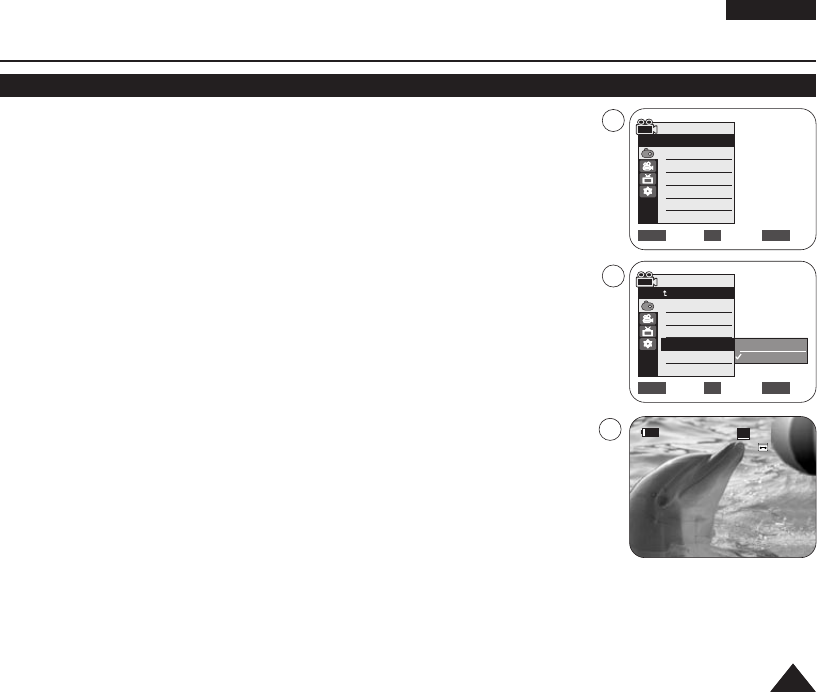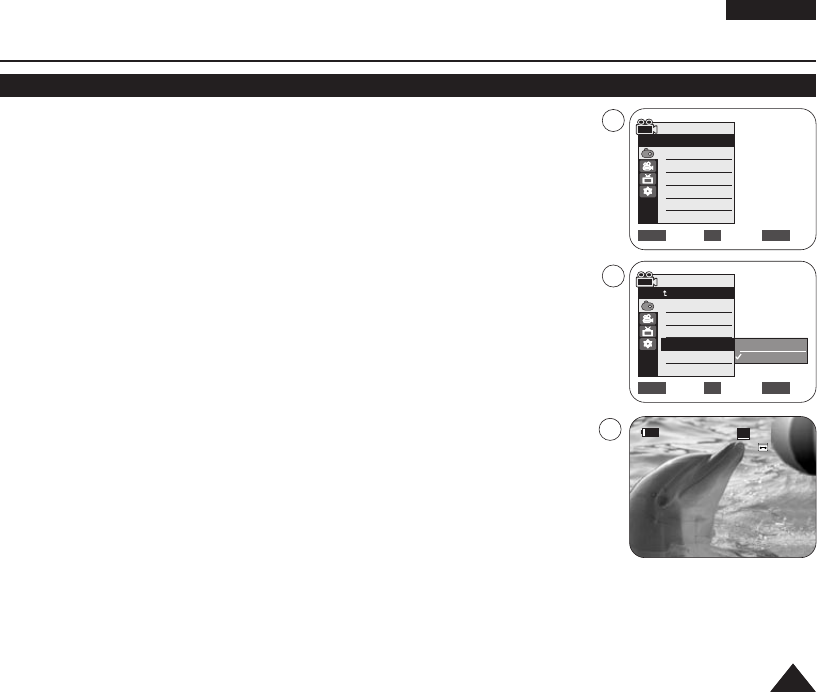
ENGLISH
5353
Advanced Recording
Setting the 16:9 Wide
✤ The 16:9 Wide function works only in <Camera> mode. ➥page 19
✤ Recordings in 16:9 Wide will play back naturally only when the TV supports 16:9
aspect ratio.
✤ 16:9 Wide is set as a default option for VP-D964W(i)/D965W(i).
1. Set the [Power] switch to [CAMERA].
2. Set the [Mode] switch to [TAPE].
3. Press the [MENU] button.
■
The menu list will appear.
4. Move the [Zoom] lever up or down to select <Camera>, then press the [OK] button.
5. Move the [Zoom] lever up or down to select <16:9 Wide>, then press the [OK] button.
6. To activate the 16:9 Wide function, move the [Zoom] lever up or down to select <On>,
then press the [OK] button.
■
If you do not want to use the 16:9 Wide function, set the <16:9 Wide> menu to
<Off>.
7. To exit, press the [MENU] button. The selected icon is displayed.
[ Notes ]
■
Direct accessing the 16:9 Wide function is available simply using the [QUICK MENU]
button.
➥
page 20
■
The 16:9 Wide mode is not available while Visual Effect, DIS or EASY.Q is in use. (VP-D963(i) only)
■
Once COLOR NITE is set, 16:9 Wide mode will be released. (VP-D963(i) only)
■
Digital Zoom is not available in the 16:9 Wide mode.
■
Still image recording is not available in the 16:9 Wide mode.
Move Select Exit
MENUOKZOOM
Off
On
√Auto
√Auto
√Off
√Off
√Off
√Off
Move Select Exit
MENUOKZOOM
Camera Mode
√Camera
Program AE
White Balance
Visual Effect
16:9 Wide
DIS
Digital Zoom
Camera Mode
Back
Program AE
White Balance
Visual Effect
16:9 Wide
DIS
Digital Zoom
4
6
7
60min
0:00:10
SP
STBY
œ
1166::99 WWiiddee
01040E VPD963 UK~066 3/21/06 1:37 PM Page 53