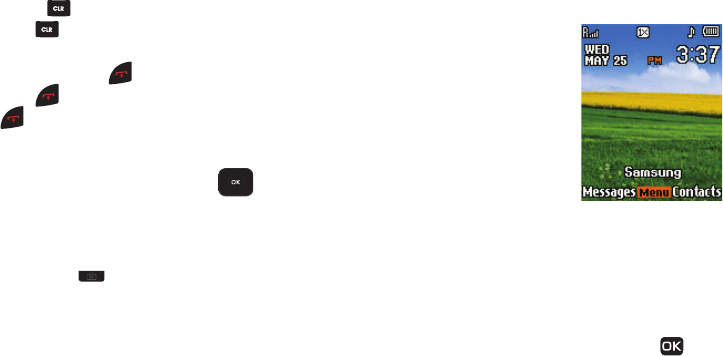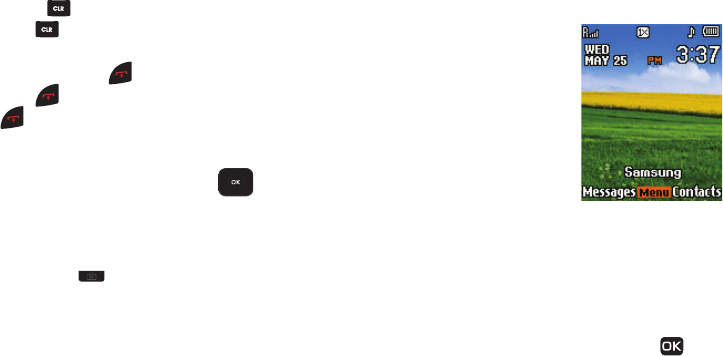
14
•
Press and hold
t
o erase the entire sentence.
•
Briefly press to back up one menu level.
End Key
•
Press and hold the End key to turn your phone on or off.
•
Briefly press once to disconnect a call.
•
Press to return to standby mode from any menu, or to cancel the
last input.
Navigation Key
Use the directional keys on the Navigation key ( ) to browse
menus, sub-menus, and lists. Each directional key also acts as a
shortcut to launch applications.
Camera Key
Use the Camera key ( ) on the right side of the phone to
activate the camera built into your phone and to take pictures.
Understanding the Display Screen
1. The top line of your phone’s
screen contains icons that
indicate network status,
battery power, signal strength,
connection type, and more.
2. The Main Clock displays the
day, date, and time.
3. The center portion of the
screen displays information such as call progress
information, messages, and photos.
4. The bottom line of the screen displays current soft key
functions.
The sample screen displays the Left (
Messages
) soft key
launches the Messages menu, pressing
Menu
()
launches the Widget highlighted in the quick access menu,
and pressing the Right (
Contacts
) soft key displays the
Contacts
Find
screen.