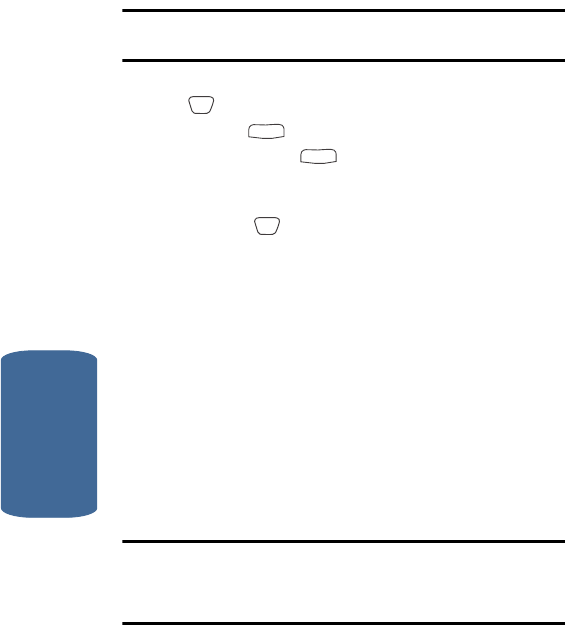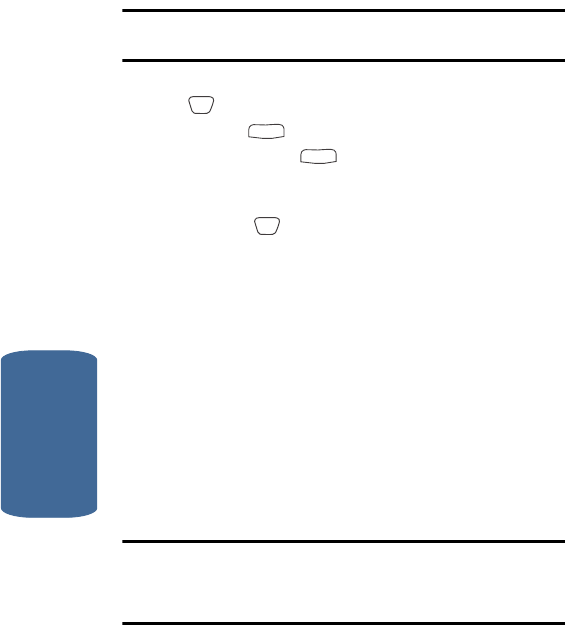
80
Section 6
ⅷ Erase — Deletes the highlighted number.
Important! If a Contacts entry has only one number, selecting the Erase
option can delete the Contacts entry itself.
4. Use the navigation keys to highlight Edit, then press the
key.
ⅷ Press to backspace and delete numbers or letters.
ⅷ Press and hold to clear all numbers or letters in the
highlighted field.
5. When you’re finished changing the contents of a field,
press the key. Your changes are saved and a
confirmation message appears in the display.
Add Pauses to Contacts Numbers
Calls to automated systems such as banking services
often require a password or account number. Instead of
manually entering these numbers, you can store them
in a Contacts entry with the phone number and with
special characters called pauses, up to a maximum of 32
digits.
• P pause — Stops the calling sequence until the phone receives
further input.
• T pause — Stops the calling sequence for two seconds, then
sends the remaining digits.
Note: You can enter multiple two-second pauses to extend the length of a
pause. For example, two consecutive two-second pauses cause a total
pause time of four seconds. Keep in mind pauses count as digits towards
the 32-digit maximum.
To add pauses to a Contacts entry number, do the
following:
OK
CLR
CLR
OK