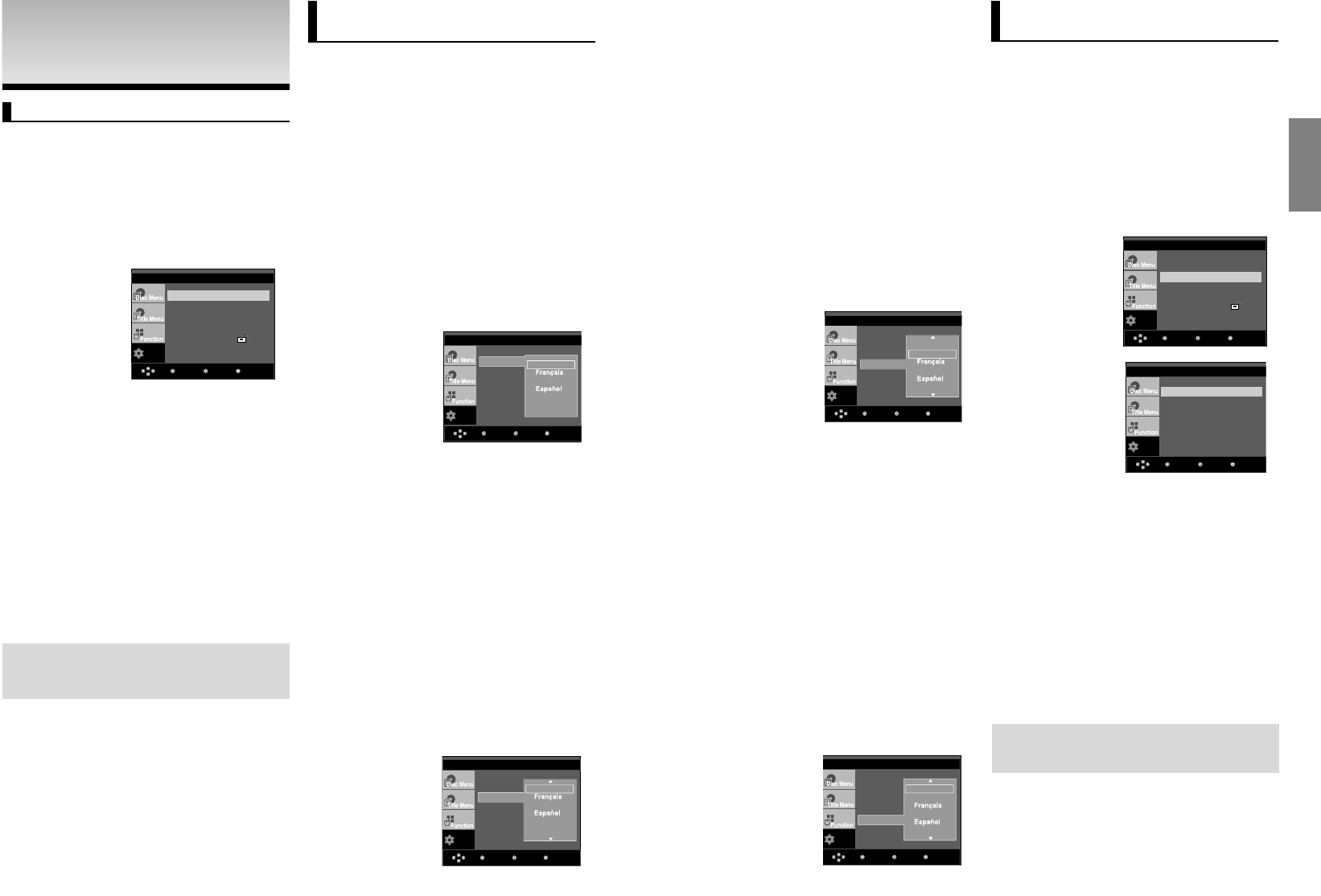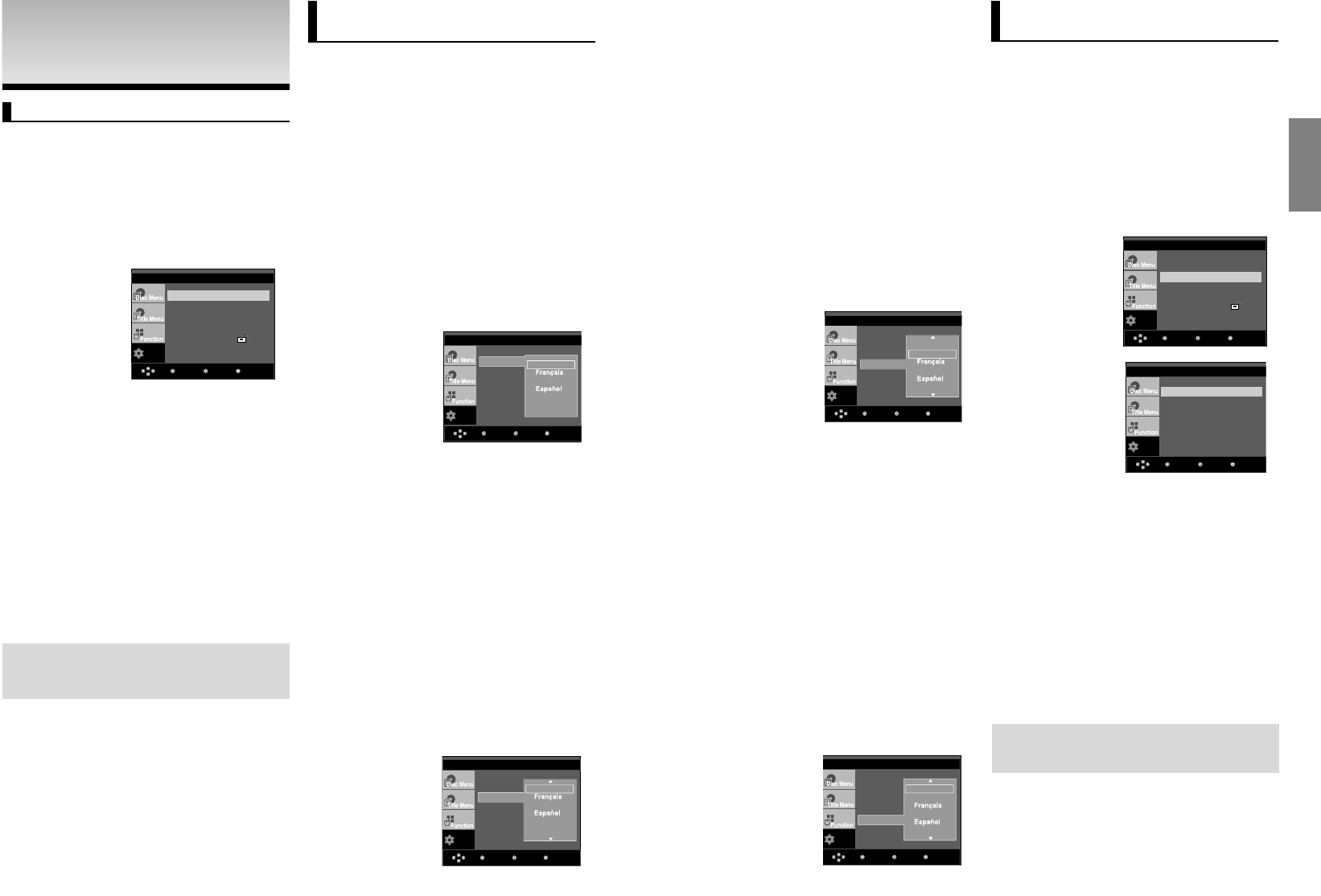
25
English
24
Setting Up the Audio
Options
Audio Options allows you to setup the audio device
and sound status settings depending on the audio
system in use.
1. With the unit in Stop mode, press the MENU button.
2. Press the
/
❷❷
buttons to select Setup, then press the
❿
or ENTER button.
3. Press the
/
❷❷
buttons to select Audio Setup, then press
the
❿
or ENTER button.
4. Press the
/
❷❷
buttons to select the desired item, then
press the
❿
or ENTER button.
❶
Dolby Digital Out
- PCM : Converts to PCM(2CH) audio.
- Bitstream : Outputs Dolby Digital via the digital output.
Select Bitstream when connecting to a Dolby Digital
Decoder.
❷
MPEG-2 Digital Out
- PCM : Converts to PCM(2CH) audio.
- Bitstream : Converts to MPEG-2 Digital Bitstream
(5.1CH or 8CH). Select Bitstream when using the
Digital Audio Output.
❸
DTS
Select On when connecting to a DTS Decoder.
- Off : Doesn’t output digital signal.
- On : Outputs DTS Bitstream via digital output.
Note
• There is no analog audio output when you play a DTS
sound disc.
Dolby Digital Out :PCM
MPEG-2 Digital Out :PCM
DTS :Off
Dynamic Compression :On
PCM Down Sampling :On
Setup
MenuReturnEnter
Language Setup
❿
Audio Setup
❿
Display Setup
❿
Parental Setup :
❿
Using the Subtitle Language
1. With the unit in Stop mode, press the MENU button.
2. Press the
/
❷❷
buttons to select Setup, then press the
❿
or ENTER button.
3. Press the
/
❷❷
buttons to select Language Setup, then
press the
❿
or ENTER button.
4. Press the
/
❷❷
buttons to select Subtitle, then press the
❿
or ENTER button.
5. Press the
/
❷❷
buttons to select the desired language,
then press the
❿
or ENTER button.
- Select “Automatic” if you want the subtitle language to
be the same as the language selected as the audio
language.
- Some discs may not contain the language you select
as your initial language; in that case the disc will use its
original language setting.
- The language is selected and the screen returns to
setup menu.
- To make the setup menu disappear, press the MENU
button.
Using the Audio Language
1. With the unit in Stop mode, press the MENU button.
2. Press the
/
❷❷
buttons to select Setup, then press the
❿
or ENTER button.
3. Press the
/
❷❷
buttons to select Language Setup, then
press the
❿
or ENTER button.
4. Press the
/
❷❷
buttons to select Audio, then press the
❿
or ENTER button.
5. Press the
/
❷❷
buttons to select the desired language, then
press the
❿
or ENTER button.
- Select “Original” if you want the default soundtrack
language to be the original language the disc is
recorded in.
- If the selected language is not recorded on the disc, the
original pre-recorded language is selected.
- The language is selected and the screen returns to
Language Setup menu.
- To make the setup menu disappear, press the MENU
button.
Setup
Player Menu : English
Disc Menu : English
Audio : English
Subtitle : English
Subtitle
English
√
Deutsch
Italiano
Automatic
MenuReturnEnter
Setup
MenuReturnEnter
Player Menu : English
Disc Menu : English
Audio : English
Subtitle : English
Audio
English
Original
√
Deutsch
Italiano
CHANGING SETUP
CHANGING SETUP
MENU
MENU
Using the Setup Menu
The Setup menu lets you customize your DVD player by
allowing you to select various language preferences, set up
a parental level, even adjust the player to the type of
television screen you have.
❶
Language Setup: Setup of the Language.
❷
Audio Setup : Setup of the Audio Options.
❸
Display Setup : Setup of the Display Options. Use to
select which type of screen you want to
watch and several display options.
❹
Parental Setup : Setup of the Parental Level. Allows
users to set the level necessary to
prevent children from viewing unsuitable
movies such as those with violence,
adult subject matter, etc.
1. With the unit in Stop mode, press the MENU button on the
remote control. Use the
/
❷❷
buttons to select Setup, then
press the
❿
or ENTER button.
2. Press the
/
❷❷
buttons to access the different features.
Press the
❿
or ENTER button to access the sub features.
3. To make the setup screen disappear after setting up, press
the MENU button again.
Setup
MenuReturnEnter
Note
Depending on the disc, some Setup Menu selec-
tions may not work.
Language Setup
❿
Audio Setup
❿
Display Setup
❿
Parental Setup :
❿
Using the Disc Menu Language
This function changes the text language only on the disc
menu screens.
1. With the unit in Stop mode, press the MENU button.
2. Press the
/
❷❷
buttons to select Setup, then press the
❿
or ENTER button.
3. Press the
/
❷❷
buttons to select Language Setup, then
press the
❿
or ENTER button.
4. Press the
/
❷❷
buttons to select Disc Menu, then press
the
❿
or ENTER button.
5. Press the
/
❷❷
buttons to select the desired language,
then press the
❿
or ENTER button.
- If the selected language is not recorded on the disc,
the original pre-recorded language is selected.
- The language is selected and the screen returns to
Language Setup menu.
- To make the setup menu disappear, press the MENU
button.
Setup
Enter
Return Menu
Player Menu : English
Disc Menu : English
Audio : English
Subtitle : English
Player Menu
English
√
Deutsch
Italiano
Nederlands
Setting Up the Language
Features
If you set the player menu, disc menu, audio and subtitle
language in advance, they will come up automatically every
time you watch a movie.
Using the Player Menu Language
1. With the unit in Stop mode, press the MENU button.
2. Press the
/
❷❷
buttons to select Setup, then press the
❿
or ENTER button.
3. Press the
/
❷❷
buttons to select Language Setup, then
press the
❿
or ENTER button.
4. Press the
/
❷❷
buttons to select Player Menu, then press
the
❿
or ENTER button.
5. Press the
/
❷❷
buttons to select the desired language,
then press the
❿
or ENTER button.
- The language is selected and the screen
returns to Language Setup menu.
- To make the setup menu disappear, press the MENU
button.
Setup
MenuReturnEnter
Player Menu : English
Disc Menu : English
Audio : English
Subtitle : English
Disc Menu
English
√
Deutsch
Italiano
Nederlands
LANGUAGE SETUP
LANGUAGE SETUP
LANGUAGE SETUP
AUDIO SETUP
LANGUAGE SETUP
00918B_P260K_XSS 12/12/05 8:59 PM Page 24