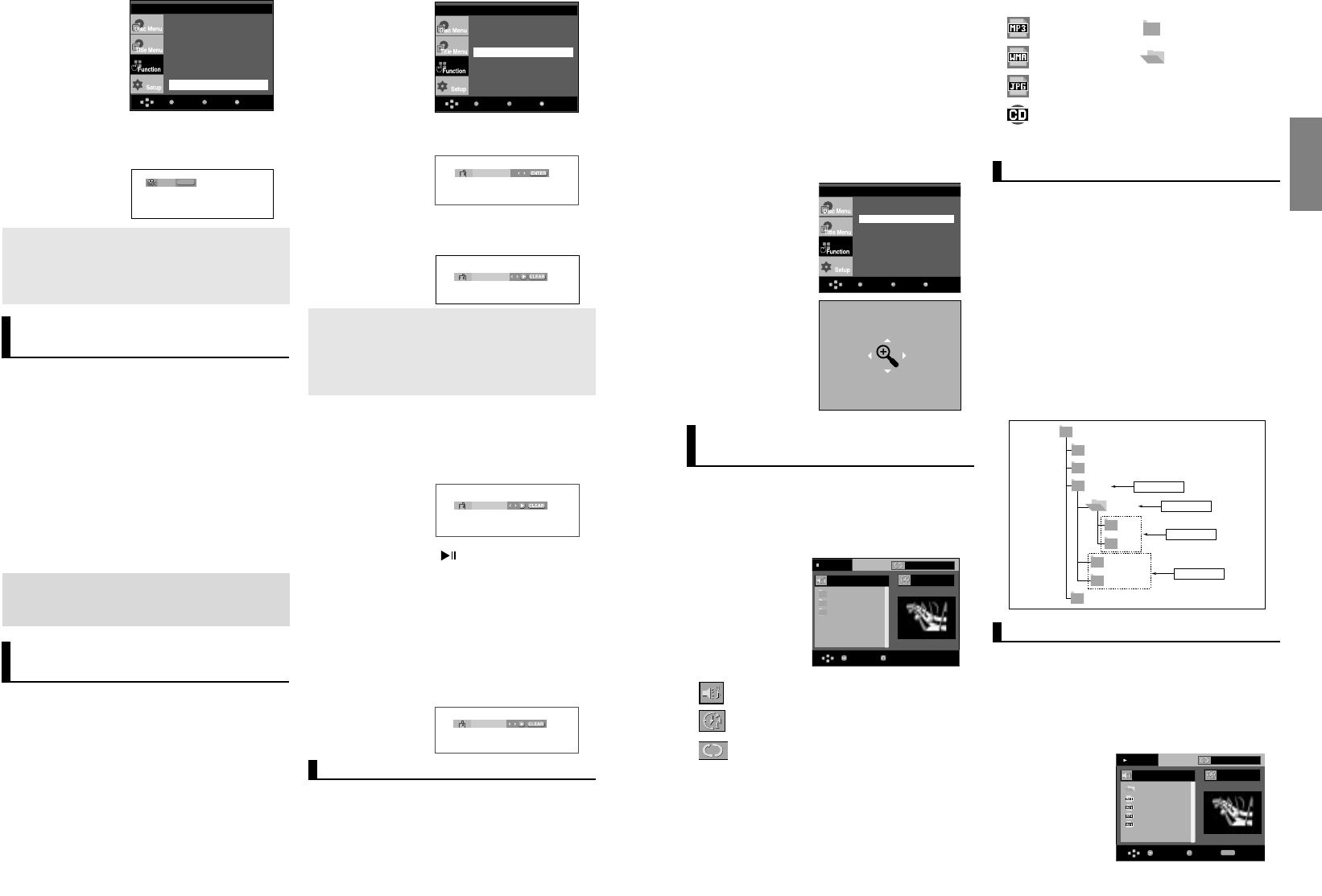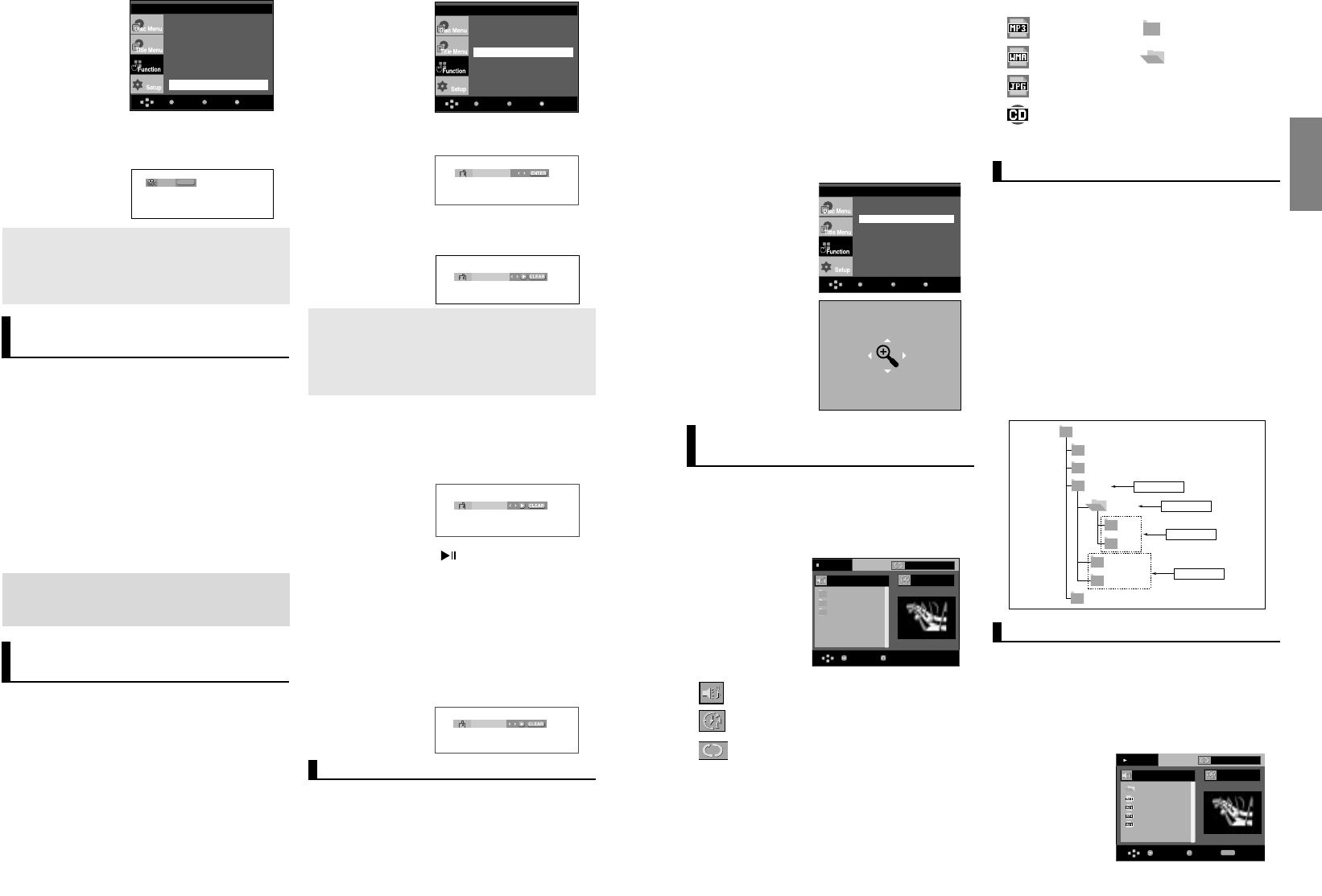
21
English
20
Note
Depending on the disc, these functions may not
work.
Using the Instant
Replay/Skip Function
Using the Instant Replay function (DVD)
If you miss a scene, you can see it again using this
function.
If you press the INSTANT REPLAY button, the current scene
moves backward about 10 seconds, and plays back.
Using the Instant Skip function (DVD)
Use this function to skip playback about 10 seconds
ahead of the current scene.
Press the INSTANT SKIP button.
- Playback will skip ahead 10 seconds.
Using the Bookmark
Function
This feature lets you bookmark sections of a DVD or
VCD (Menu Off mode) so you can quickly find them
at a later time.
Using the Bookmark Function
(DVD/VCD)
1. During play, press the MENU button on the remote control.
2. Press the /❷ buttons to select Function, then press the
❿
or ENTER button.
3. Press the /❷ buttons to select Bookmark, then press the
❿
or ENTER button.
4. Press the
➛/❿
buttons or you can use the number buttons
on the remote control to select the desired angle.
4. When you reach the scene you want to mark, press the
ENTER button. Up to three scenes may be marked at a
time.
1 - -
MenuReturnEnter
- - -
Note
- Only Menu Off is available for VCD2.0. Each
press of the DISC MENU button toggles
between Menu On and Menu Off.
- Depending on a disc, the Bookmark function
may not work.
5. Press the PLAY/PAUSE ( ) button to skip to the marked
scene.
Recalling a Marked Scene
1~3. The first 1~3 steps are the same as those for “Using the
Bookmark Function” on page 20.
4. Press the
➛/❿
buttons to select a marked scene.
1 2 3
Info
Zoom
Bookmark
Repeat
EZ View
Angle
MenuReturnEnter
Info
Zoom
Bookmark
Repeat
EZ View
Angle
Using the Zoom Function
Using the Zoom Function
(DVD/VCD)
Clearing a Bookmark
1~3. The first 1~3 steps are the same as those for “Using the
Bookmark Function” on page 20.
4. Press the
➛/❿
buttons to select the bookmark number you
want to delete.
5. Press the CLEAR button to delete a bookmark number.
1 2 3
1. During play or pause mode, press the MENU button on the
remote control.
2. Press the
/❷
buttons to select Function, then press the
❿
or ENTER button.
3. Press the /❷ buttons to select Zoom, then press the
❿
or ENTER button.
4. Press the
/❷
or
➛/❿
buttons to select the part of the
screen you want to zoom in on. Press the ENTER button.
- During DVD play, press ENTER to zoom in
2X/4X/2X/Normal in order.
- During VCD play, press ENTER to zoom in
2X/4X/2X/Normal in order.
MenuReturnEnter
Clips Menu for
MP3/WMA/JPEG/CD Audio
CD Audio or discs with MP3/WMA/JPEG contain
individual songs and/or pictures that can be orga-
nized into folders as shown below. They are similar
to how you use your computer to put files into differ-
ent folders.
Open the disc tray.
Place the disc on the
tray.
Close the tray.
The tray closes and this
screen displays.
Stop
WMA
JPEG
MP3
00:00:00
ReturnEnter
Info
Zoom
Bookmark
Repeat
EZ View
Angle
- : Name of currently playing file.
- : Current Playback Time.
- : Current Playback Mode : There are four
modes. They can be selected in order by
pressing the REPEAT button.
- Off: Normal Playback
- Track: Repeats the current track.
- Folder: Repeats the current folder
- Random: Files in the disc will be played in
random order.
-
: MP3 file icon. - : Folder icon.
- : WMA file icon. - : Current Folder icon.
- : JPEG file icon.
- : CD Audio file icon.
MP3/WMA/CD Audio Playback
1. Open the disc tray. Place the disc on the tray. Close the tray.
- Only one kind of file is played back when a disc or a
folder contains both MP3 and WMA files.
2. Press the
/
❷❷
buttons to select a song file.
Press ENTER to begin playback of the song file.
Play
...
Because You
Cactus
Sad Dayu
Wonderful
Because You
00:00:23
REPEAT
RepeatReturnEnter
- To select the Parent Folder
Press the RETURN button to go to parent folder, or press the
/
❷❷
buttons to select “..” and press ENTER to go to the
parent folder.
- To select the Peer Folder
Press the
➛/❿
buttons to highlight left window. Press the
/
❷❷
buttons to select the desired folder, then press
ENTER.
- To select the Sub-Folder
Press the
➛/❿
buttons to highlight right window.
Press the
/
❷❷
buttons to select the desired folder,
then press ENTER.
Folder Selection
The folder can only be selected in the Stop mode.
Root
WMA
JPEG
MP3
SONG FILE 3
MUSIC
SONG FILE 1
SONG FILE 2
1st
2nd
Parent Folder
Current Folder
Sub-Folders
Peer Folders
4/6
ANGLE
Off
Off
Note
- If the disc has only one angle, this feature won’t
work. Currently, very few discs have this feature.
- Depending on the disc, these functions may not
work
00918B_P260K_XSS 12/12/05 8:59 PM Page 20