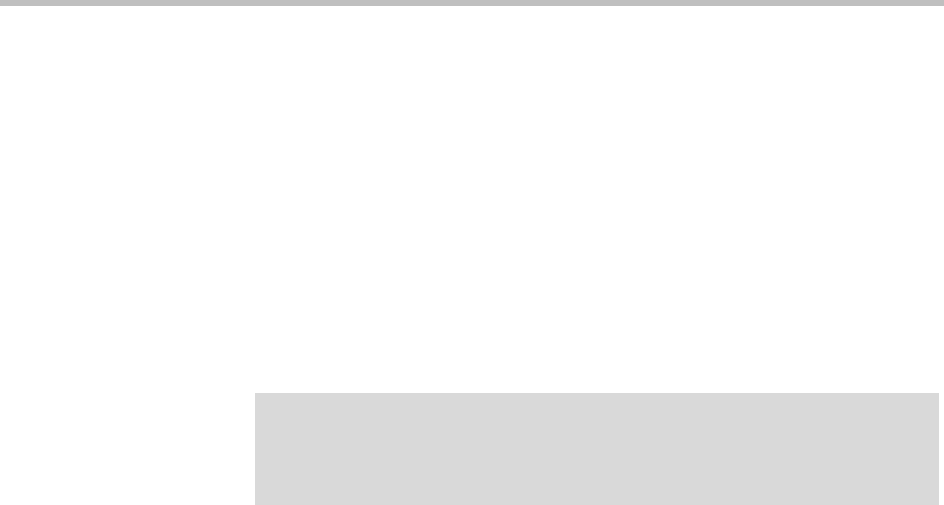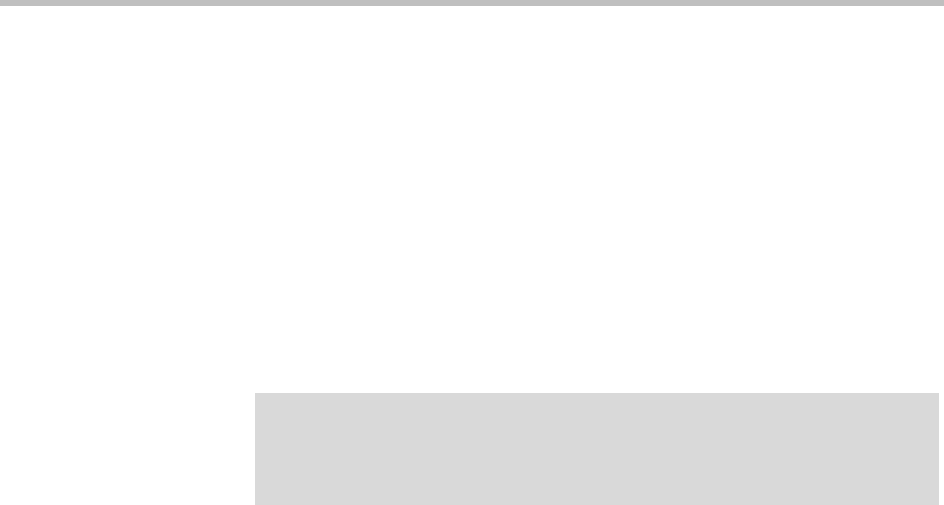
Microsoft Active Directory Integration Integrations with Other Systems
Polycom, Inc. 171
a Specify the Active Directory attribute from which to generate room
IDs.
Your users will be happier if room IDs are numeric and not longer
than necessary to ensure uniqueness. Phone numbers are the most
likely choice, or maybe employee ID numbers.
b If necessary, edit the contents of the Characters to remove field.
If you use phone numbers, the default contents of this field should be
adequate to ensure a numeric room ID.
c Specify the number of characters to use.
After the system strips out characters to remove, it removes
characters in excess of this number from the beginning of the string.
6 Click Update.
After a short time, the system confirms that Active Directory configuration
has been updated.
7 Note the time. Click OK.
8 To restrict the Polycom DMA system to work with a subset of the Active
Directory (such as one tree of multiple trees, a subtree, or a domain),
repeat steps 4-6, selecting the value you want from those now available in
the Base DN list. See “Understanding Base DN” on page 173.
9 Check the Total users/rooms and Conference room errors values. If the
numbers are significantly different from what you expected, you’ll need
to investigate after you complete the next step (you must be logged in as
an enterprise user to investigate further).
10 Set up your enterprise account and secure the service account:
a Log out and log back in using the service account you created in step 1.
You must be logged in with an Active Directory user account to see
other enterprise users. The service account user ID specified in
step 4b lets you do so initially.
b Go to User > Users, clear the Local users only check box, locate your
named enterprise account, and give it Administrator privileges. See
“User Roles Overview” on page 312 and “Users Procedures” on
page 333.
c Log out and log back in using your named enterprise account.
d Secure the service account by removing all user roles in the Polycom
DMA system. See “Edit User Dialog Box” on page 320.
Note
Leave the Enterprise Chairperson and Conference Passcode Generation
section alone for now. Once the system is integrated successfully, if you want to
add passcode support, see “Adding Passcodes for Enterprise Users” on page 174.