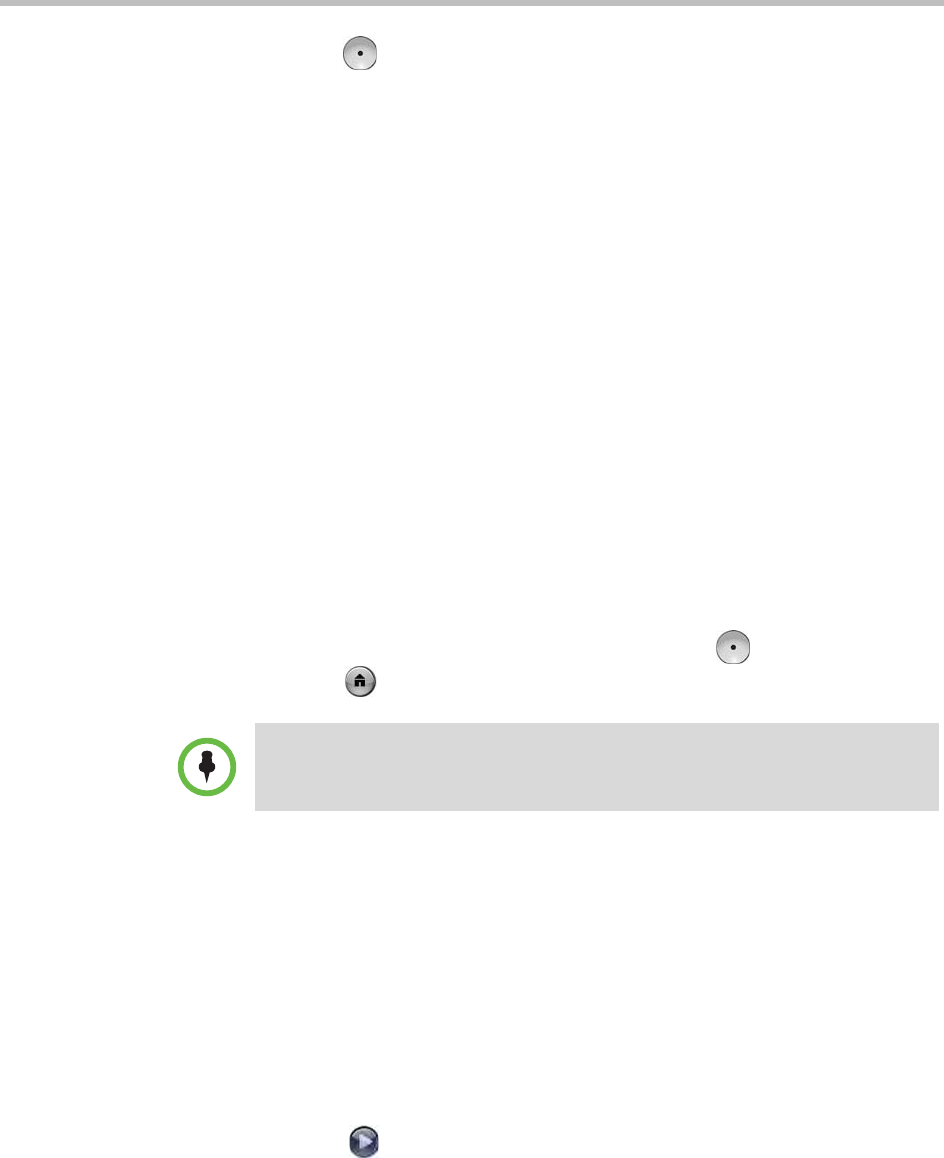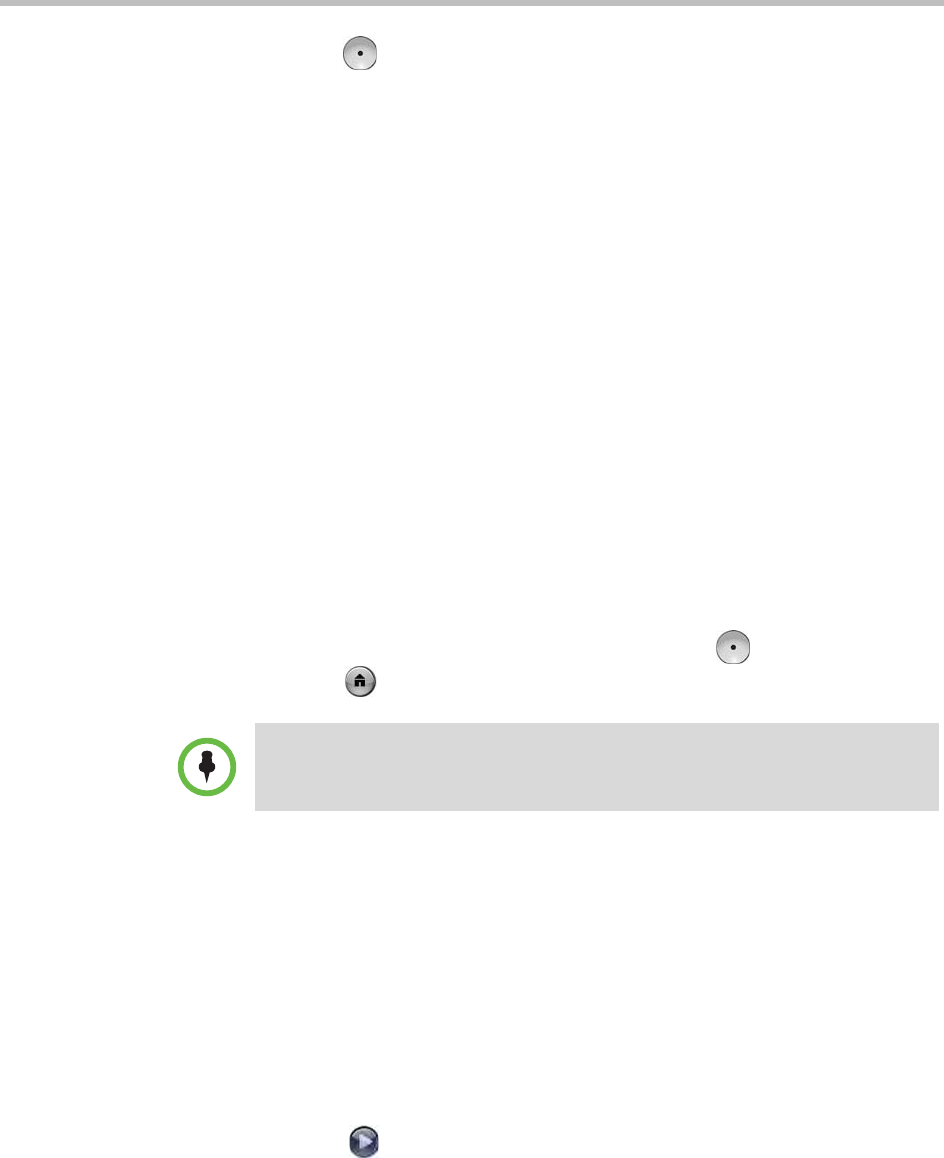
User’s Guide for Polycom HDX Desktop Systems
Polycom, Inc. 37
4 Press Select again. The call becomes an audio-only conference with
all of the systems. If the system that dialed the flash hook hangs up, the
other systems remain connected in a call with audio and video, if the
capabilities are present.
Customizing Your Workspace
You can customize what you see on the screen, depending on how your
system is configured.
Allowing the Far Site to Control Your Camera
If your system administrator has allowed access to user settings, you can allow
the far site to control your camera. Far-site participants can also set and use
presets for your camera, if their system supports this.
To allow the far site to control your camera:
1 Select System from the Home screen.
2 Select User Settings from the System screen.
3 Scroll to Far Control of Near Camera and press to enable the option.
4 Press Home to save your change and return to the Home screen.
Displaying the Far Site’s Name When the Call Connects
If your system administrator has allowed access to user settings, you can
specify whether to display the far site’s name when the call connects and how
long to leave the name on the screen.
To specify when to display the name of the far site:
1 Select System from the Home screen.
2 Select User Settings from the System screen.
3 Select Next to see more settings.
Changing this setting takes effect immediately, even if a call is in progress.