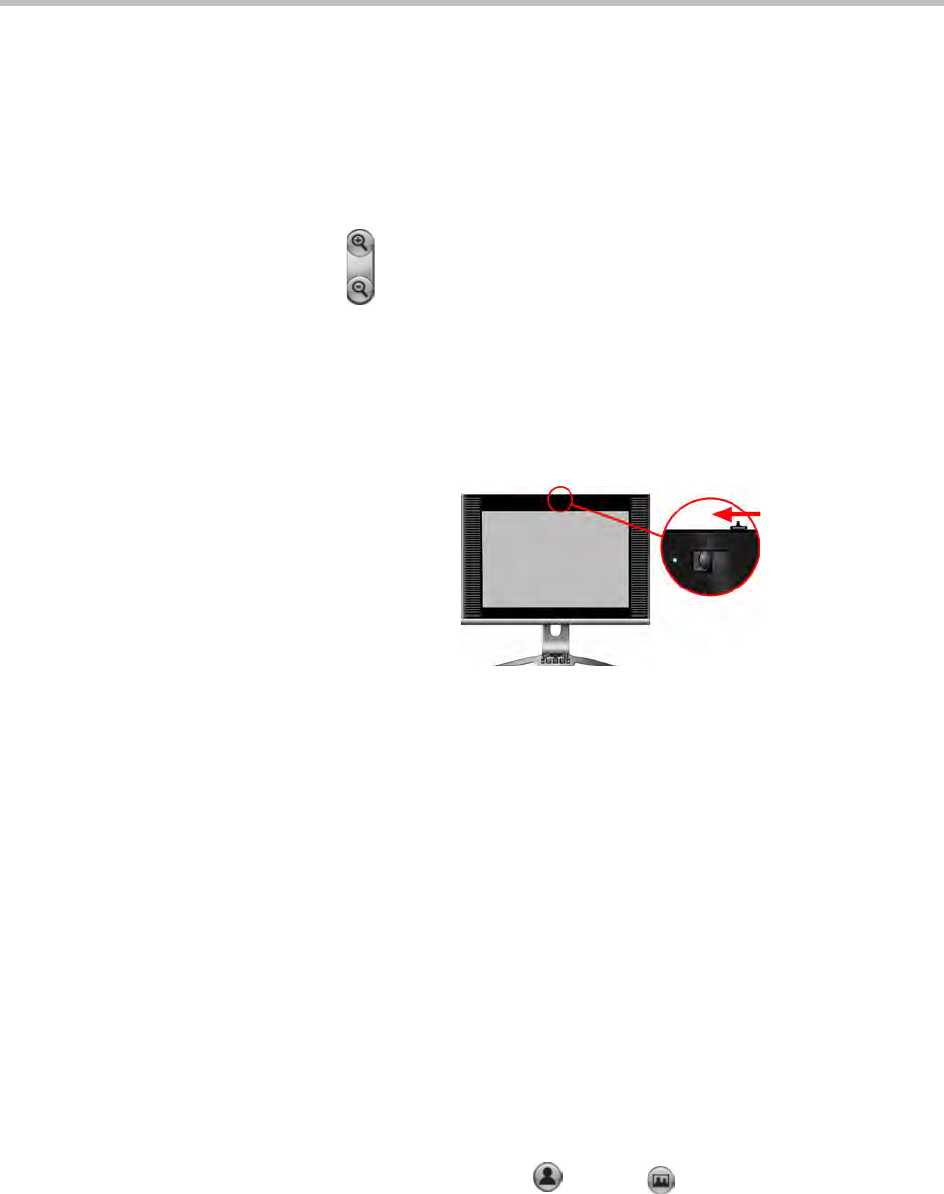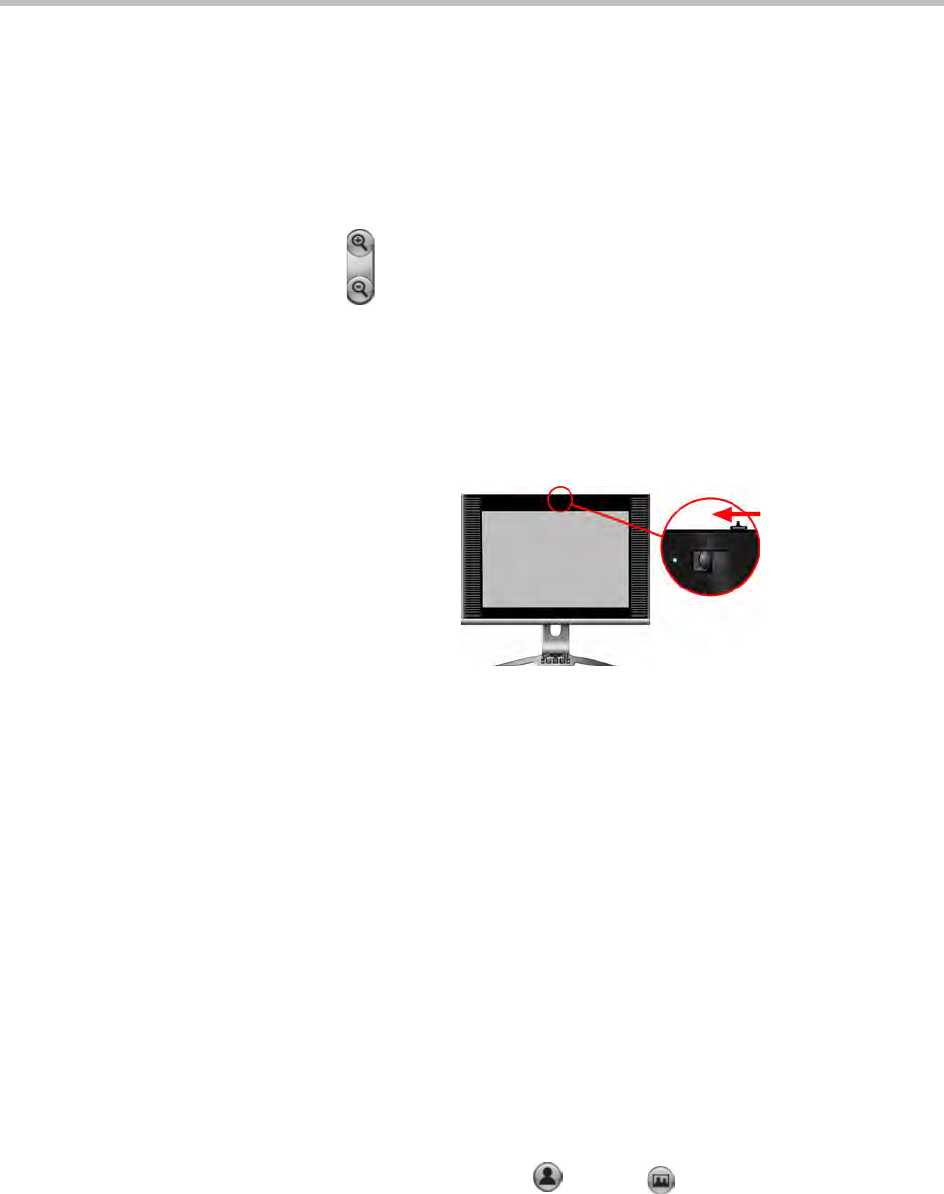
User’s Guide for Polycom HDX Desktop Systems
10 Polycom, Inc.
To adjust a camera using the keypad:
1 Select either a near-site or far-site video source to control. During a
multipoint call being hosted by a system in the call, you can only adjust a
camera at the far site that is currently speaking.
2 Press the arrow buttons on the keypad to move the camera up, down, left,
or right.
3 Press Zoom on the keypad to zoom out or in.
To open or close the privacy shutter:
>> Move the slider to the left to close the privacy shutter, or to the right to
open it. You can still make and receive calls when the shutter is closed, but
the people at the far site cannot see you.
The light next to the shutter indicates camera status.
• Solid green means you are in a call.
• Flashing green means you are in a call but the shutter is completely closed.
• Off means you are not in a call.
Setting and Using Camera Presets
Camera presets are stored camera positions that you can create ahead of time
or during a call. You can create up to 100 preset camera positions (0-99) for the
built-in camera. These presets remain in effect until you delete or change them.
If far-site camera control is allowed, you can create up to 16 presets (0-15) for
the far-site camera. These presets are saved only for the duration of the call.
You might also be able to use presets that were created at the far site to control
the far-site camera.
To move the camera to a stored preset:
1 If a call is connected, press Near or Far on the keypad
2 Press a number on the keypad.