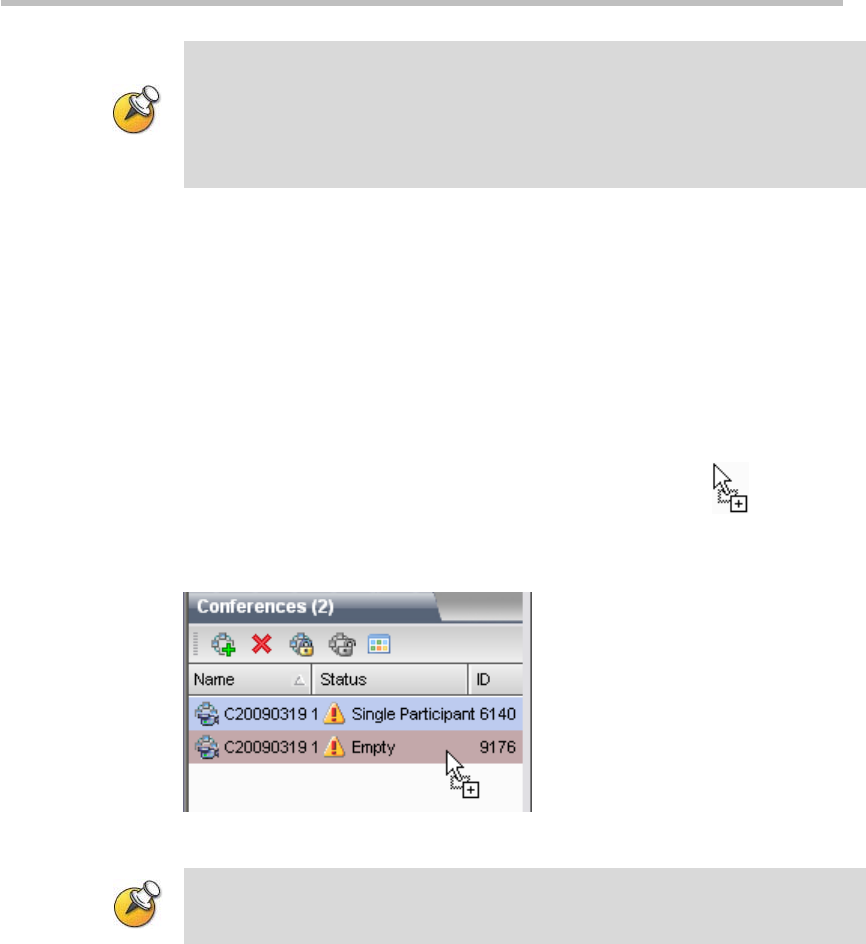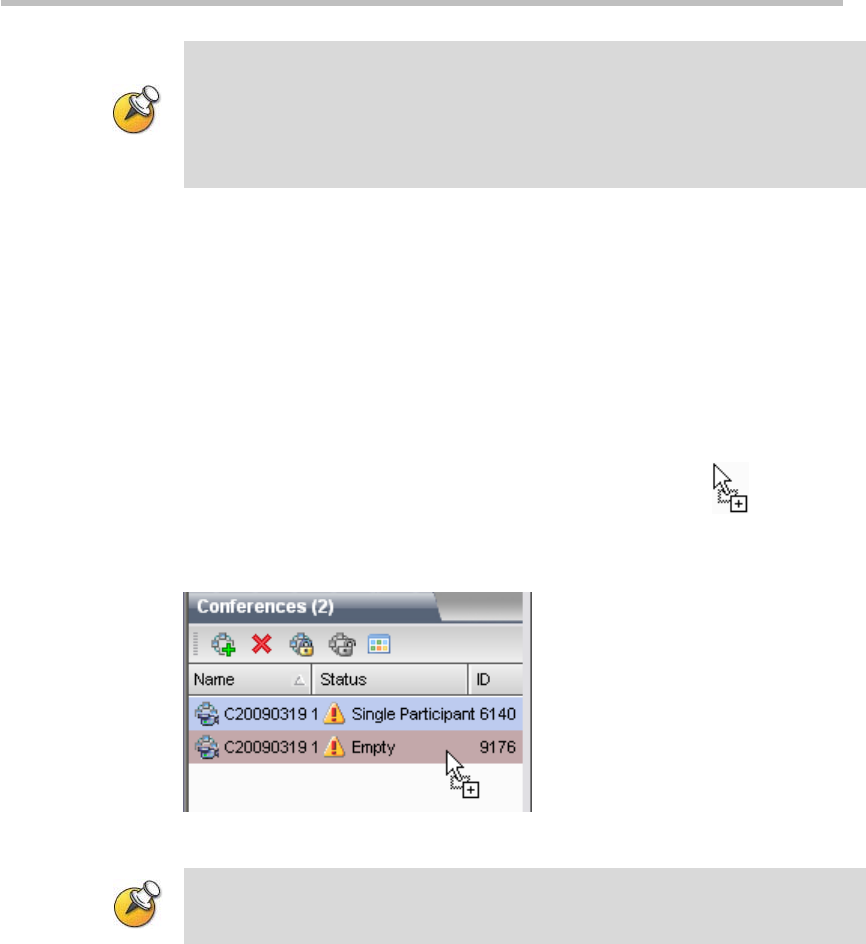
Chapter 9 – Conference/Participant Monitoring
9-10
• The layout set at the Participant Properties page takes effect only for this
participant’s endpoint.
• The layout set at the Participant Properties page is prior to that set on the
Conference Properties page. In other words, the layout set here is adopted for the
participant’s endpoint, not being affected by the setting of conference layout.
Move a Participant between Conferences
You can drag a participant from a running conference directly into another
conference through the Web management interface. Then, based on video
parameters defined for the target conference, the system will automatically
adjust the video capability when the participant is connected.
To move a participant:
1 Click the name of the participant to be moved, and drag it as pressing
the left mouse key. You will find the cursor changes to
.
2 Drag the participant onto the conference to join on the conference list
pane, and release the left mouse key when the conference is highlighted.
Figure 9-3 Moving a Participant
You cannot move a participant between an encrypted conference and a
non-encrypted conference.
Setting Message Overlay for an Endpoint
You can choose to display message overlay to an individual participant and
not the entire conference.
To set a message overlay for a participant’s endpoint:
1 In the participant list, double-click the participant to be defined, or
right-click this participant, and then click Participant Properties.
2 On the Participant Properties interface, click the Message Overlay tab. The
steps for setting up message overlay here are similar to setting up
message overlay on the conference parameter interface. For more
information, see Setting the Conference Message Overlay.