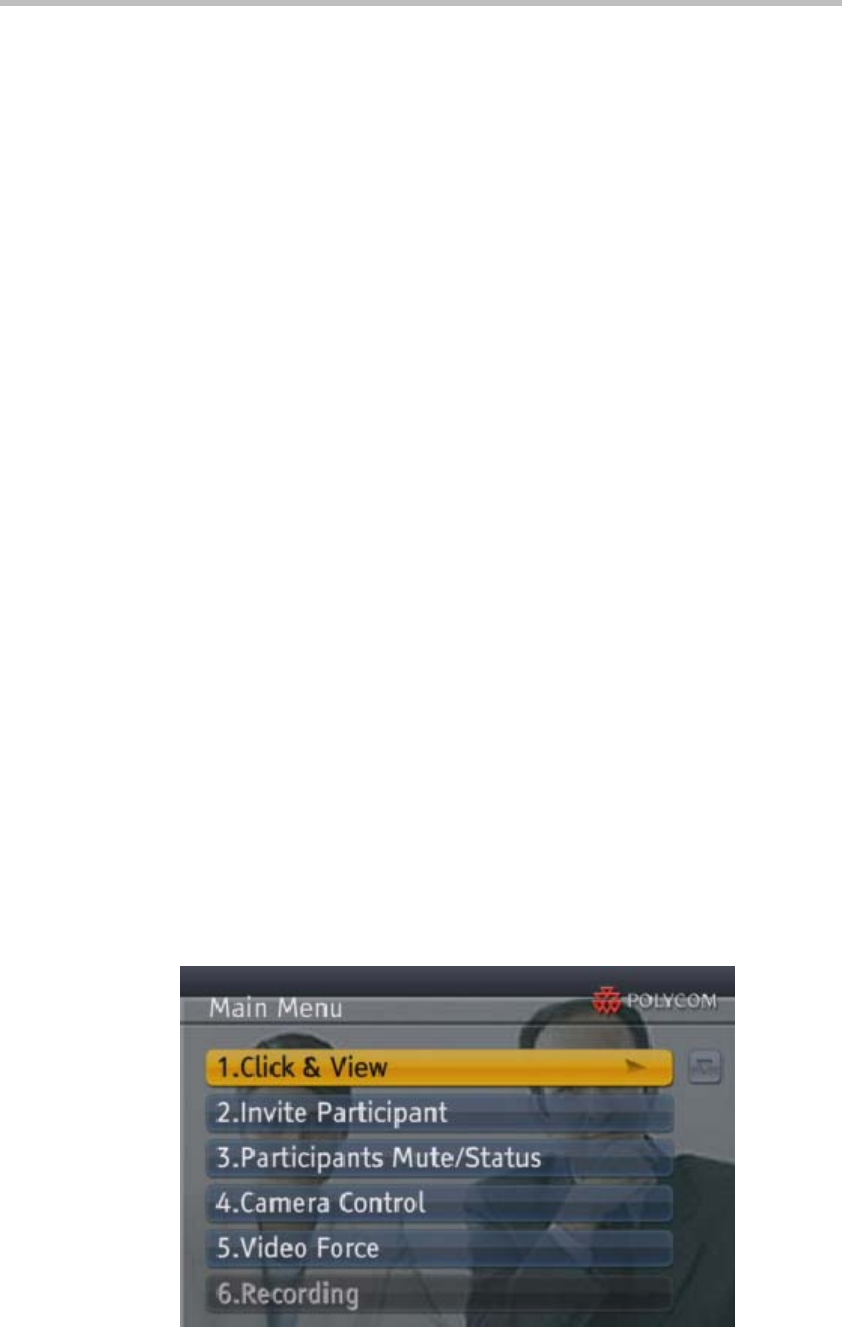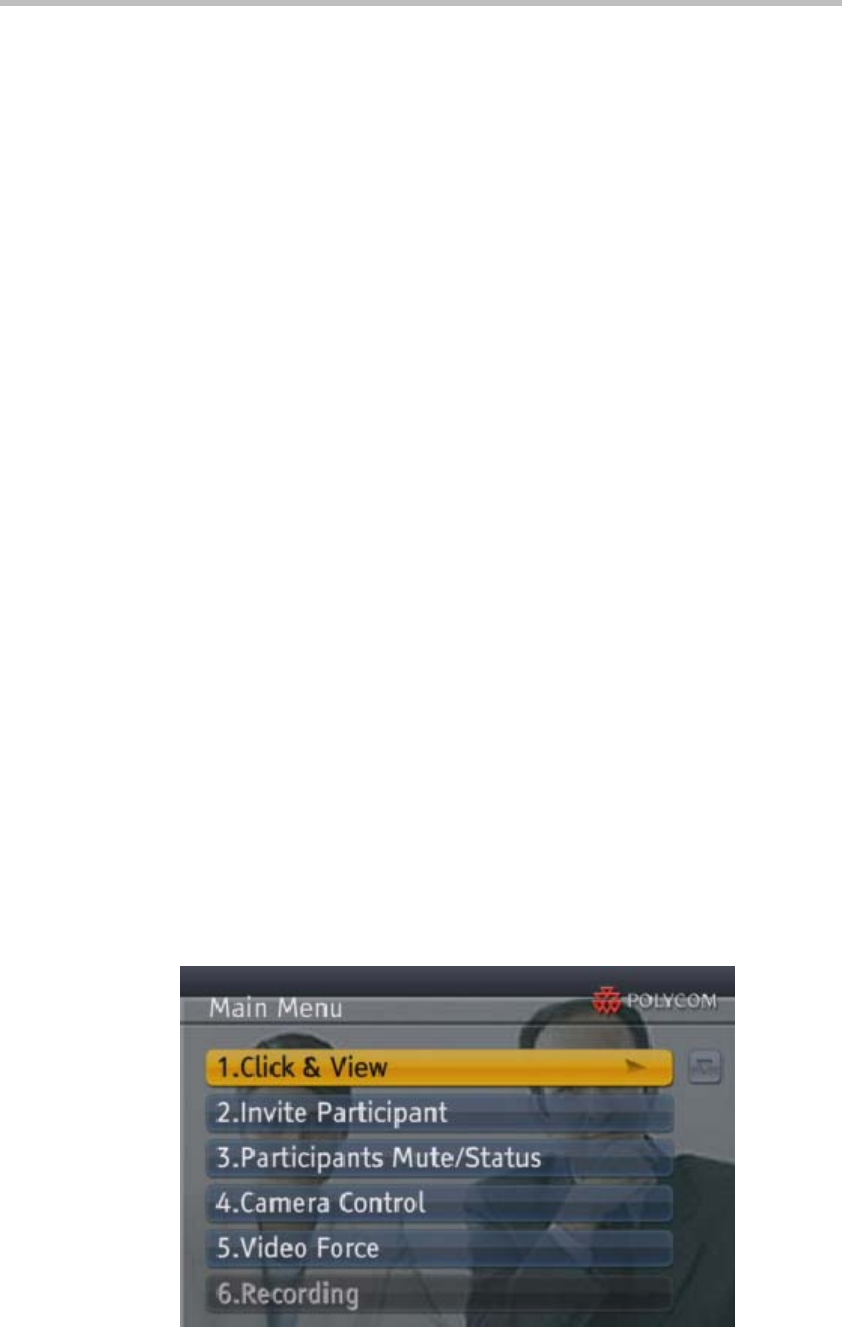
Polycom RMX 1000 User Guide
16-9
Video Force
When the number of participants added to the conference is larger than the
number of configured screen windows, this menu item is used to specify a
window to display the remained participants in turn. Select the Video Force
option to enter the menu interface for changing the displayed conference site.
The selected conference site is displayed with a yellow border around it. You
can use the FECC up/down/left/right arrow keys to select the conference
site you want, and then press Zoom In to confirm your selection. Press Zoom
In repeatedly to switch the conference videos consecutively.
If you performed no operation in 10 seconds, the endpoint will automatically
return to the conference video state. You can also press the Zoom In key to
exit the Video Force interface and return to the main function menu.
Become Chairperson
After requesting the chairperson successfully, a regular participant will have
more control privileges, e.g. invite or disconnect a participant, view and
control the audio and video status of a participant, terminate a conference,
and control recording.
To become the chairperson:
1 Select Become Chairperson from the PCM main menu, and press the
right arrow key to confirm.
2 The interface for entering the chairperson password appears. Enter the
chairperson password of the conference, and then press # to confirm. If
the conference has no chairperson password, directly enter # to become
the chairperson.
Chairperson Conference Control
If you enter the conference as the conference chairperson, wait for the
conference video to display, and then press any arrow key to open the
function menu as follows. The function menu displayed for the chairperson
contains more options than that of the regular participants, as the
chairperson has more control ability.
Figure 16-8 Chairperson Conference Control - Main Menu 1