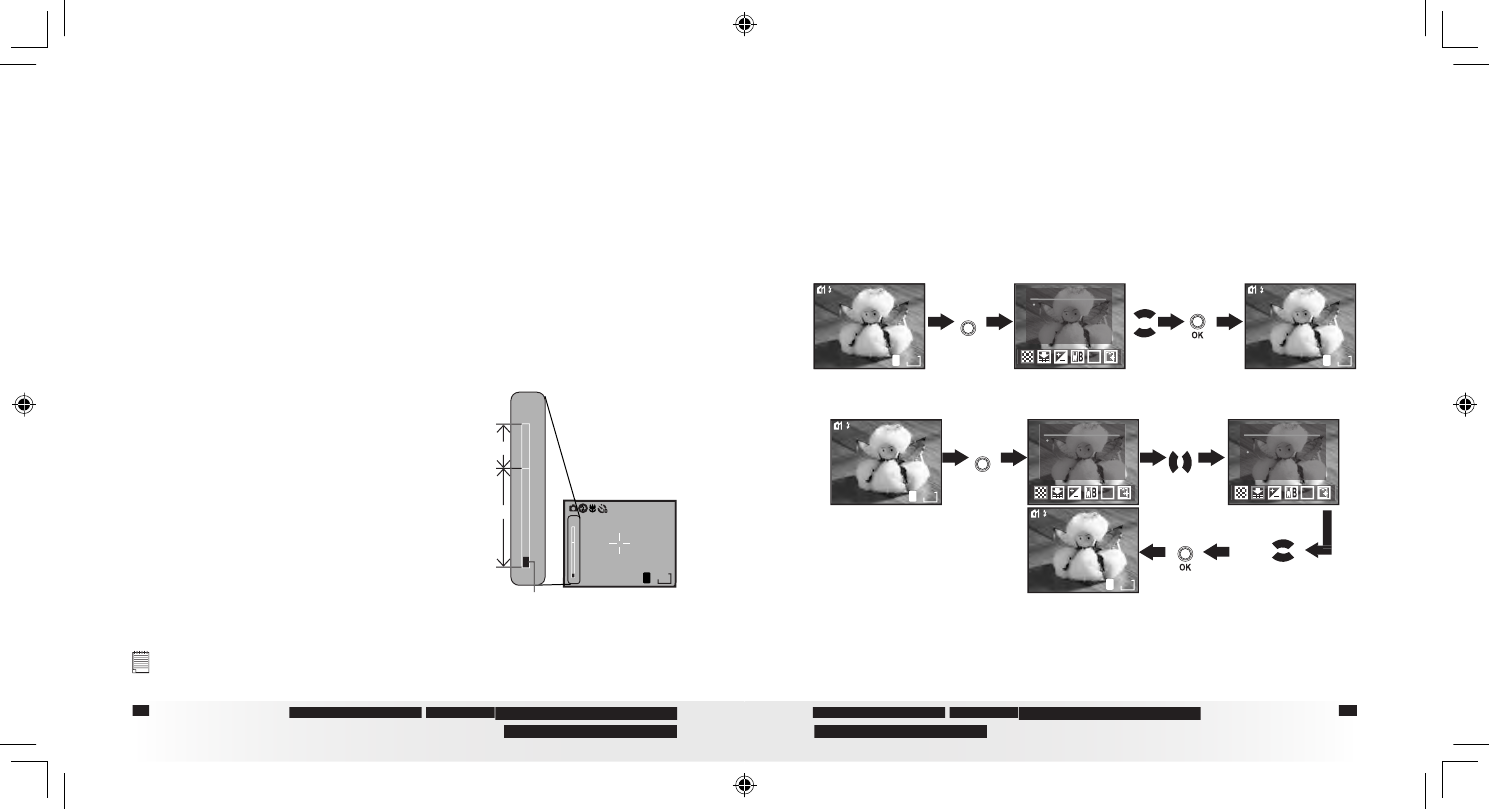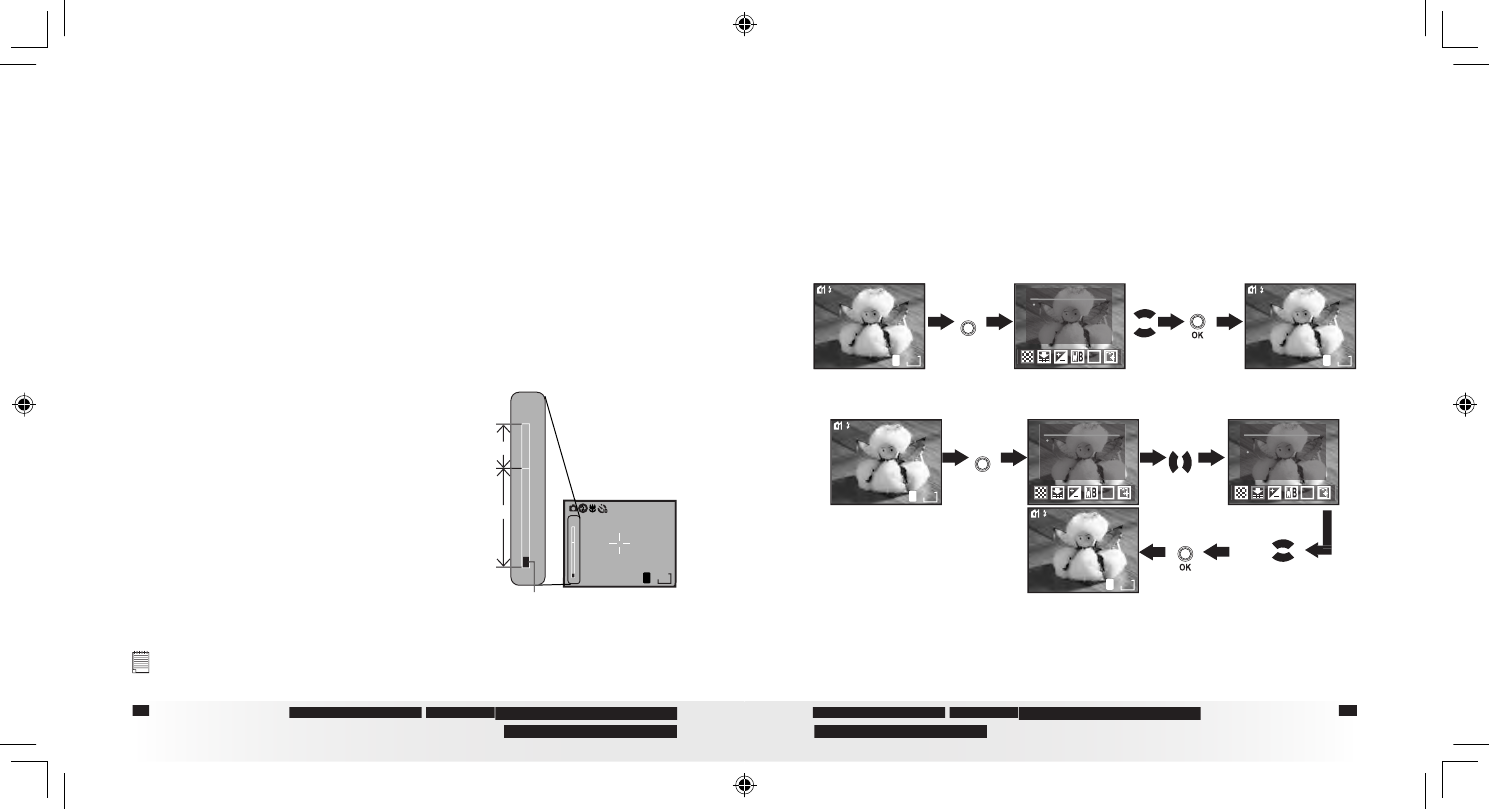
Digital Camera User Guide
Digital Camera User Guide
Set Mode selector to Auto, Manual or Video.
Press Zoom in (Telephoto) /Zoom out (wide) button to zoom in/out
the subject. While you press the Zoom in (Telephoto) /out (wide)
buttons, a bar will be shown on the LCD screen as illustrated. The red
square in the bar indicates the zoom status. “T” stands for “Tele” and
The bar disappears from LCD screen. Now you can take pictures or
record video clips. The zoom setting will remain after taking pictures
or recording video clips, if you want to take the normal size picture or
video clip, please use Zoom out button to move the red square to the
There are two types of zoom in this
digital zoom and optical zoom
Area A is optical zoom, when the red
square moves within this area the lens will
zoom up or zoom down while you press
Area B is digital zoom, when the red bar
moves up to this area, the lens will not
zoom while you press the Zoom in/out
For digital zoom feature, the view nder
may not re ect the actual image taken.
We recommend the user to use LCD
screen to monitor the zoom feature.
You may notice a decrease in image quality when using the digital zoom.
• Setting the Picture Resolution and Compression
Picture resolution refers to the number of pixels in a digital picture.
Picture quality depends on the JPEG le compression that the camera
applies when the picture is taken. Higher resolution and less compression
make better quality which occupies more memory space. Smaller size
pictures and normal quality are easier to email while larger size and ne
quality are better for printing.
Set the Mode selector to Manual and turn on the camera.
RESOLUTION
2048X1536
1600X1200
1024X768
640X480
ISO
Set the Mode selector to Manual and turn on the camera.
RESOLUTION
2048X1536
1600X1200
1024X768
640X480
ISO
PDC 3350 US UM .indd 2/18/03, 10:58 AM24-25