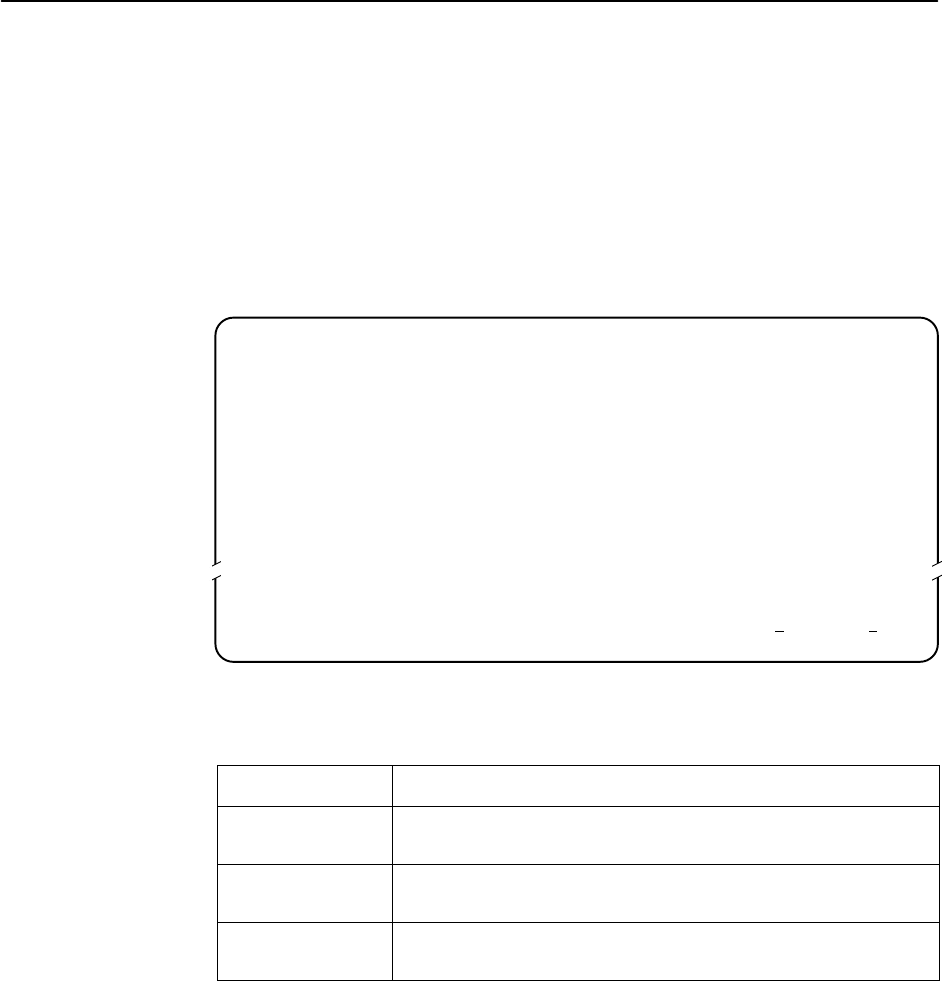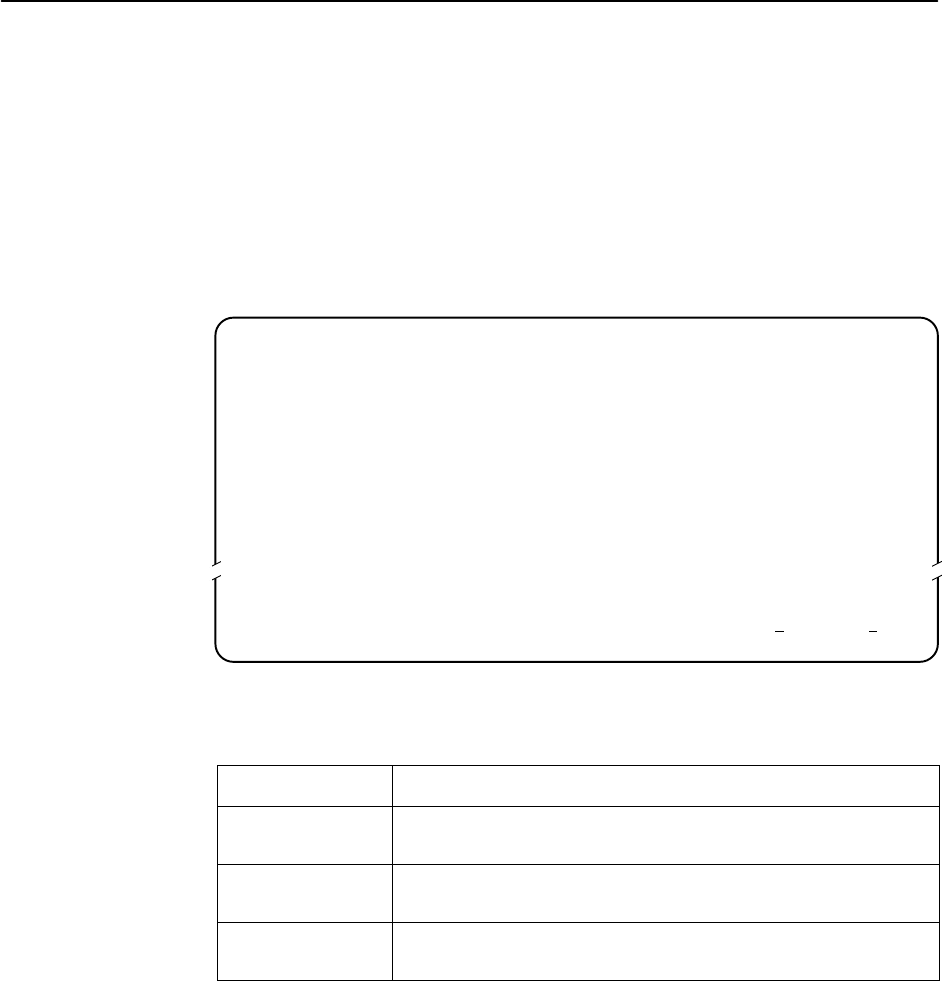
Initial Startup and Configuration
3-10
7986-A2-GB20-00
September 1998
Accessing and Displaying Configuration Options
To display configuration options, you must first load a configuration into the edit
area.
To load a configuration option set into the configuration edit area, follow this
menu selection sequence:
Main Menu
→
Configuration (Load Configuration From)
main/configuration Hotwire
Model: 7986
LOAD CONFIGURATION FROM:
Current Configuration
Configuration Loader
Default Factory Configuration
––––––––––––––––––––––––––––––––––––––––––––––––––––––––––––––––––––––––––––––––
Ctrl-a to access these functions, ESC for previous menu M
ainMenu Exit
Make a selection by placing the cursor at your choice and pressing Enter.
If you select . . .
Then . . .
Current
Configuration
The selected configuration option set is loaded and the
Configuration Edit/Display menu screen appears.
Default Factory
Configuration
The selected configuration option set is loaded and the
Configuration Edit/Display menu screen appears.
Configuration
Loader
The Configuration Loader screen is displayed allowing you to
upload or download configurations from a TFTP server.