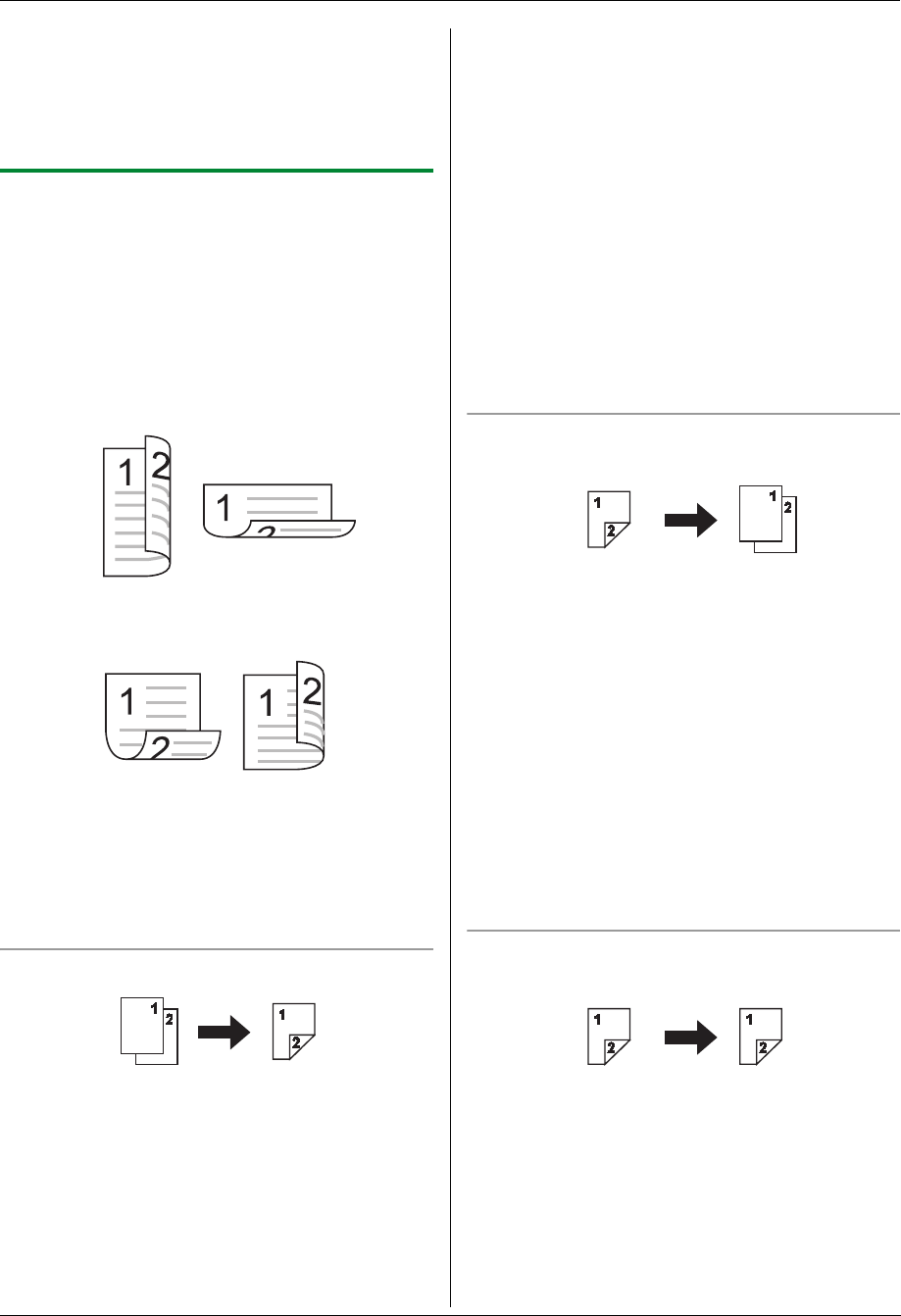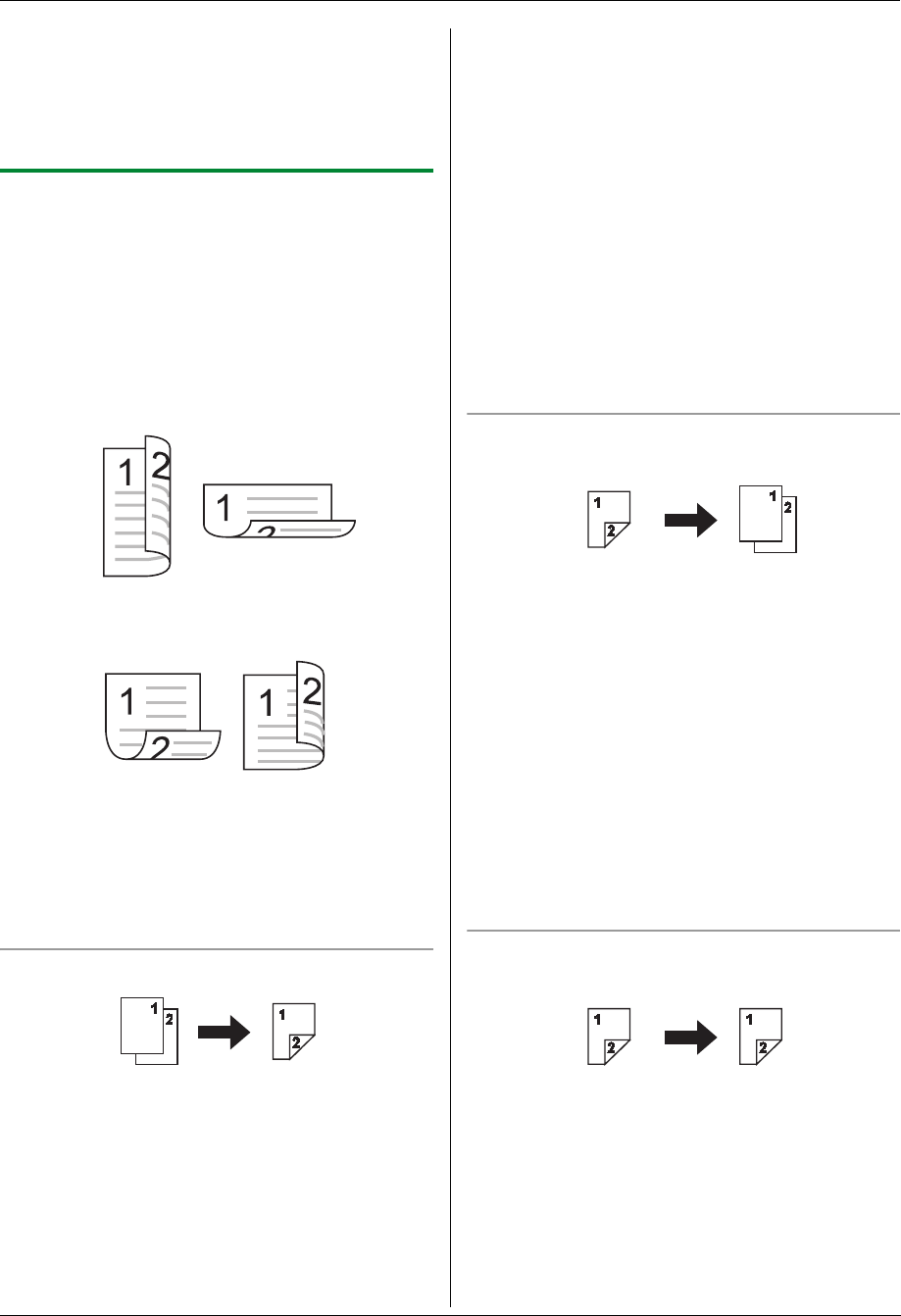
5. Copier
40
“5.2.1 Collate copy”, page 39). The unit will make 1 set of
a collated copy and stop temporarily so you can check
whether the copy was made as you expected. If the copy
is correct, press {Start} to continue copying.
If the copy is not correct, press {Stop} and start again
from the beginning.
5.2.2 Duplex feature
The following types of copies are available:
– 1-sided originals to 2-sided copies
– 2-sided originals to 1-sided copies using the
automatic document feeder
– 2-sided originals to 2-sided copies using the
automatic document feeder
You then need to select the binding for originals and/or
copies.
– Long edge
– Short edge
L A4, letter, legal, 216 mm × 330 mm or 216 mm × 340
mm size recording paper (plain and thin) can be
used.
L Duplex copy is not available for the quick ID copy
feature (page 41), easy repeat feature (page 41) or
poster feature (page 41).
To make 1-sided originals into 2-sided copies
1. Set the original (page 21).
2. Press {Duplex}, and press {V} or {^} repeatedly to
select “1-Side/2-Side”. i {Set}
3. Press {V} or {^} repeatedly to select the desired
binding setting for copies.
– “→ Long Edge”
– “→ Short Edge”
4. {Set}
5. If necessary, enter the number of copies (page 37).
L Other copy settings are also available. See page
37 for details.
6. When using the scanner glass:
1. {Start}
L The unit will scan 1 page.
2. Place the next document on the scanner glass
and press {Set}.
L The unit will start copying.
When using the automatic document feeder:
{Start}
7. After you finish copying, press {Stop} to reset this
feature.
Note:
L You can save the previous duplex setting (feature
#470 on page 73).
To make 2-sided originals into 1-sided copies
(automatic document feeder only)
1. Set the original (page 22).
2. Press {Duplex}, and press {V} or {^} repeatedly to
select “2-Side/1-Side”. i {Set}
3. Press {V} or {^} repeatedly to select the type of
originals.
– “Long Edge →”
– “Short Edge →”
4. {Set}
5. If necessary, enter the number of copies (page 37).
L Other copy settings are also available. See page
37 for details.
6. {Start}
7. After you finish copying, press {Stop} to reset this
feature.
To make 2-sided originals into 2-sided copies
(automatic document feeder only)
1. Set the original (page 22).
2. Press {Duplex}, and press {V} or {^} repeatedly to
select “2-Side/2-Side”. i {Set}
3. Press {V} or {^} repeatedly to select the desired
setting for originals and copies.
– “Long → Long Edge”: For long edge originals
to long edge copies
– “Long → Short Edge”: For long edge
originals to short edge copies