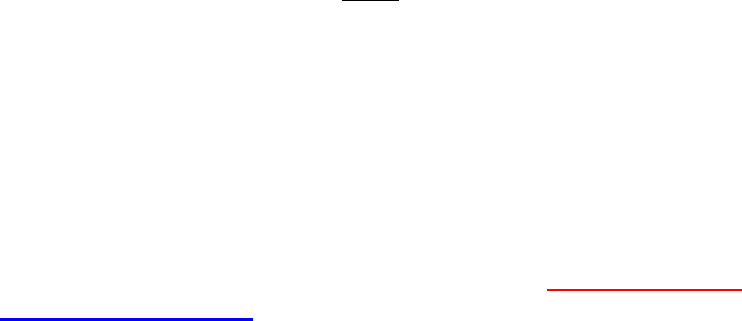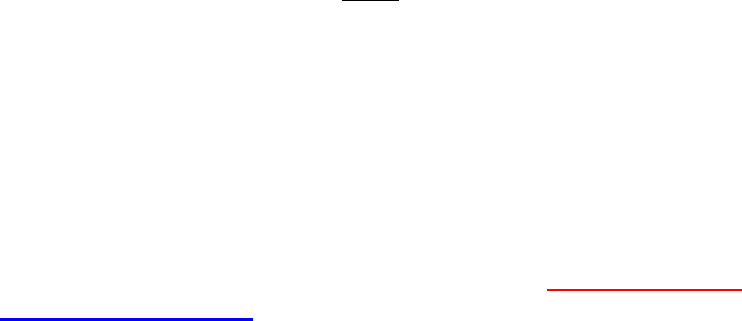
M3 KARMA LEVEL 2 TOUR
Modules: KARMA 2
nd
Gen keeps track of, and lets you change, 48 independent parameters, on these screens
alone, plus 16 additional ‘global’ parameters.
6. Press the PAGE SELECT switch and touch “P7-1” in the display > Touch the “Scene Matrix” tab: The eight
scene boxes along rows M, A, B, C, and D are all ‘live’: Touching any one of them works the same as if you
press the ‘hardware MODULE CONTROL and SCENE switches.
7. Touch the boxes in row M, the Master layer: Notice that for this Combi, the four GEs all change to the same
Scene number…But they don’t have to! The Master is the recording secretary for the Scenes of its four
subordinates > Touch “Master Scene #2”: Let’s say you want KARMA’s melodic components to be as note-
simple as possible, while the drum activity is bigger > Touch “Scene 1” for Modules A and D, and touch
“Scene7” for Modules B and C, and play something: you’ve done it! Think of the countless mathematical
possibilities of combinations of Scenes, coupled with the flexibility of each scene’s independent RTC
parameters, and you already have a wealth of inspiring musical choices, thanks to KARMA!
There are many more KARMA parameters to examine, which are beyond the introductory nature of this document.
Imagine that you could change the percentage of starting randomness of each aspect of KARMA independently per GE
(You can: P7.1: Random Seeds). Imagine that you have even more finite control over the range of values assigned to the
switches and faders (You do: P7-3: GE RTP: 64 parameters per GE!)
T
T
i
i
p
p
:
:
I
I
s
s
t
t
h
h
e
e
r
r
e
e
r
r
e
e
a
a
l
l
l
l
y
y
s
s
u
u
c
c
h
h
a
a
t
t
h
h
i
i
n
n
g
g
a
a
s
s
N
N
e
e
g
g
a
a
t
t
i
i
v
v
e
e
K
K
A
A
R
R
M
M
A
A
?
?
There are times in live performance situations when you may wish to disable KARMA from kicking in, so that you can just
play the M3’s sounds. This is easily accomplished in GLOBAL mode. Press the PAGE SELECT key; make sure that the
“Basic” tab is selected. Check the box in the lower right, under “KARMA/Drum Track” by touching it, to select “All
KARMA/DT Off”. That’s it!
For more information, see the M3 Parameter Guide, and make sure to visit www.korg.com/m3
and www.karma-lab.com/m3 for more support, tips and tricks!