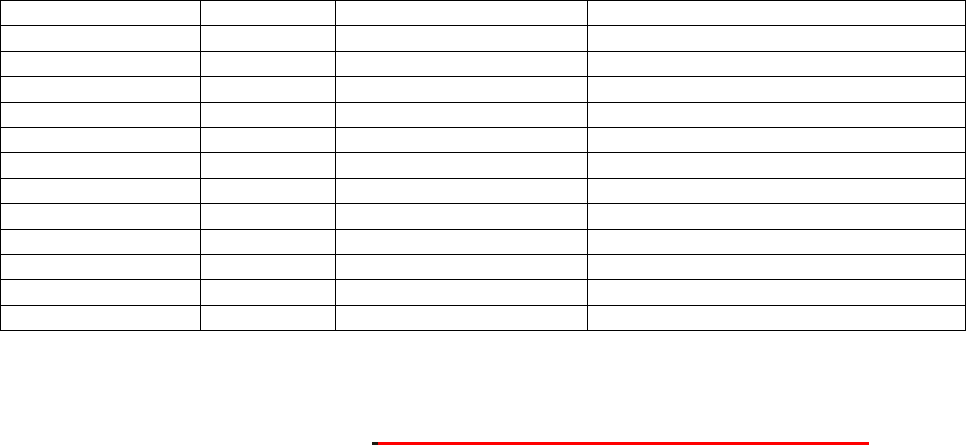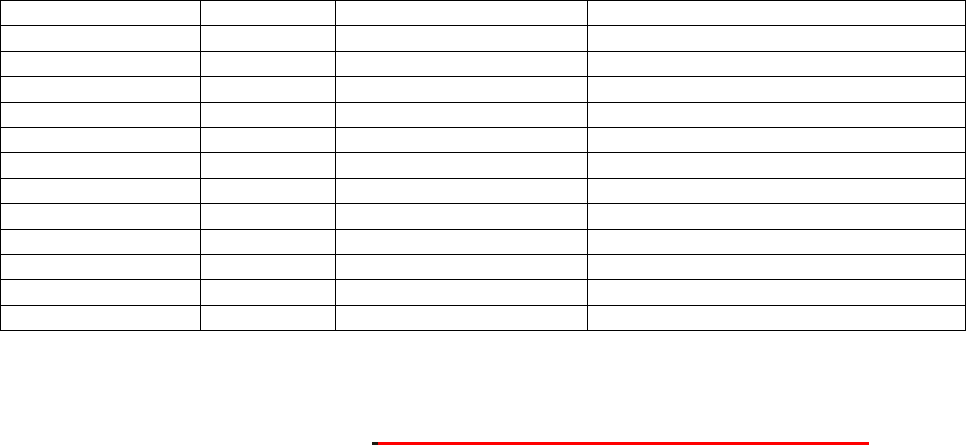
M3 KARMA LEVEL 2 TOUR
The point is that KARMA is meant to be an interactive process: Feel free to experiment, as the settings of one fader,
or the entire KARMA section, can be restored at the touch of a switch. (Note: RESET CONTROLS works in similar
fashion for all the other modes of the Control Surface)
3. FADER 4 is labeled “Rnd/Imp”: this stands for “Randomize/Improvise” > Slowly move FADER 4 upwards,
stopping somewhere in the 80s: At each value change, the KARMA ‘drummer’ is making stuff up! > Feel free to
experiment with other faders and switches in similar fashion.
Remember, when you come up with a winner, there’s that loyal standby, Auto Song Setup/One-Touch Record: Press the
ENTER and the SEQUENCER REC/WRITE switches, hit the START/STOP switch after the M3 creates a new song, and
you’ve captured all of KARMA’s output as easily-editable MIDI information!
Work with these great ‘KARMA-fied’ Programs:
Turn off Drum track; SCENE 3
SWITCH 5, ON w/ FADER 6=about 106
Play simply, hold one or two notes
Different SCENES=Different rhythms
FADERS 2, 5, SWITCHES 5, 6
Link to Drum track; SCENE 4
KARMA in Combi Mode: Select this COMBI: B-080, Dreaming w/o Sleeping
M
M
o
o
d
d
u
u
l
l
e
e
C
C
o
o
n
n
t
t
r
r
o
o
l
l
;
;
S
S
c
c
e
e
n
n
e
e
M
M
a
a
t
t
r
r
i
i
x
x
1. Touch the “KARMA GE” tab in the display: You can see four GEs in this example > Play any key or pad, and
experiment with selecting different GEs within the RTC Model, as above >Press the COMPARE switch by the
numerical keypad if you’d like to get back to the original Combi at any time.
2. Touch the “KARMA RTC” tab in the display > Play a pad or a chord on the keyboard: Notice that, above the
display’s fader-and-switch graphics, KARMA works by analyzing what chord you’re playing, and responds
accordingly.
3. Above this area is a MIDI keymap, showing you what notes KARMA is generating for each of the four GE
Modules > Select a different SCENE, and the Scene # is displayed to the left of the chord indicator.
4. Notice that directly above the Scene # and chord field is a boldface, outlined M: This denotes that the display
is showing you the settings for KARMA’s Master layer: In addition to four layers of GE settings, KARMA 2
nd
Gen
provides a Master layer, for parameters that you wish to govern in similar fashion for all four running GEs >
FADER 1 is a good example: The generated music might sound ‘broken’ if all four GEs didn’t share the same
swing percentage.
5. Press the MODULE CONTROL switch to the right of the KARMA ON/OFF and LATCH switches: The display now
indicates the parameters and values for GE#1 of four, occupying Module A > Keep cycling through the