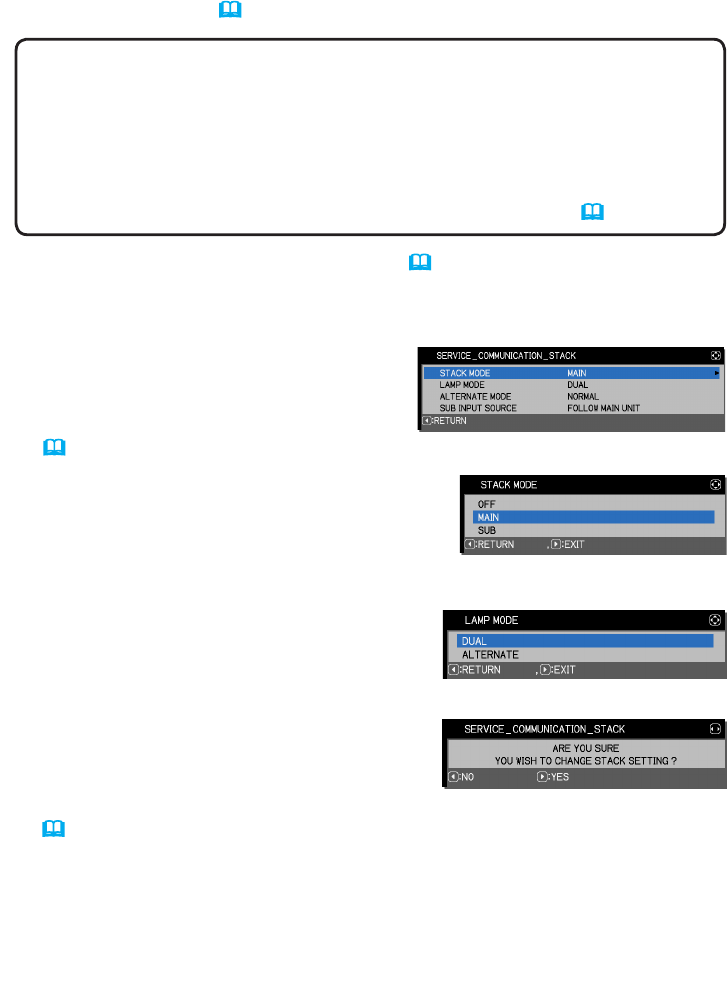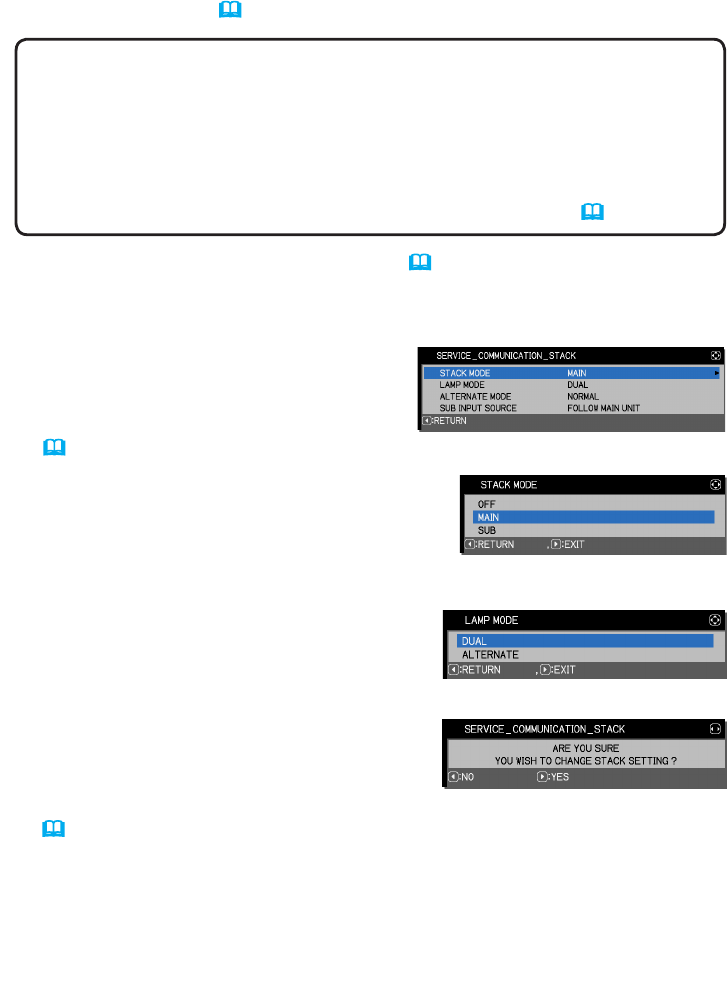
9
Installation
8. After pressing the ► button, a dialog to
conrm whether or not to save the setting is
displayed.
Press the ► button to save the setting.
(
19
)
6. Use the ▲/▼ buttons to highlight STACK
MODE, and press the ► button to display the
STACK MODE dialog.
Highlight MAIN with the ▲/▼ buttons, and
press the ◄ button to return to the previous menu.
7. Use the ▲/▼ buttons to highlight LAMP
MODE, and press the ► button to display
the LAMP MODE dialog.
Highlight DUAL with the ▲/▼ buttons, and press the ► button.
2.3 Installing the second projector (Set B) - Setting up Set B (continued)
4. Display the menu with the MENU button. (Operating Guide → Using the
menu function)
5. Use the ▲/▼/◄/► buttons to go into the following menu.
ADVANCED MENU > OPTION
> SERVICE > COMMUNICATION
> STACK
STACK menu will appear on screen.
(Operating Guide → OPTION menu)
3. Adjust the image size and position of Set B with the ZOOM, FOCUS and
LENS SHIFT features so that the image can be completely superimposed to
the image of Set A. (Operating Guide → Adjusting the lens)
NOTE • Afterwards, making ne adjustments to the image size and position,
using functions such as KEYSTONE and PERFECT FIT, will not increase the
image size. Therefore, it is important to have the image of Set
B
completely
superimposed on the image of Set
A
.
•
When controlling Set
B
with the remote control, Set
A
may also respond to the
remote control. We recommend controlling Set
B
with the control panel on Set
B
.
• If you are using Simple Stack, go to
For Simple Stack users
. (
12
)