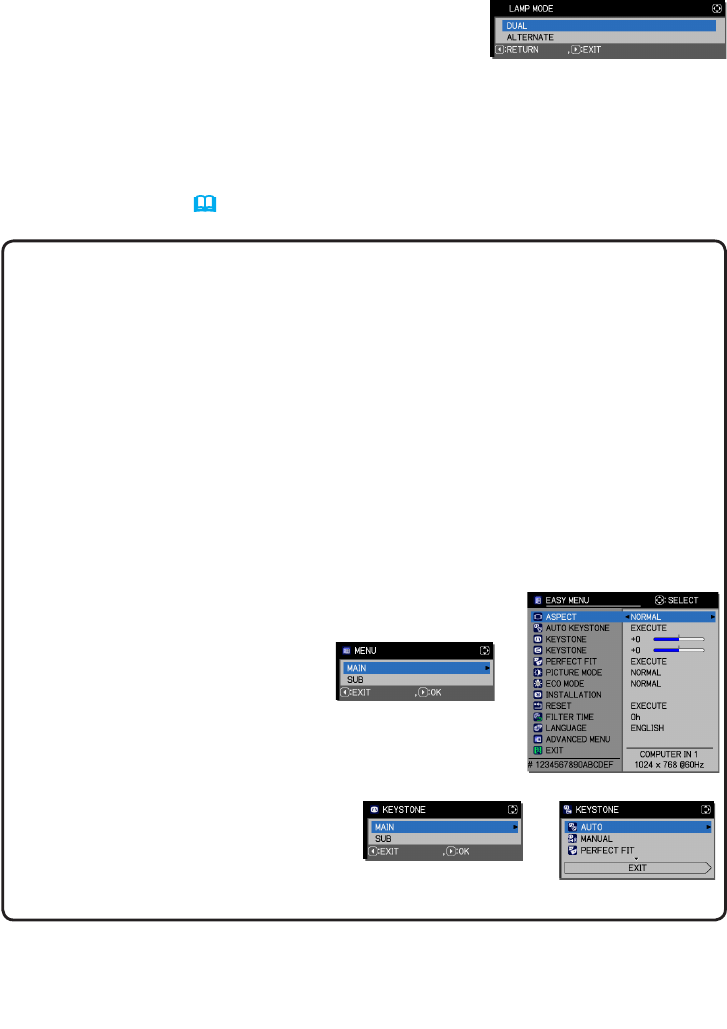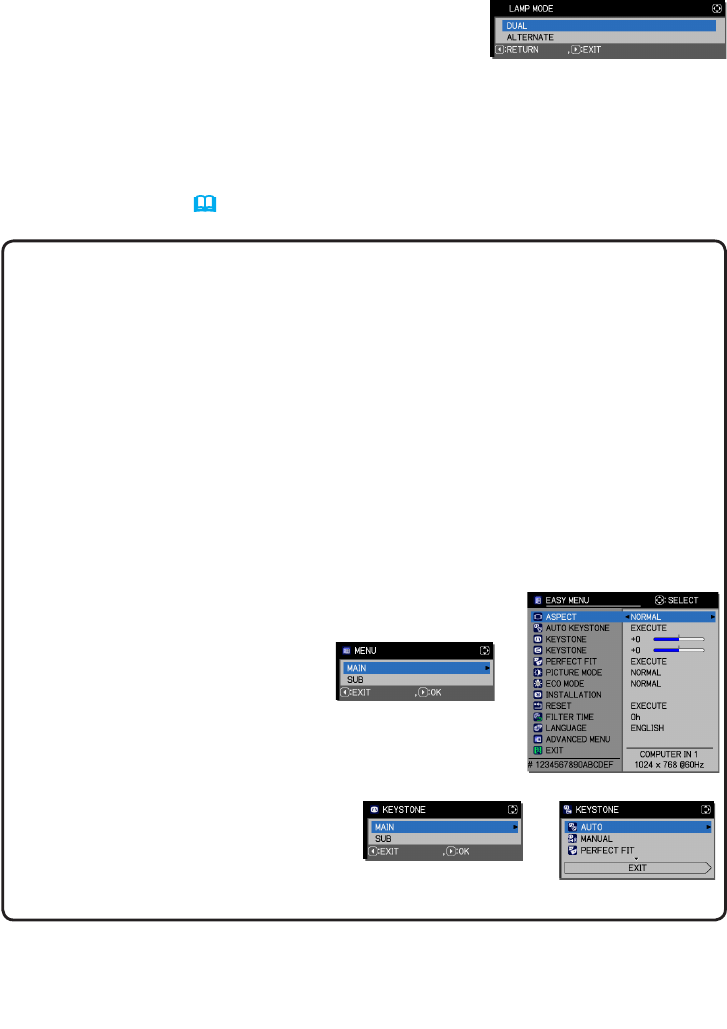
15
STACK menu settings
3. Press the ◄ button to return to the previous menu, or press the ► button to
save the setting. (
19
)
NOTE • If DUAL is selected, a menu to select MAIN or SUB appears on screen
when a button on the projector's control panel or remote control is pressed.
Select the projector that you want to operate. Refer to the examples below:
- When the
MENU
button is pressed, a menu to select MAIN or SUB is
displayed. If MAIN is selected, the Main projector’s EASY MENU or
ADVANCED MENU is displayed.
- When one of the buttons from
KEYSTONE
,
FOCUS + / -
,
ZOOM
,
ZOOM + / -
and
LENS SHIFT
is pressed, a menu to select MAIN or SUB is displayed. If
MAIN is selected, each menu or dialog of the Main projector is displayed.
- <Only for
IN5142
,
IN5144, IN5144a
and
IN5145
>
When the
ENTER
button is pressed for three seconds, a menu to select MAIN
or SUB is displayed. If MAIN is selected, the Status Monitor on the Main
Projector can be operated.
• When DUAL is selected for LAMP MODE, the following restrictions are in
effect:
- AUTO POWER OFF and
FREEZE functions on both
projectors are disabled.
- The test patterns for CUSTOM of
GAMMA and COLOR TEMP are
not displayed.
- The projectors take a little
longer to turn on. This is not a
malfunction.
• In some cases when DUAL is
selected, the screen may appear
darker when an OSD is displayed.
Menu to select
MAIN or SUB
Menu on Main projector
Menu to select
MAIN or SUB
Menu on Main projector
(continued on next page)
3.3 Selecting lamp operation mode
Select DUAL or ALTERNATE lamp operation mode.
1. Highlight LAMP MODE in the STACK menu with
the ▲/▼ buttons, then press the ► button to
display the LAMP MODE dialog.
2. Use the ▲/▼ buttons in the dialog to highlight DUAL or ALTERNATE.
DUAL: Turns on the projectors simultaneously.
ALTERNATE: Turns on the projectors alternately.