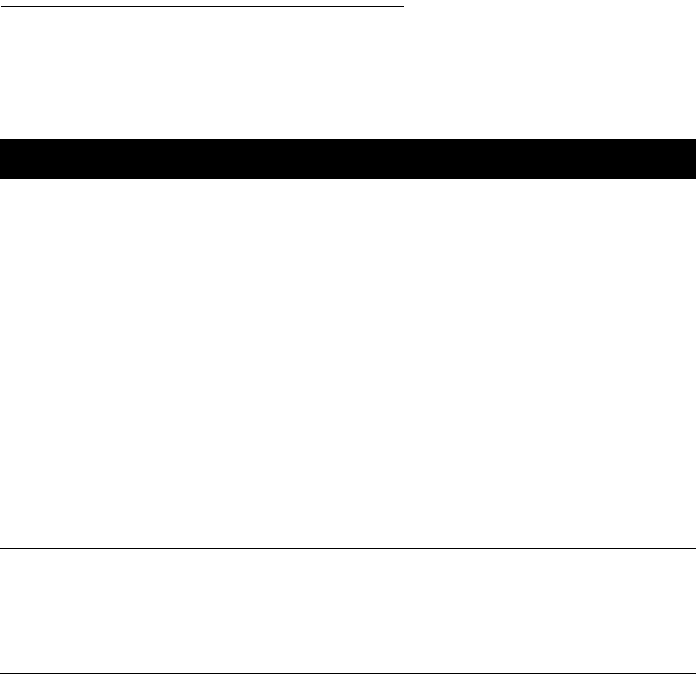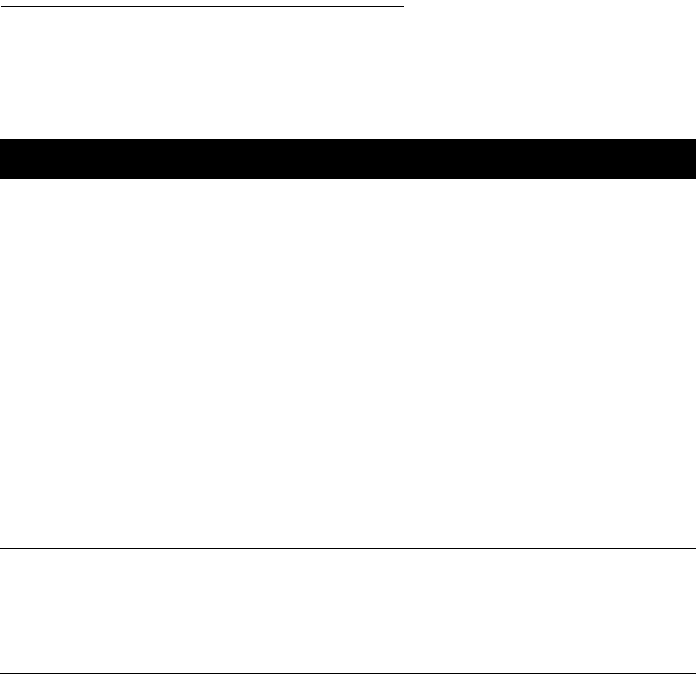
••••••••••••••••••••••••••••••••••••••••••••••••••••••••••••••••••••••••••••••••••••••••••••••••••••••••••••••••••••••••••••••
58
SECTION FOUR
•••••••••••••••••••••••••••••••••••••••••••••••••••••••••••••••••••••••••••••••••••••••••••••••••••••••••••••••••••••••••••••
If Margins are Printed Wrong
If the placement of text and pictures on your printed pages is
not what you expected, first be sure that you have set your
software to print within the printable area for the size and
orientation of paper, envelopes, or cards loaded in the printer.
Symptom Solution
Margins are not
printing as
expected.
Check your margin settings in the software program; make sure they are in
accordance with those listed in this User’s Guide.
Check the page orientation in the software program or in the HP print
settings box. Make sure the paper is loaded in the correct orientation.
Paper. The paper was improperly loaded. Align the paper stack against the
right side of the printer. Make sure no paper is over the paper width adjuster.
Make sure the paper does not bend in the IN tray.
Cards. The cards are incorrectly loaded into the printer. Make sure the card
guide is raised and align the right edge of the card stack against the card
guide.
Envelopes. The left margin of the envelope is always at least 0.84 inch
(21 mm). The envelopes are incorrectly loaded into the printer. Align the
envelope stack against the right side of the IN tray. Make sure the card guide
is down. When printing on an individual envelope inserted into the single
envelope slot, make sure the right side of the envelope presses evenly
against the right side of the single envelope slot.
Printing is
slanted on
paper,
envelope, or
card.
The paper is improperly loaded, or the OUT tray is improperly installed. See
Section 2 for the correct paper and tray loading procedures.
Unsupported or different paper types, sizes, or weights are loaded in the
printer. Remove the stack and reload paper of only one type, size, and
weight.