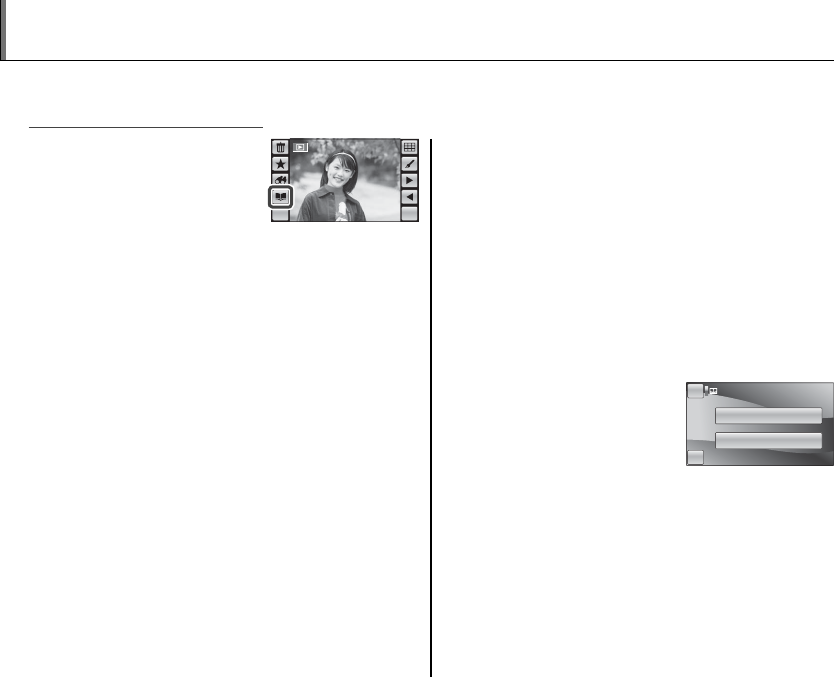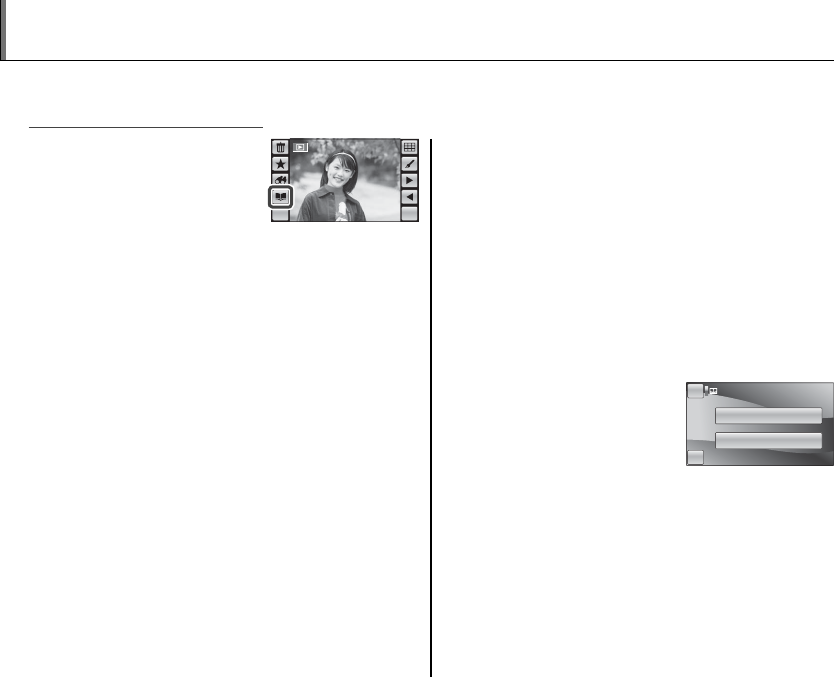
56
Create books from your favorite photos.
Creating a Photobook
K Photobook Assist
1
Tap the K icon in single-
frame view.
MENU DISP
b Tip
Photobook assist can also be accessed from the
playback menu (pg. 78).
2
Tap NEW BOOK.
3
Tap one of the following to choose pictures for
the new book.
• SELECT FROM ALL: Choose from all pictures in
the current folder.
• SELECT BY IMAGE SEARCH: Choose from pictures
matching selected search conditions (pg.
54).
a Note
Neither photographs a or smaller nor movies can
be selected for photo books.
4
Scroll through the images and tap K to select
or deselect the current image for inclusion in
the book. To display the current image on the
cover, tap J.
a Note
The rst picture selected automatically becomes
the cover image. Tap J to select a di erent picture
for the cover.
5
Tap MENU to exit when the book is complete.
6
Tap COMPLETE PHOTO-
BOOK to add the new
book to the list in the
photo book assist menu.
HOME
SELECT IMAGES FOR PHOTOBOOK
BACK
COMPLETE PHOTOBOOK
SELECT ALL
a Note
Tap SELECT ALL to select all images in the current
folder or that match the current search conditions.
c Cautions
• Photobooks can contain up to 300 pictures.
• Books that contain no photos are automatically de-
leted.