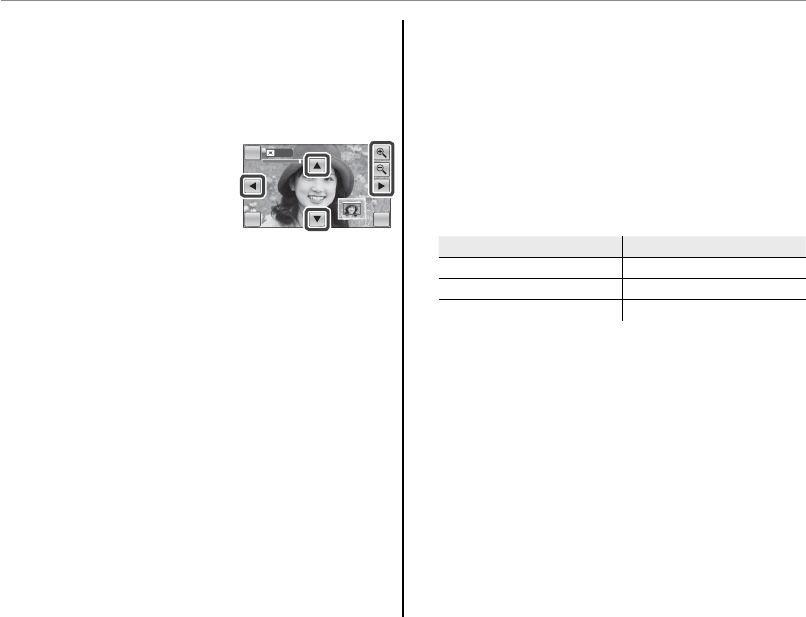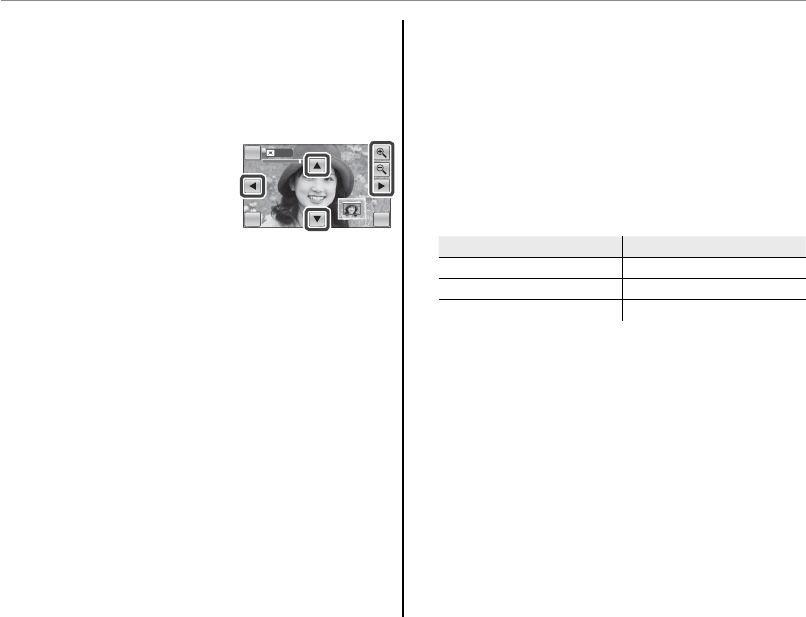
52
j Edit
G
CROP
Create cropped copies of pictures.
1
Tap the left and right arrows (8 and 9) to se-
lect the picture you wish to crop.
2
Tap k or n to zoom in
and out (tap the picture to
re-display the zoom icons
as needed, or tap the dis-
play to zoom in on a selected area) and tap 6,
7, 8, or 9 to scroll the picture until the de-
sired portion is displayed. Higher zoom ratios
produce smaller copies.
3
Tap OK to save the cropped copy to a separate
l e , BACK to exit without cropping.
a Note
Pictures taken with other cameras can not be cropped.
O
RESIZE
Create small copies of pictures.
1
Tap the left and right arrows (8 and 9) to se-
lect the picture you wish to resize.
2
Tap an icon to copy the picture at the selected
size (to exit without creating a small copy, tap
BACK). The sizes available vary with the size of
the original image:
Size of original image
Available sizes
OP, Q, and a
PQ and a
Qa
HOME
CROPCROP
BACK OK
HOME
CROPCROP
BACK OK