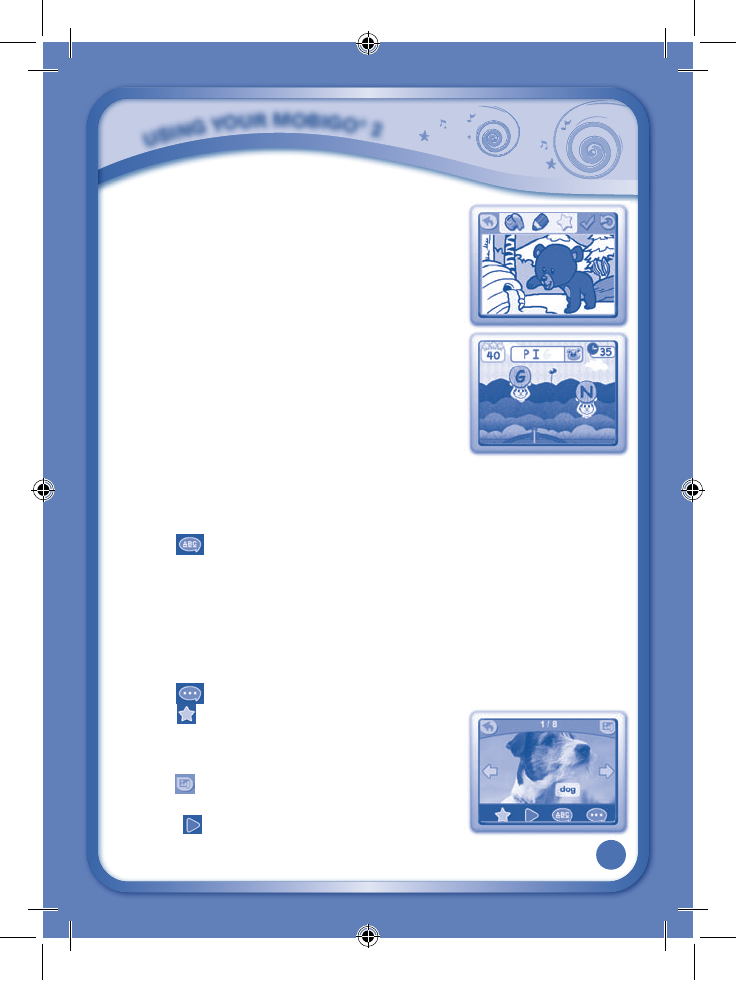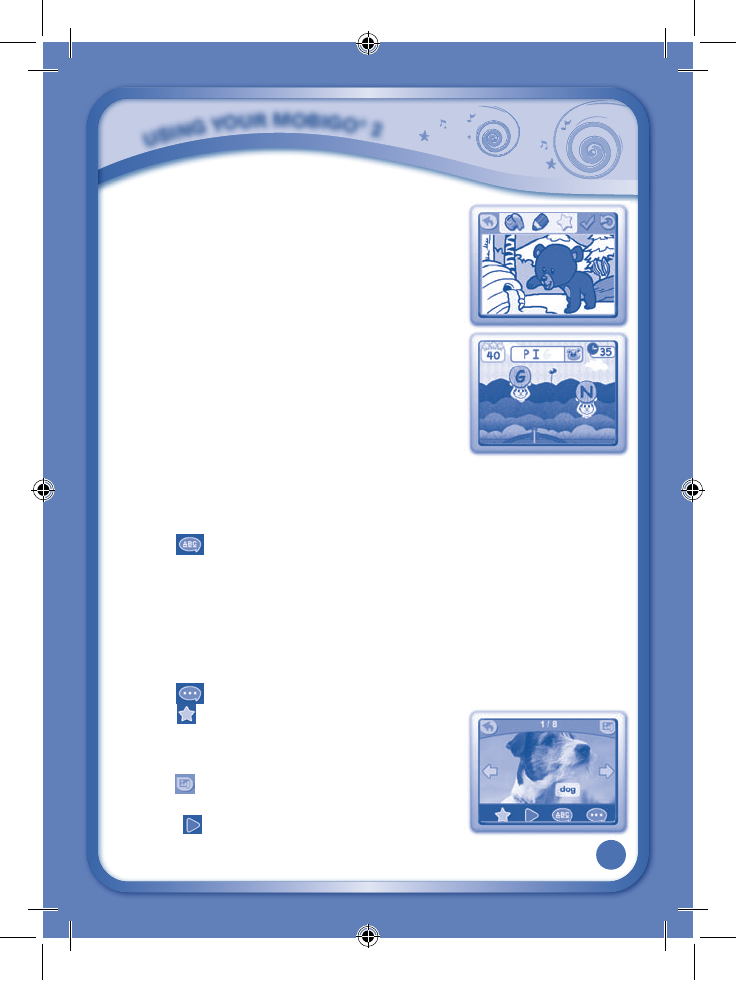
11
Art Master
Watch the pages of this coloring book come to life! Color
and decorate a page. Then touch the star and move the
MobiGo
®
2 for a special surprise.
Curriculum: Creativity
Shooting Gallery
Use the keyboard to play this game. Knock down the
targetsbytypinginthelettersonEasylevel.Typethe
letters in the correct order to spell the word on difficult
level.
Curriculum: Letters &Vocabulary
Photos
Use the Learning Lodge Navigator™ to transfer pictures to the MobiGo
®
2. Then,
touch the Photos icon to enter the photo viewer. There are lots of fun things you
can do with the pictures here. Add tags or special effects, set a photo as wallpaper,
orplayaslideshow!
• Touch
to enter tag mode where you can add, edit, or delete tags.
To add a tag, touch the spot where you want to put it. Use the keyboard to type
inthetagandpresstheEnterkeywhenyou’redone.
Touchatagtoeditit.Ordragatagtomoveittoadifferentplace.
To delete a tag, first touch the trash can. Then, touch the cross next to the tag
you want to delete.
When you’re done with the tags, touch the back icon to exit tag mode and go
back to the photo viewer.
• Touch
to show or hide the tags in the photo viewer.
• Touch
to turn the special effects on. Then, blow
into the microphone and see what happens to your
picture! Touch the Back icon to go back to the photo
viewer.
• Touch
to set the current photo as the background
picture for your MobiGo
®
2 .
• Touch
to play a slideshow. To change the
slideshow’s background music, touch the music note
in the corner.
U
S
I
N
G
Y
O
U
R
M
O
B
I
G
O
®
2
135800 MobiGo2 M 20120510.indd 11 2012-5-30 10:17:14