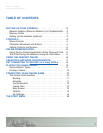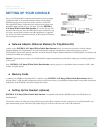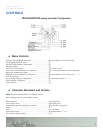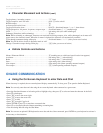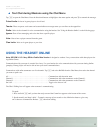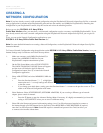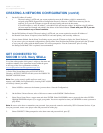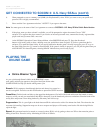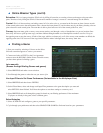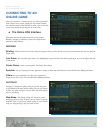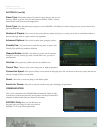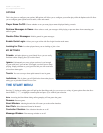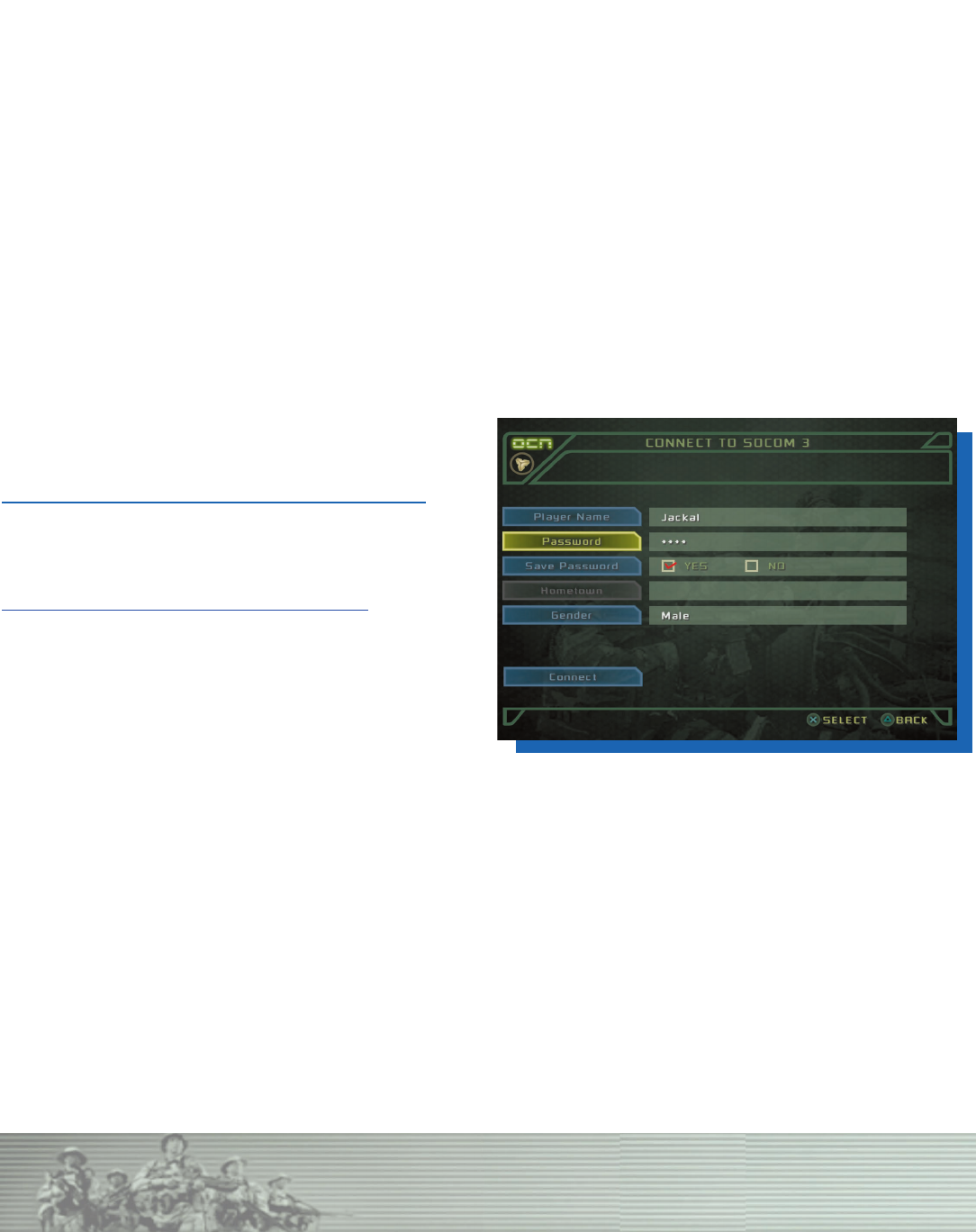
CREATING A NETWORK CONFIGURATION (cont'd)
6. Set the IP Address if needed.
• The usual setting is AUTO and you are not required to enter the IP Address, which is automatically
assigned using DHCP (Dynamic Host Configuration Protocol). However, a DHCP host name may also be
required. If so, press the
T button to open the advanced setting and enter the host name.
If your ISP requires a “static IP address”, select MANUAL and enter the address. In addition to the IP Address,
you must enter the Netmask and probably the address of the Default Router. Check with your ISP if you are
not sure about any of these numbers.
7. Set the DNS Address if needed. The usual setting is AUTO and you are not required to enter the IP Address of
the Domain Name Server. If required, select MANUAL and enter primary and secondary addresses.
8. You are almost finished. On the Name Your Setting screen, press the
X button to display the Virtual Keyboard
if you want to give your network configuration a specific name. Press the directional button right and press the
X button
to save your new setting with the default name. You will be prompted to “Test the Connection” prior to exiting
the Setting Guide Mode. This is optional, but recommended.
GET CONNECTED TO
SOCOM 3: U.S. Navy SEALs
Use of the online portion of this game is subject to the terms and
conditions underthe User Agreement located within the game.
A full copy of the User Agreementis available at
www.us.playstation.com/useragreement.aspx?id=1
1. On the Title Screen Menu select ACCOUNT SETUP.
Choosing ACCOUNT SETUP will take you to the LOGON TO
SOCOM 3 ONLINE Screen.
Note: Once you've created a profile and have saved it to a
memory card (8MB) (for PlayStation®2), choosing FAST LOGIN
will directly connect you online.
2. Select LOGIN to connect to the internet (you must have a Network Configuration).
3. On the Select Universe Screen, select a Universe to connect to the SOCOM 3 Online Screen.
4. Select Player Name. Enter a screen name and select ENTER. Select PASSWORD, enter a password, then select ENTER.
Highlight GENDER and press
X to toggle your gender. You are not required to enter your GENDER to create a persona to
play online.
Note: Be sure to write down or remember your password. Lost passwords cannot be retrieved by SCEA Consumer Services. If you
lose your password, create a new player name and password for online play.
5. Select CONNECT
. When prompted to write down name and password info, press X.
SOCOM 3: U.S. Navy SEALs
Sony Computer Entertainment America
8