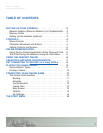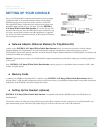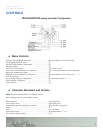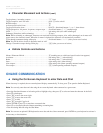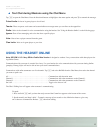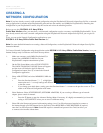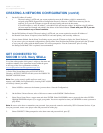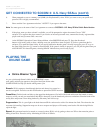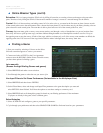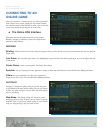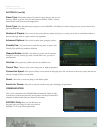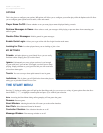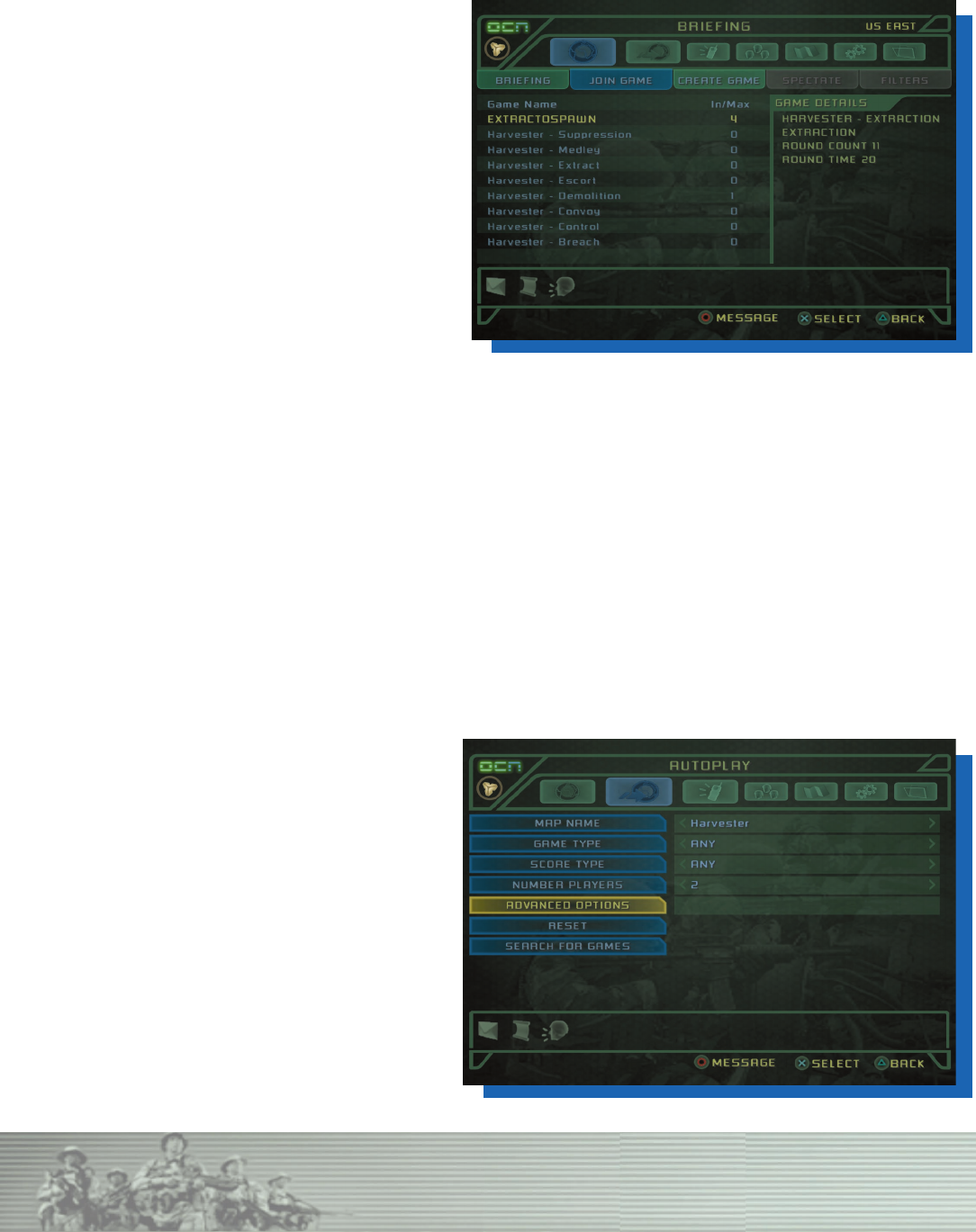
CONNECTING TO AN
ONLINE GAME
After you connect to a Universe server you will be presented
with a Server News screen, which lists any current informa
-
tion about the status of the SOCOM 3 server. You can exit this
screen and continue by pressing the
X at any time.
y The Online OCN Interface
The online interface is broken down into seven sections:
Briefing, Autoplay, Community, Create Clan, Map Screen,
Options and My Settings.
BRIEFING
Briefing: Choose from a list of rooms with active games. Once you have chosen a room you will automatically move to the Join
Game menu.
Join Game: Join a specific game from a list. Highlighting a game will show the details (game type, etc.) on the right hand side
of the screen.
Create Game: Create a custom game. You choose the settings!
Spectate: Not up for playing? Choose Spectate to simply sit back and watch the fun. (Not available in the Multiplayer Beta)
Filters: Set your preferences for what type of games are
displayed for you to join. (Not available in the Multiplayer Beta)
AUTOPLAY
Autoplay is designed to quickly help you get into the game.
It will default to the most liberal settings, but you can choose
to filter any of the settings in order to tailor the online experi
-
ence to your liking.
Map Name: The default setting will search for games
being played on any map, however you can choose a specific
map here. This is a great way to find a game on your favorite
map or to keep playing a map you want to learn.
SOCOM 3: U.S. Navy SEALs
Sony Computer Entertainment America
11