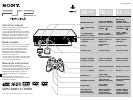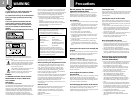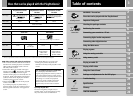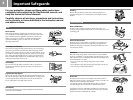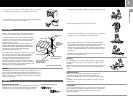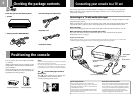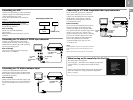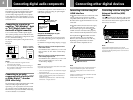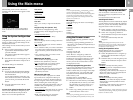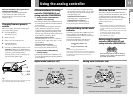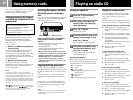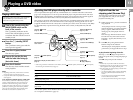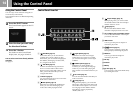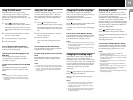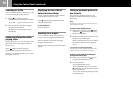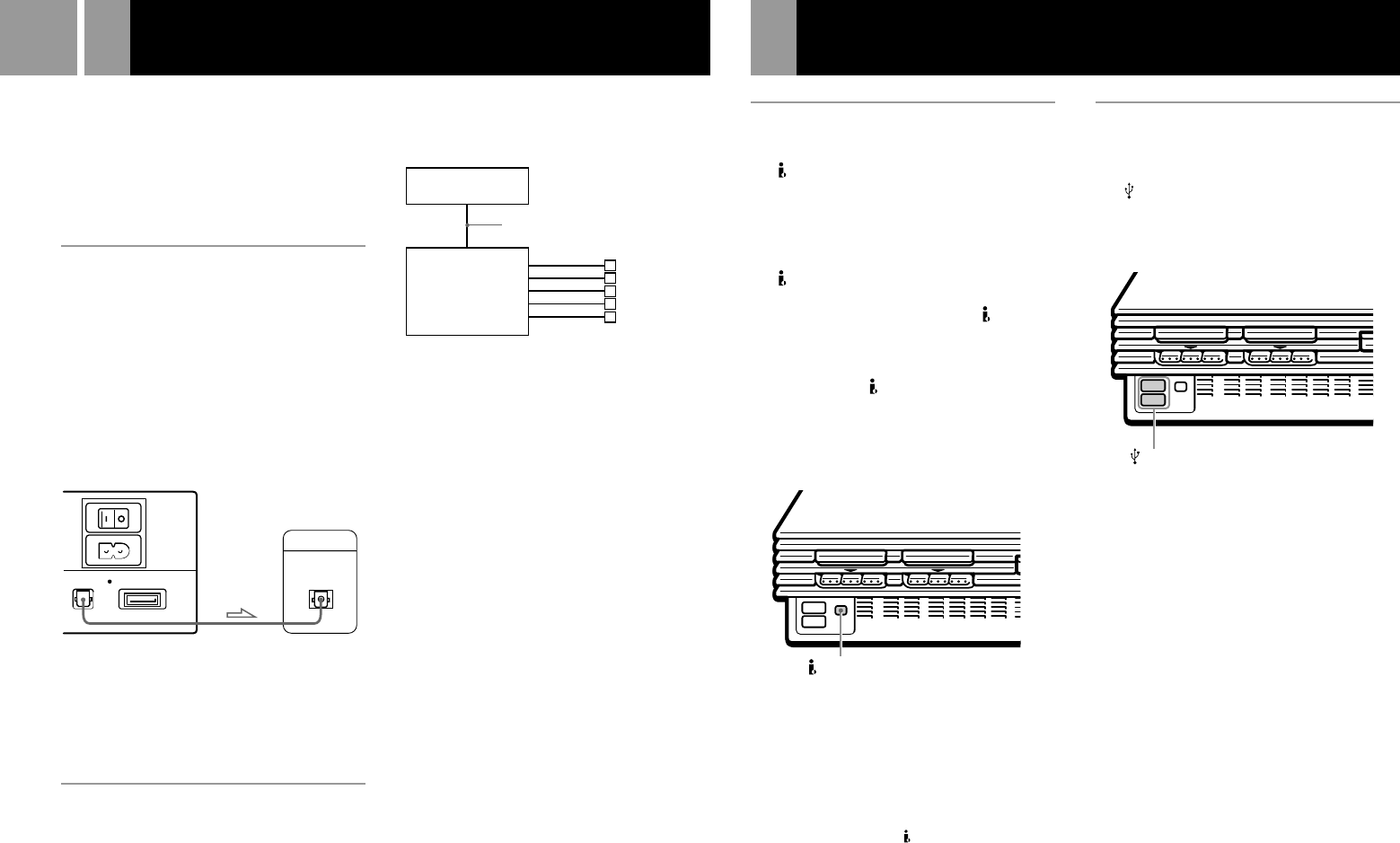
8
This section explains how to connect the
PlayStation
®
2 computer entertainment system
to audio equipment with digital connectors
(such as Dolby Digital optical (AC-3) output).
Using digital receivers and amplifiers, you can
enjoy features such as multi-channel sound and
surround sound.
Connecting to a receiver or
amplifier, “MD (Minidisc)” deck
or “DAT (Digital Audio Tape)”
deck with a digital connector
Use a commercially available optical digital
cable (sold separately) and set “DIGITAL OUT
(OPTICAL)” in the System Configuration menu
to “On” (the default setting).
For details on the System Configuration menu,
see page 9.
Notes
• Refer also to the instructions supplied with the
component to be connected.
• You cannot directly make digital audio recordings of
discs recorded in Dolby Digital format or DTS format
using an MD or a DAT deck.
Connecting to an audio
component with a built-in DTS*
or Dolby Digital** decoder
(DVD video only)
By connecting to audio equipment with a built-
in DTS or Dolby Digital decoder (sold
separately), you can playback sound recorded
on your DVD video in Dolby Digital (AC-3) or
DTS format to reproduce the effect of listening
in a movie theater or concert hall.
Connect the component via the DIGITAL OUT
(OPTICAL) connector using an optical digital
cable (sold separately).
Setups for the DVD player on your
PlayStation
®
2 console
Some setup adjustments are necessary for the
DVD player depending on the components to
be connected.
For details on using the Setup display, see page
17.
• When you connect an audio component with a
built-in DTS decoder
Set “DIGITAL OUT (OPTICAL)” to “On” and
then set “DTS” to “On” in the “Audio Setup”
display.
• When you connect an audio component with a
built-in Dolby Digital decoder
Set “DIGITAL OUT (OPTICAL)” to “On” and
then set “Dolby Digital” to “On” in the
“Audio Setup” display.
Note
Refer to the operating and setup instructions for the audio
components to be connected.
* “DTS” and “DTS Digital Out” are trademarks of Digital
Theater Systems, Inc.
** Manufactured under license from Dolby Laboratories.
“Dolby” and the double-D symbol are trademarks of
Dolby Laboratories.
Confidential unpublished works. ©1992-1997 Dolby
Laboratories. All rights reserved.
Connecting digital audio components
Connecting other digital devices
MAIN POWER
AV MULTI OUT
DIGITAL OUT
(OPTICAL)
DIGITAL INPUT
OPTICAL
AC IN
~
Rear panel
Receiver or amplifier,
MD deck or DAT deck
Audio component
with a built-in DTS
or Dolby Digital
decoder
PlayStation
®
2
console
Optical digital cable
(sold separately)
Connecting a device using the
i.LINK interface
The S400 i.LINK connector on the front of the
console can be used to connect an i.LINK-
compatible (IEEE 1394) device. Refer also to
the instructions supplied with the device to be
connected.
The S400 i.LINK connector does not supply
power to external devices. Some external
devices that require power from the S400
i.LINK connector will not function properly
when connected to the PlayStation
®
2 console.
The PlayStation
®
2 S400 i.LINK connector
supports transfer rates up to 400 Mbps.
However, the actual transfer rate will vary,
depending upon the transfer rate of the
connected i.LINK-compatible device.
Note
Not all i.LINK products work with the PlayStation
®
2
computer entertainment system. Refer also to the
appropriate i.LINK product’s user manual for more
information.
i.LINK is a trademarked version of the IEEE 1394-1995
standard and its revisions.
i.LINK and the i.LINK logo “
” are trademarks.
Connecting a device using the
Universal Serial Bus (USB)
interface
The USB connector on the front of the
console
can be used to connect a USB-compatible
device.
Also refer to the instructions supplied with the
device to be connected.
Note
Not all USB-compatible products work with the
PlayStation
®
2 computer entertainment system. See the
appropriate USB-compatible product’s user manual for
more information.
S400 i.LINK connector
USB connector
Speakers