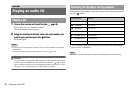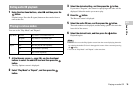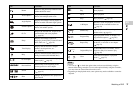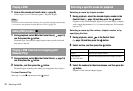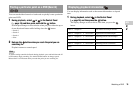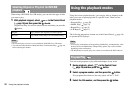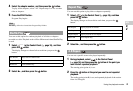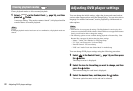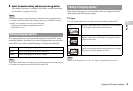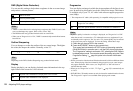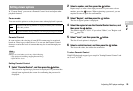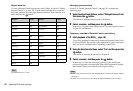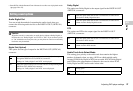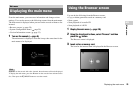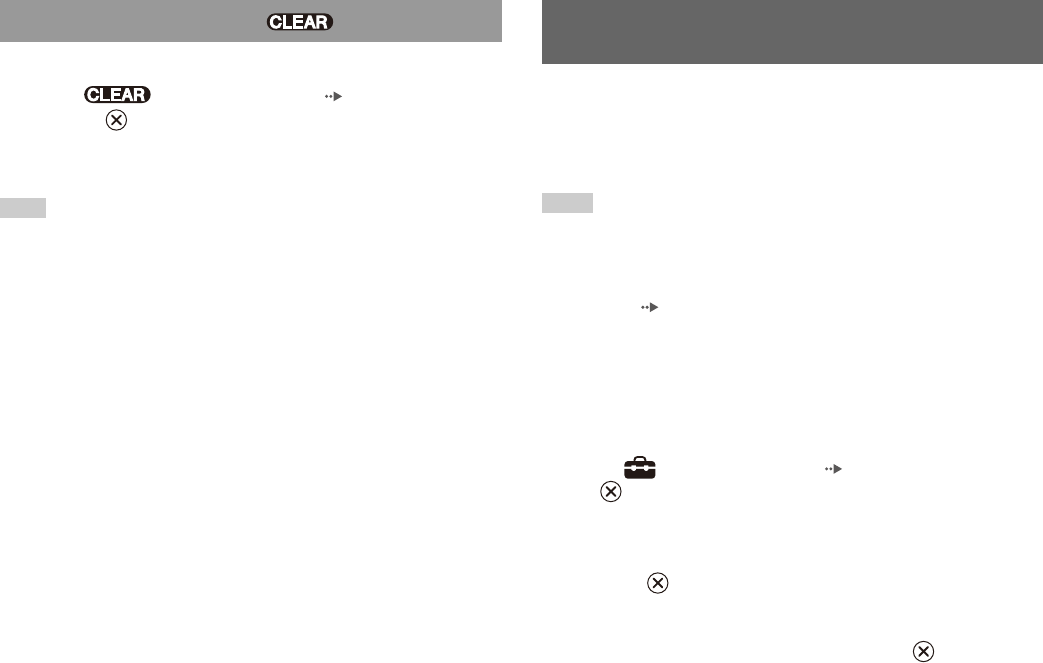
22
Adjusting DVD player settings
Clears playback modes to allow normal playback.
1 Select in the Control Panel ( page 16), and then
press the button.
A message stating, "Play mode contents cleared", is displayed and the
console returns to normal playback.
Hint
If multiple playback modes have been set in a combination, all playback modes are
cleared.
You can change the initial settings, adjust the picture and sound and set
various other output options using the Setup display. You can also select a
language for subtitles and menus, restrict playback by children and set
other options.
Hints
• Some DVDs do not support all settings. The PlayStation®2 console plays disc
content as recorded in the DVD software. If the DVD does not support the features
listed, you will not be able to change the settings.
• The following options are not available during playback or Resume Play. Clear
Resume Play ( page 18) before changing these settings.
– "Menu", "Audio" and "Subtitles" in Language Setup
– "TV Type" and "Progressive" in Screen Setup
– "Parental Control" in Custom Setup
– "DTS" and "Audio Track Auto Select Mode" in Audio Setup
You can change DVD player settings using the following procedure:
1 Select in the Control Panel ( page 16), and then press
the button.
The Setup icon bar is displayed.
2 Select the icon for the setting you want to change, and then
press the button.
The current setting for each item is displayed.
3 Select the desired item, and then press the button.
The menu option becomes active and can be selected.
Clearing playback modes
Adjusting DVD player settings