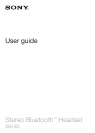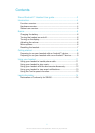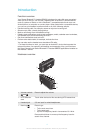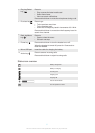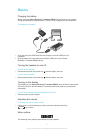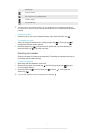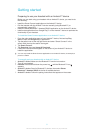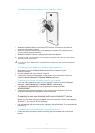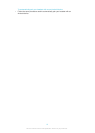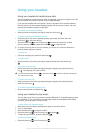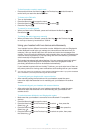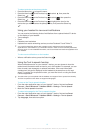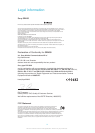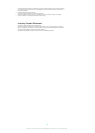To select a device as the primary device
1
Press the Menu key to open the menu.
2
Press the Next key or the Previous key to select , then press the
Select key .
3
Press the Next key or the Previous key to select , then press the
Select key
.
4
Press the Next key or the Previous key to highlight the icon for the
device that you want to set as the primary device, then press the Select key
.
Using your headset to view event notifications
You can receive the following kinds of notifications from a paired Android™ device
on the display of your headset:
•
Text messages
•
Email
•
Calendar event reminders
•
Updates from social networking services, such as Facebook™ and Twitter™.
You must first install the relevant text message, email, calendar and social networking
applications for the headset on your Android™ device in order for the functionality described
above to work. For more detailed information, see To download and install new applications for
your headset.
To view event notifications on the headset
•
When a notification arrives, press the Select key .
Using the Text to speech function
When notifications arrive on your Android™ device, you can choose to have the
related event information read out loud to you in the headset. For example, you can
listen to email, text messages, or calendar reminders. If the event information
contains text, this text is displayed on the headset at the same time as it's read
aloud. To use the Text to speech function, you must first turn it on using the Smart
Connect application.
The device that you have paired with the headset must support Text to speech functionality.
The Text to speech function does not support all languages.
To turn on the Text to speech function
1
From the main application menu of your Android™ device, find and tap Smart
Connect > Stereo Bluetooth™ Headset SBH50 > Settings > Text to speech.
2
Mark the Text to speech checkbox.
To select a language for the Text to speech function
1
From the main application menu of your Android™ device, find and tap Smart
Connect > Stereo Bluetooth™ Headset SBH50 > Settings > Text to speech.
2
Tap Language, then select an option.
13
This is an Internet version of this publication. © Print only for private use.