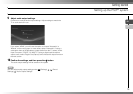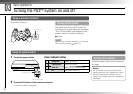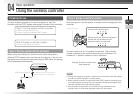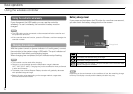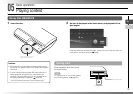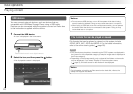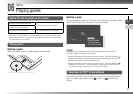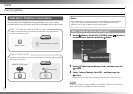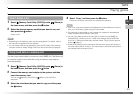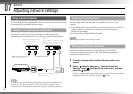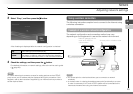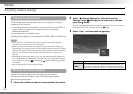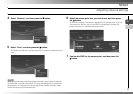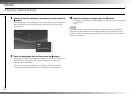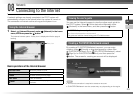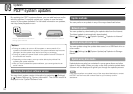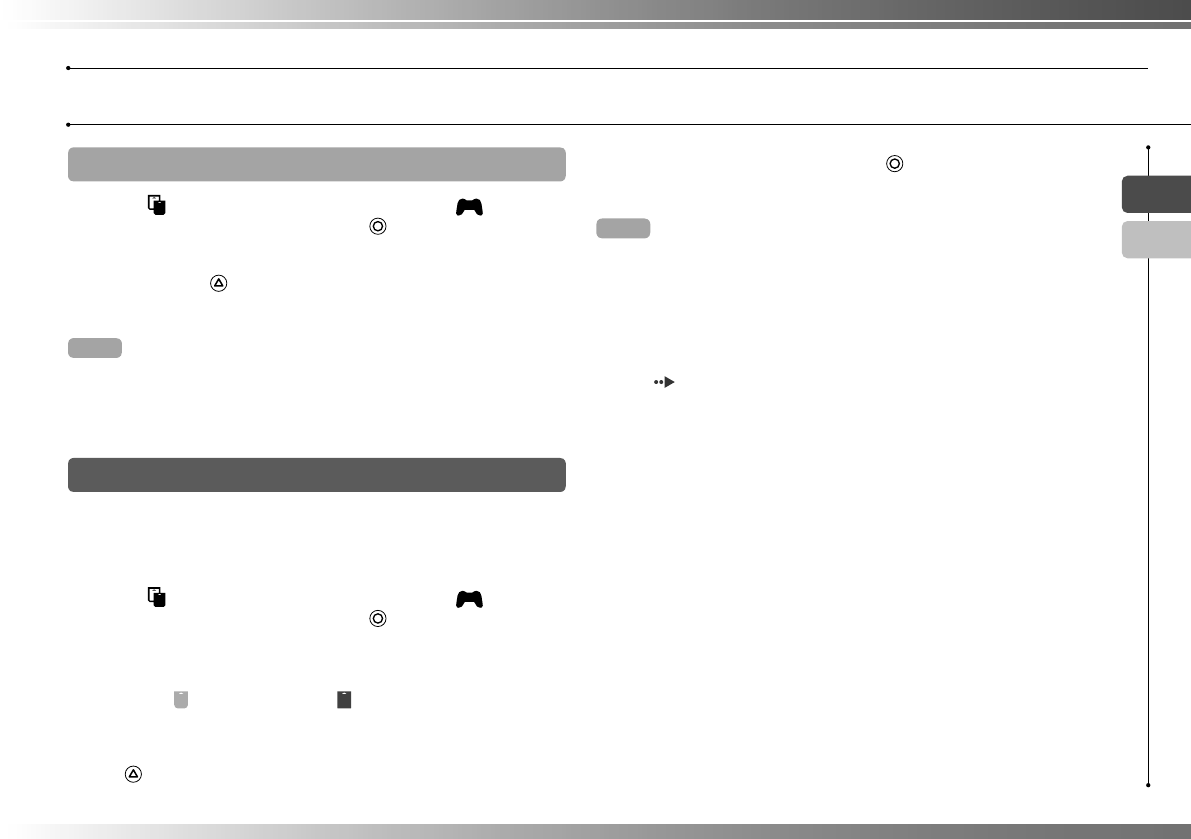
23
EN
CT
Game
Playing games
Step 2: Assign a slot
1 Select (Memory Card Utility (PS/PS2)) under (Game) in
the home menu, and then press the button.
2 Select the internal memory card that you want to use, and
then press the
button.
Assign a slot.
Hints
• Depending on the software, slots may be preassigned. For details, refer to
the instructions supplied with the software.
• You can assign slots during gameplay. Press the PS button of the wireless
controller, and then select "Assign Slots" from the screen that is displayed.
Using saved data on a memory card
You can copy saved data on a memory card (8MB) (for PlayStation
®
2)
or a memory card to the hard disk using a memory card adaptor
(sold separately).
1 Select (Memory Card Utility (PS/PS2)) under (Game) in
the home menu, and then press the button.
2 Connect the memory card adaptor to the system, and then
insert the memory card.
The icon for (Memory Card (PS)) or (Memory Card (PS2)) is
displayed.
3 Select the saved data that you want to copy, and then press
the
button.
4 Select "Copy", and then press the button.
Follow the on-screen instructions to complete the operation.
Hints
• Even if you copy saved data from PlayStation
®
2 format software to the hard
disk, you cannot play a game using this saved data.
• If the amount of saved data to copy is large, the system will automatically
create multiple internal memory cards (PS).
• You can copy data saved on the hard disk to a memory card (8MB) (for
PlayStation
®
2), a memory card or a USB mass storage device (USB fl ash
drive, etc.). Select the saved data, and then select "Copy" from the options
menu (
page 3).
• Some saved data may have restrictions that prevent copying of the data. In
this case, select "Move" in step 4. The saved data is moved to the hard disk
and deleted from the memory card.