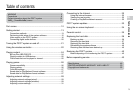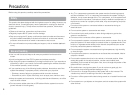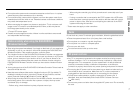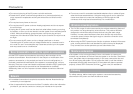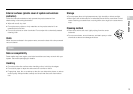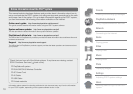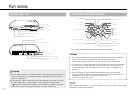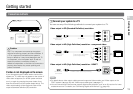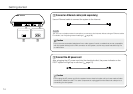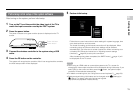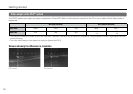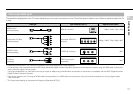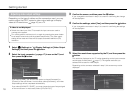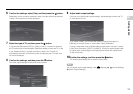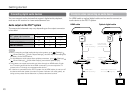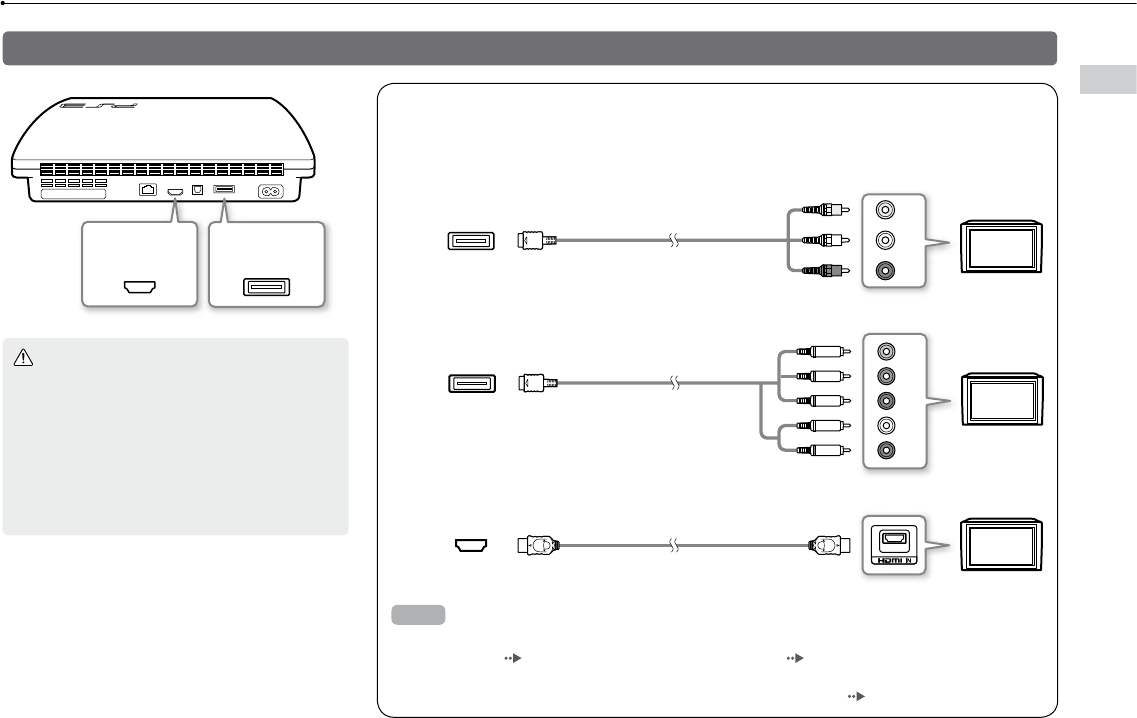
13
Getting started
Getting started
US
If video is not displayed on the screen
If you change the type of cable used to connect the
system to a TV, video may not appear on the screen. If
video does not appear, turn off the system and then
turn it on again by pressing the power button for at
least five seconds (until the system beeps twice). The
video output setting will be reset and video will be
output at standard definition (SD) resolution.
HDMI OUT
connector
AV MULTI OUT
connector
Connection methods
Caution
Any TV or component connected to the system
must be functioning properly and free of defects. If
a TV or component connected to the system is
faulty or defective, it may cause damage to the TV
or component, or to the system itself. As with all
electrical products, connection to faulty or
defective components, or the failure to connect to a
properly wired outlet, may cause sparking and
pose a fire hazard.
Connect your system to a TV
You can use any of the following methods to connect your system to a TV.
VIDEO L
-
AUDIO
-
R
AV MULTI OUT
connector
AV Cable
TV
TV
HDMI OUT
connector
HDMI Cable (sold separately)
Video output in HD (High Definition) resolution - component video
Y L R
P
R
/C
R
P
B
/C
B
COMPONENT VIDEO IN AUDIO IN
Component AV Cable
(sold separately)
AV MULTI OUT
connector
TV
Video output in HD (High Definition) resolution - HDMI™
Video output in SD (Standard Definition) resolution
Hints
For details about video output cable types and supported video modes, see "Video output on the
PS3™ system" (
page 16) and "Video output cable types" ( page 17).
You can connect audio devices that support digital audio playback, such as an AV receiver for home
entertainment use. For details, see "Connecting digital audio devices" (
page 20).