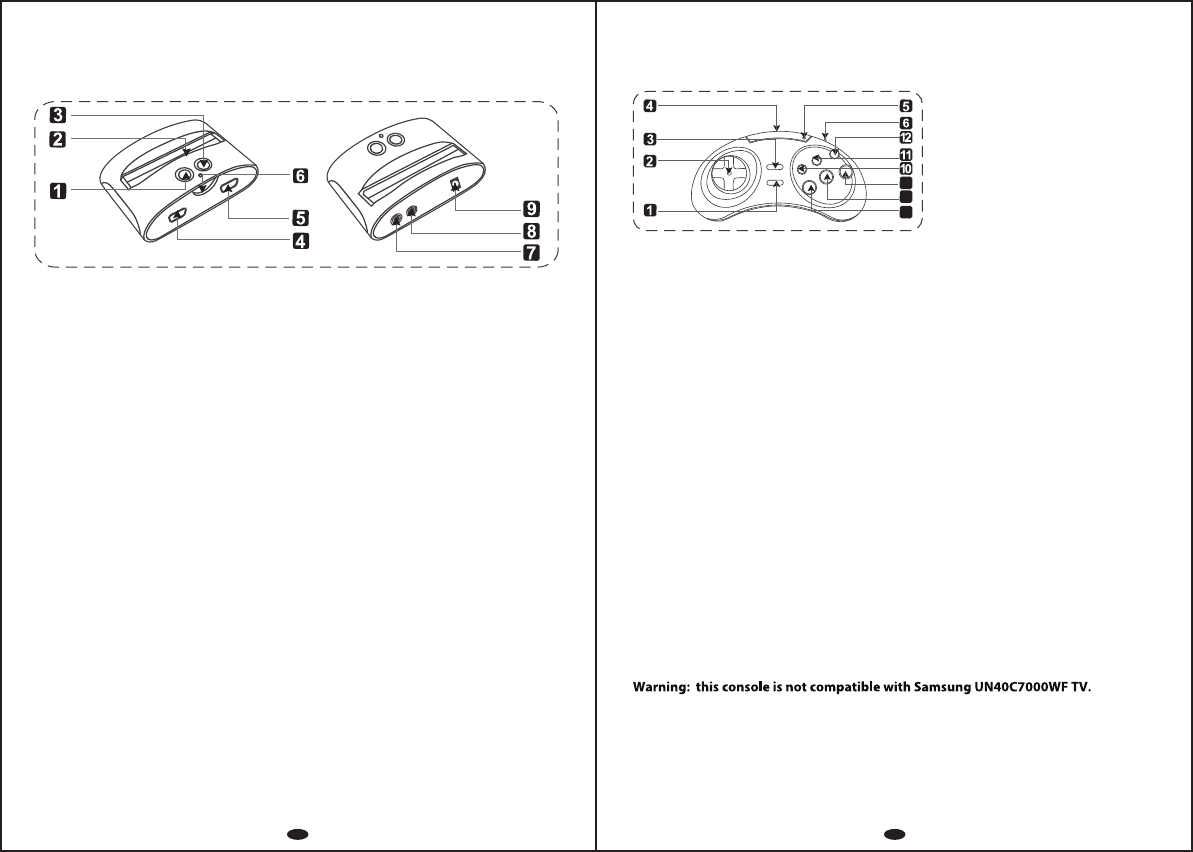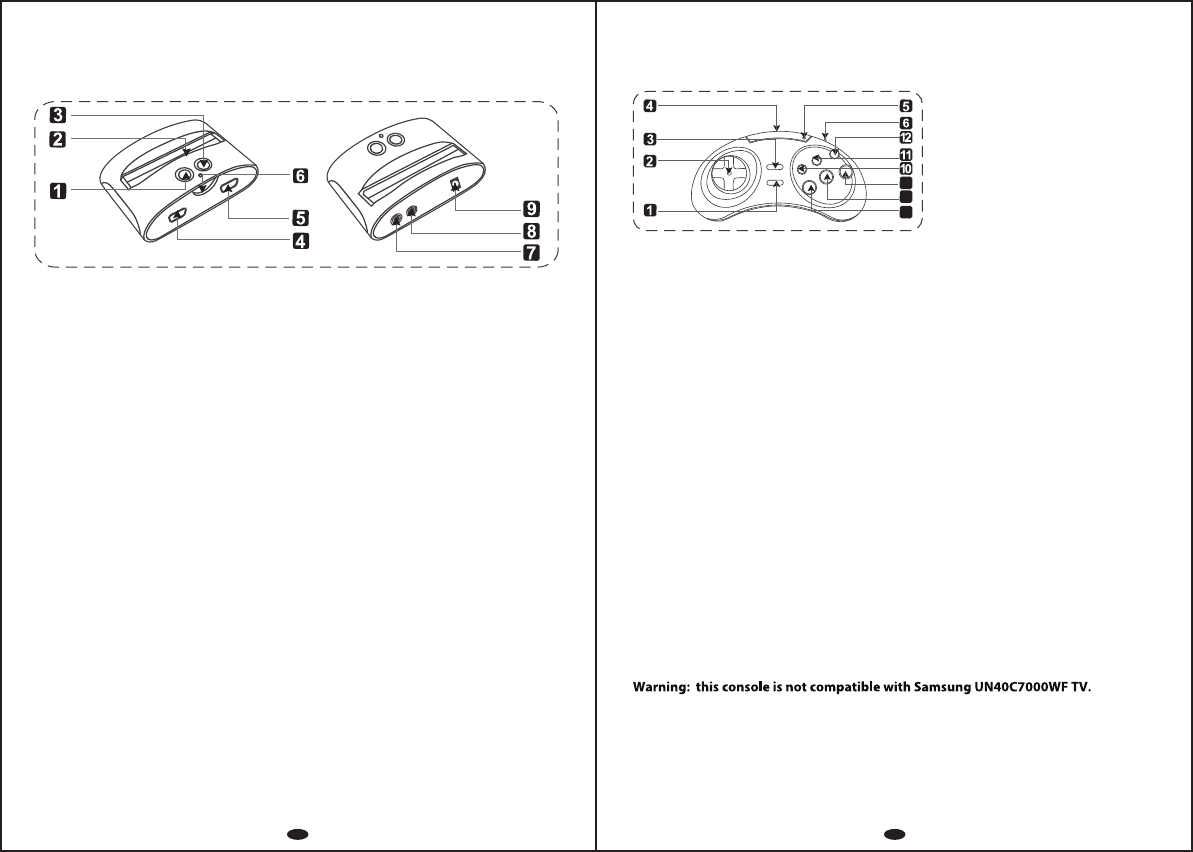
Wireless Game Controllers Appearance and Key List
The image below shows the appearance and key list of the wireless game
controllers. (The illustration is for reference only.)
Classic Game Console Appearance and Key List
The image below shows the location of the connectors and buttons. Each of its
function is outlined below. (The illustration is for reference only.)
9. DC 9V Input Jack
7. Audio Output
Audio output.
8. Video Output
Video output.
Press the MENU button and the screen will go back to the game menu page.
How do I go back to game menu while playing the game?
1. START
How to connect the wireless controllers with the console?
Press keys on the wireless controllers to observe Power Indicator light blinks.
Orient the wireless controllers’ Infrared Transmitter at the console’s IR Receiver
and they will connect automatically.
1. Power ON/OFF
Turn the TV game console’s power
ON/OFF.
3. MENU
Press this button to display game menu.
4. First Player Game Controller Jack
Game controller connected to this jack controls games in 1-player
games and controls the first player in 2-player games.
2. Cartridge Slot
Slot for additional cartridges.
6. Infrared Receiver
Receiver works with the included wireless controllers.
NOTE: Wireless controllers cannot be used at the same time if wired
controllers (not included) are plugged in already.
5. Second Player Game Controller Jack
Game controller connected to this jack controls the second player in
2-player games.
NOTE: Used for connecting the wired controllers (not included)
NOTE: Used for connecting the wired controllers (not included)
The power adaptor’s DC 9V output plugs into this jack.
12. Z Key
Game key Z.
3. MENU
Press the MENU key to return to the
menu page.
4. Infrared Transmitter
5. Power Indicator
6. P1 / P2 Toggle
11. Y Key
Game key Y.
10. X Key
Game key X.
7. A Key
Game key A.
8. B Key
Game key B.
9. C Key
Game key C.
Transmits infrared light to
connect to the game console.
Press any key and the indicator will blink if there is still battery power
left in the controller.
Toggle the switch to set one controller as the first player controller
and the other as the second player controller. Note: Use the first player
controller to navigate game menu and play 1-player games.
7
8
9
How to connect the console to a TV?
Connect the game console to TV using the enclosed AV cable.
Configure the TV input source to AV in, then press the POWER button on the game
console. The console will detect the presence of a TV and display the game menu
on TV screen automatically.
NOTE: For Plasma & LCD TV of over 32”, please adjust your TV to the
following setting for the best display result.
Back-Light: 100
Color: 60
Brightness: 36
Contrast: 70
Sharpness: 60
Aspect Ratio: 16:9
Press the button to start the
game and press it again to
pause the game.
2. Directional Pad (D-Pad)
Directional Pad for game
playing.
NOTE: The socket-outlet shall be installed near the equipment and shall be
easily accessible
1 2