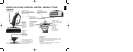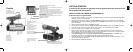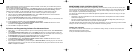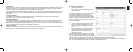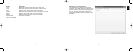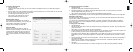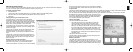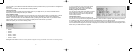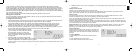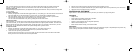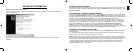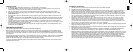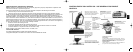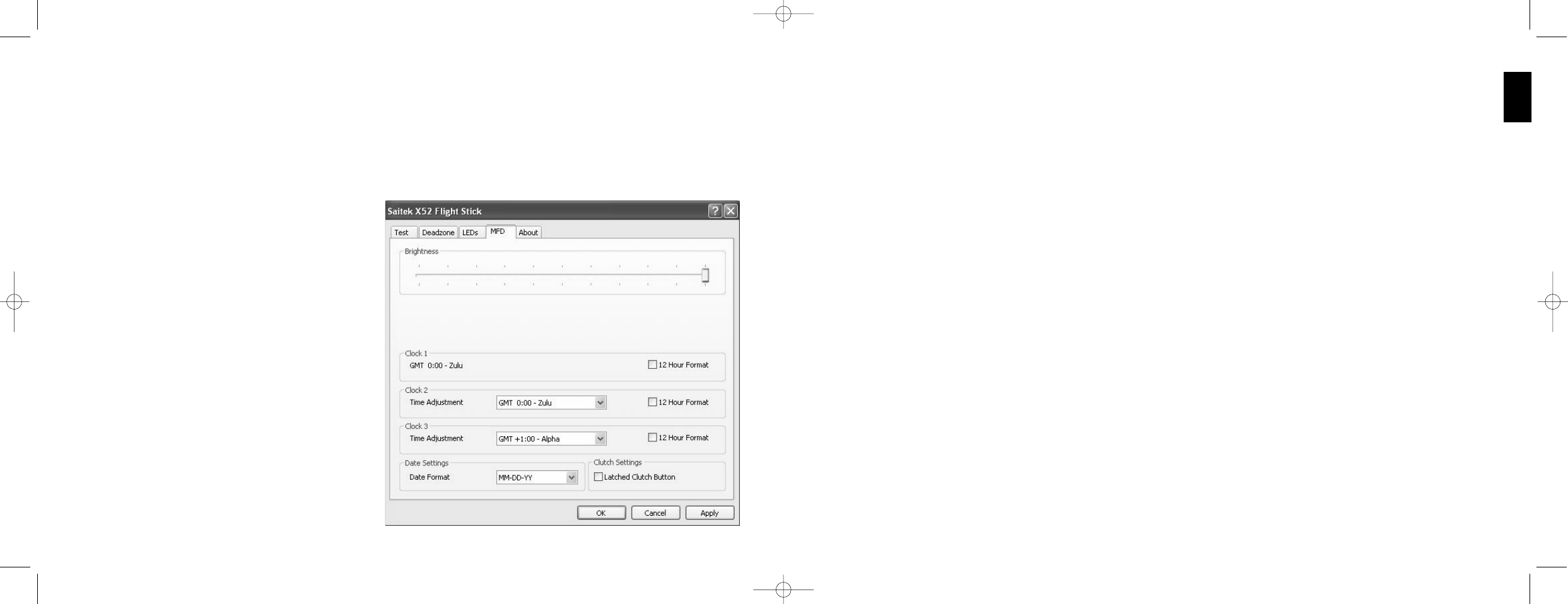
To change the brightness of your MFD
1 Click the MFD tab.
A Brightness sliding scale is displayed at the top of the tab.
2 Change the brightness of your MFD by moving the slider along the scale. To move the slider, you can either:
¥ Click and drag the slider along the scale. Or:
¥ Click a point on the scale itself, to move the slider in graduated steps along the scale.
The brightness of your MFD changes as you move the slider. Use this to determine when the slider is in the right place.
Maintaining clock settings
Your MFD can display the current time in any time zone. You can choose the time zones displayed and the format in
which the time for each zone is displayed.
You can have up to three different time zones available on your MFD. Greenwich Mean Time (GMT) is included by
default. You can choose up to two additional time zones. When using your MFD, you switch between the three time
zones, as required.
To change your clock settings
1 Click the MFD tab.
This tab includes three panels in which you change the way time is displayed on your MFD. They are called Clock 1,
Clock 2 and Clock 3.
Note: Clock 1 is set to GMT by default. You cannot change this.
2 Choose additional time zones that you want to be able to view on your MFD in the Clock 2 and Clock 3 panels. You
do this by selecting an option from the corresponding Time Adjustment drop-down list.
Each option is a time relative to GMT, for example GMT +1:00 is GMT plus one hour, and so on. Each time is also
represented by an entry in the phonetic alphabet. For example, GMT is represented by 'Zulu' and GMT +12:00 by
'Mike'.
3 Choose the format you want each time to be displayed in. To do this, either check or uncheck the corresponding 12
Hour Format checkbox.
When the box is unchecked, the time is displayed in 24 hour clock format, i.e. between 00:00 and 23:59. If it is
checked, the time is shown in 12 hour clock format.
4 Click Apply.
You can now view the current times in your chosen time zones on your MFD. See Using the MFD for details.
17
ENGLISH
To maintain LED brightness
1 Click the LEDs tab.
A sliding scale is displayed, which you can use to choose how brightly the LEDs on your stick and throttle are
displayed:
2 Move the slider on the scale to adjust LED brightness. The LEDs change as you move the slider, so you can make
sure they are as you want them to be. You can either:
¥ Click and drag the slider along the scale. Or:
¥ Click a point on the scale itself, to move the
slider in graduated steps along the scale.
Maintaining MFD settings
Your Saitek X52 FCS flight stick unit includes an
MFD, or Multi-Functional Display. You can control the
way information is displayed in your MFD by
changing various settings in the MFD tab:
What is the MFD?
The MFD is a screen that displays a variety of
different information including, for example, the mode
currently selected and today's date. It is part of the
same unit as your throttle. The MFD itself and the
way it works is explained in more detail in Using the
MFD.
16
X52 manual(ok)(24/11/04) 2004.12.22 9:05 PM Page 16